In Windows 10, the file Explorer automatically opens up by default with the frequently used files and folders, and this might be a bit frustrating to the long time users of Windows who are used to the ‘This PC’ view of the file explorer, as it adds an extra step to navigate to that view by clicking on the same on the left side of the screen. This tutorial will teach you how to implement this feature in Windows 10. Without further ado, let’s get started with this tutorial.
The problem…
Launching the File Explorer on Windows 10 presents you with the below shown view.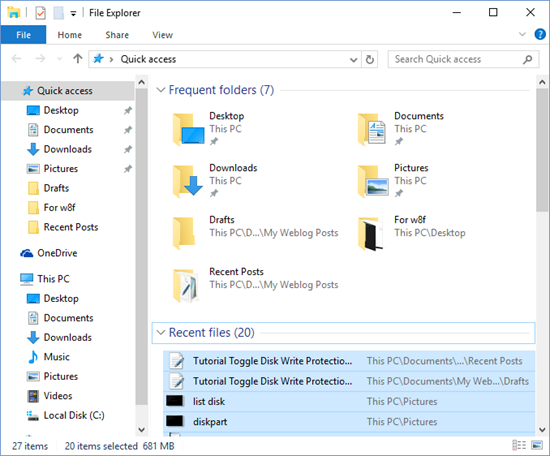
As can be seen easily, you can only see the recently accessed folders and files in this view instead of the This PC view. Time to change that!
Steps to be followed…
Step 1: Launch your file explorer (by right clicking on the Windows Flag on the taskbar and choosing File Explorer, using the Win+E shortcut, or by clicking on the pinned icon on the taskbar).
Step 2: Click on the View button in the ribbon bar. This will expand the below shown ribbon. Click on Options. Step 3: In the box that pops up on the screen, click on the General Tab. In front of Open File Explorer to: field, click on the drop down menu and select This PC. Click Apply and then OK.
Step 3: In the box that pops up on the screen, click on the General Tab. In front of Open File Explorer to: field, click on the drop down menu and select This PC. Click Apply and then OK.
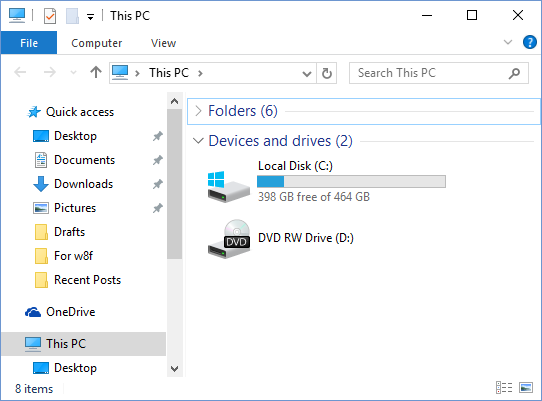 As you can see, we have successfully configured the file explorer to open up with This PC view. This pretty much winds up this tutorial!
As you can see, we have successfully configured the file explorer to open up with This PC view. This pretty much winds up this tutorial!
To revert to previous settings…
Follow up to Step 3 in the above tutorial. Then choose Quick Access in step 3 instead of This PC.
Click Apply and then OK.
Conclusion…
Although Microsoft has changed a few things with Windows 10, you can get the same old familiar feeling of the old OS by Microsoft by simply implementing the above tutorial. Stay tuned for more tutorials!