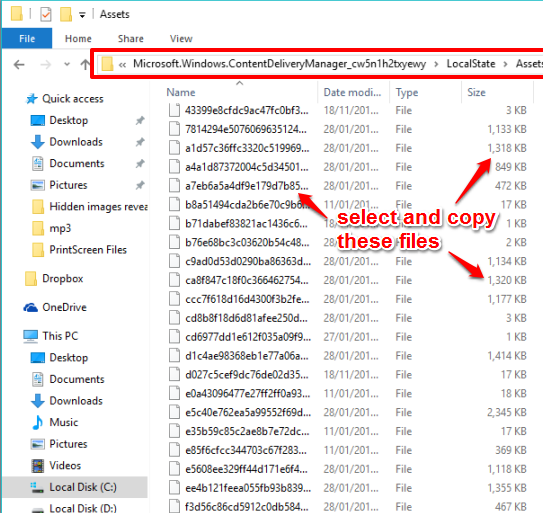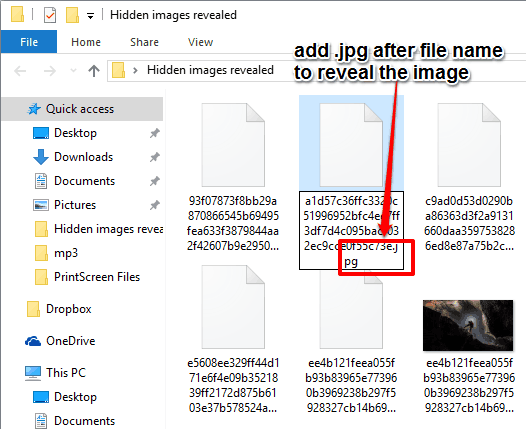This tutorial explains how to access hidden Lock screen images in Windows 10.
You must have noticed that when you set Lock screen Background to ‘Windows spotlight’ in Windows 10, a beautiful image is shown on the Lock screen. The image changes automatically with a new image whenever you set Windows spotlight as Lock screen background. However, the source of those images is hidden. You can’t easily access those images and use them as wallpapers or somewhere else. That doesn’t mean it is not possible.
This tutorial will tell you the storage location of Hidden Lock Screen images of Windows 10.
Below screenshot shows some of those hidden Lock screen images in a folder.
How To Access Hidden Lock Screen Images In Windows 10?
Step 1: Open Windows 10 File Explorer.
Step 2: Access Assets folder. It will be located at: “C:\Users\YourPCName\AppData\Local\Packages\Microsoft.Windows.ContentDeliveryManager_cw5n1h2txyewy\LocalState\Assets“.
Step 3: You will see multiple files, as is visible in the screenshot below. These are actually those hidden images that you see on the Lock screen when Windows spotlight is set as Background option. Also, more and more files are added automatically, which means that the stock of these images will keep increasing time to time. However, you can’t open those images directly. So, first copy those files, and paste in a new folder.
You can skip the files (if you want) that have size like 1 KB, 17 KB, or a just a few KB. Those are the icon images.
Step 4: Rename each individual file with any preferred name and put extension as ‘.jpg‘. This will turn those files to normal images. If you want to rename lot of them together, you can use a bulk file renamer software.
That’s it! Now you can open those images with default image viewer (read here if you need to change default image viewer in Windows 10) or with any image viewer software you want.
Conclusion:
Sometimes it feels pretty cool to unlock such hidden secrets. The hidden Lock screen images is one such secret, that now you know how to unlock. Go and grab the treasure of images hidden in your Windows 10 PCs.
Also read: 8 ways to customize the Lock screen in Windows 10.