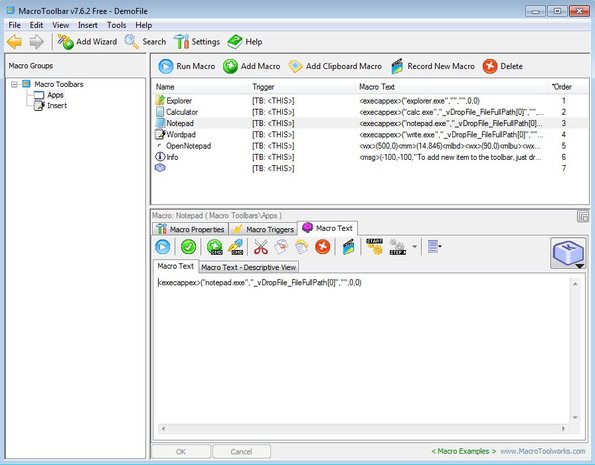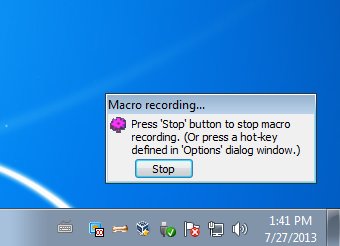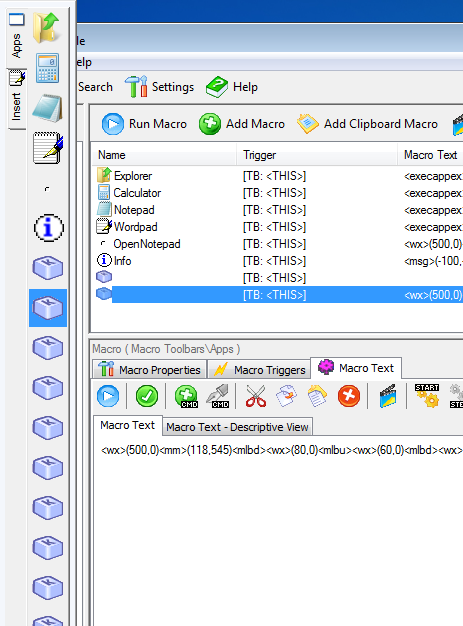MacroToolbar is a free macro recorder for Windows which you can use to record macro commands for both the entire desktop and inside individual applications. Normally when recording macro commands inside Office Word, for example, they will work only inside Word. But if you need a system wide macro recorder, that’s gonna record what you do inside Windows Explorer or every other applications where macros are not available, then your need MacroToolbar.
From the screenshot down below you can see the main configuration interface of this free macro recorder. Next to this, you also get a toolbar that comes up when you hover your mouse close to the left side of the screen. Toolbar will hold a list of created macro commands that you can quickly run simply by clicking on them from the list.
Entire right section of the interface is for managing macro commands. At the top you can see a list of commands that are available by default. Above the list you have controls for creating new macros, recording them, deleting, and so on. Down below you have the macro editor, with which you can edit existing macro commands if you want.
Key features of MacroToolbar are:
- Free and simple to setup: it’s very easy to record macro commands
- Works with Windows and applications: save macros for Windows Explorer
- You can save unlimited number of macros to the list of MacroToolbar
- Wizard: you can easily create new commands using a wizard
- Quick access toolbar: mouse hover activates a list of macro commands
Similar software: Perfect Automation, Do It Again, Actions.
Repetitive tasks are very boring to complete. In order to save time, recording macros is just the thing you need. Whatever you need done, if it’s managing files, using application or something completely third, you can do it with MacroToolbar. Here’s a few pointers to help you get started.
How to record macros with MacroToolbar: free macro recorder for Windows
Use the macro management toolbar from above the macro list in order to first create an empty macro (by clicking on the Add Macro button), and after that click on the Record New Macro button to start recording whatever it is that you want the macro to do.
Entire interface will minimize to system tray leaving only the macro recording status window. Once that happens the only thing that you need to do is perform the action that you would like to see recorded as a macro.
Recorded macro is gonna be added to the list. From there using the macro editor at the bottom you run it or edit if something isn’t quite right. Mouse hover over the left section of the interface is gonna open up the quick access macro toolbar. From there you can quickly run created macro commands.
Conclusion
MacroToolbar comes with a very large number of tools and options that you can tweak when recording macro commands and also when running them. You’re gonna have to go over the Help manual in order to get a better understanding how this free macro recorder works. Paid upgrade is also available, which gives you even more features.