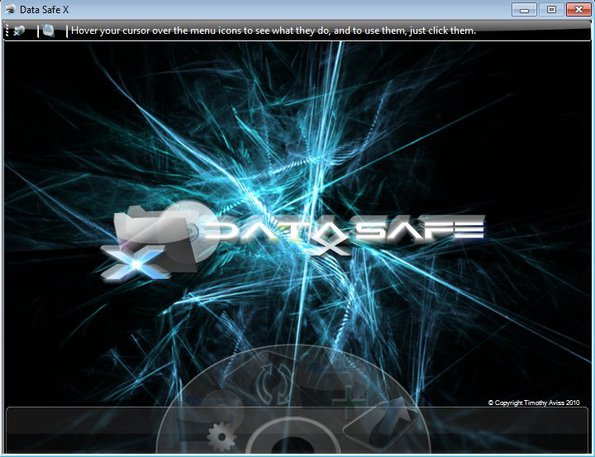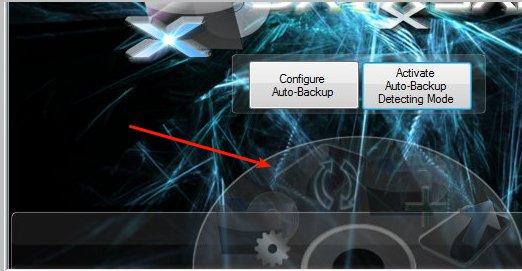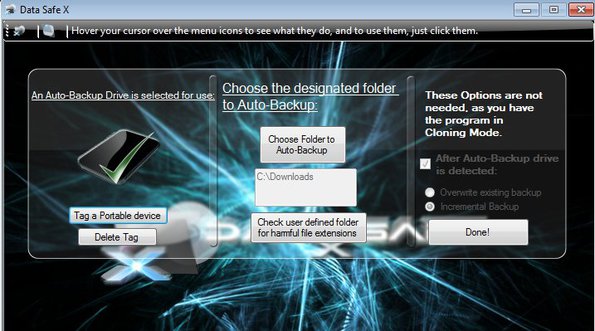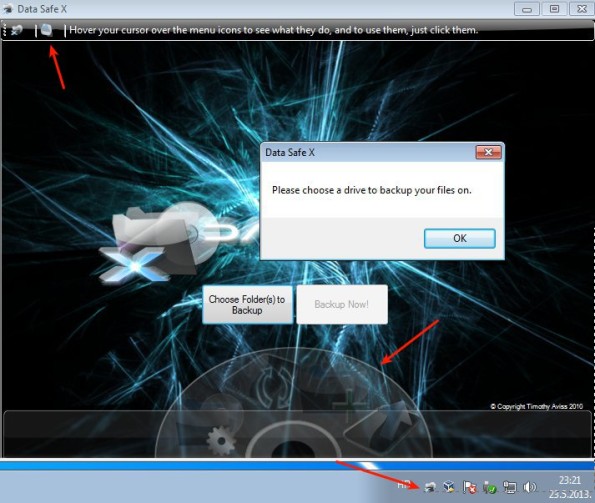Data Safe X is a free data backup software whose main feature, next to manual backup, is that it has automatic USB backup. What this means is that you can set up Data Safe X so that it performs backups as soon as you plug-in your USB drive, exterior USB drive or memory card. It’s also possible to back up data by burning DVD and Blu Ray discs.
Quick access option for starting up automatic USB backup can be seen in the top left corner. Clicking there will minimize Data Safe X to system tray from where it will detect connected portable USB devices and backup data from the selected folder automatically. Only 1 folder can be selected for backup.
You might not see it, but there’s a menu at the bottom center of the screenshot above. Menu becomes more apparent when you hover your mouse over it. From this menu you can start-up a manual backup, or access settings where you can set up the portable device to save backup and also select the directory that’s gonna be backed up.
Key Features of this Free Data Backup Software:
- Free and simple to use, you can setup folder backup in three easy steps.
- Allows you to back up data automatically from a directory to USB device.
- Optical disc backup, which means backup to DVDs or Blu Ray discs is also available.
- It’s possible to compress data to save space.
- Offers incremental backups, syncs new files to back up only.
- Setup several folders for manual data backup.
- Can be minimized to system tray and runs in the background.
What Data Safe X does can also be called on the fly backup, because once that you set the source folder, backup settings (compression) and enter into the detection mode, the only thing that you need to do in order to start the backup is plug-in the USB device into you computer. Here are few pointers to help you get started.
How to Setup Automatic USB backup with Data Safe X?
Start by clicking on the Auto Backup configuration, from the menu at the bottom of the main window. Detection mode can also be activated from here, but what’s more interesting is the Configure Auto Backup button.
First of the three steps of the setup requires you to select USB backup device, then a folder and ultimately you’ll need to select what kind of backup you want, incremental, new files overwrite old ones, etc. When you are done, click Done.
Manual backup is the icon with the green plus sign. To enter into the detection mode, you’re gonna either have to click on the Detection mode icon in top left corner or access it using the Auto backup config menu from the previous step. In either case, the application will minimize to system tray and next time you plugin your USB device it will start the backup right away.
Conclusion
Data Safe X is a great backup utility which is perfect for people who are looking for ways how to back up folder to their USB devices automatically. Download it free.
I would also suggest you to read our post on Easus ToDo Backup & Paragon Backup Recovery.