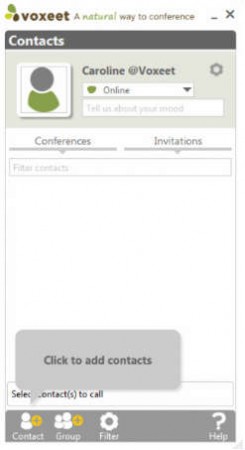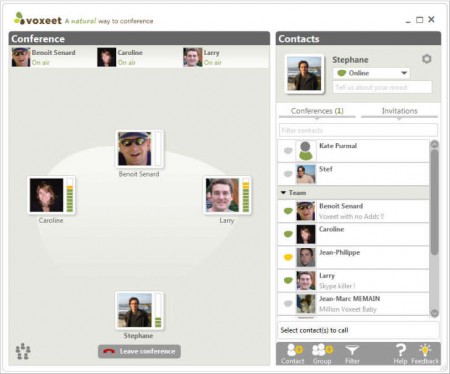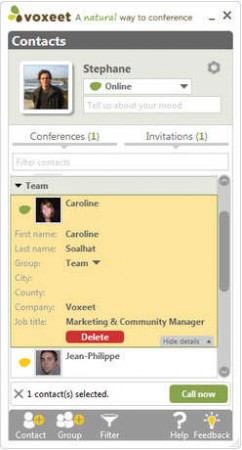Voxeet is a free web conferencing VoIP protocol where groups of people, friends, colleagues or family members can conduct voice chats with crystal clear sound. To use the Voxeet service you’re gonna have to register on their website and of course download the desktop client. So far only Windows OS is supported, but very soon Voxeet client should be available for Mac, iOS and Android, so you’ll be able to use it not only on your computer, but also on your phone.
As soon as you install the desktop client, you’ll be asked to register, you should see a registration window where you’ll have to create your Voxeet account for access to the VoIP network. Once that you register and activate your account, you should be able to login and see what can be seen on the image above. Now it’s time to look up friends who are already members of Voxeet, but before that, let’s go over some of the more interesting features that this free voice conferencing client has:
- High quality sound – no more muffled and choppy voices or background noise
- If two people try to talk at the same time – they will be muted
- Voice recognition – so that everyone knows who is doing the speaking
- 3D sound – arrange contacts in the conference and listen them in 3D
- Easy to use desktop client with design similar to other VoIP clients
- Build contact lists and organize them in groups
Voice calls and conferencing that Voxeet offers is very similar to services that other VoIP clients, like for example Skype, two, three offer, but it’s not quite the same. Previously mentioned features make Voxeet stand out a bit more, and of course the fact that it’s free without limitations is also very appealing. Here’s a few pointers to help you get started with this free web conferencing utility.
Similar services: Mikogo, ShowDocument, DimDim.
How to conduct web conferences with Voxeet
If you want you can search for contacts with the help of their email, or you can invite your friends to join Voxeet if they are not using it already.
To add contacts you’re gonna have to click on the Contact button which has a yellow plus sign next to its head. Conference calls can be started by selecting the contacts that you want to include in the conference and then a Call now button should appear in the lower right corner of the window. Click on it and your contacts should start joining the conversation.
Contacts can be edited and those which are no longer needed can be removed from the contact list. The 3D sound that we mentioned is made possible by contact arrangement as you can see in the image above, Contact on your left will have louder audio than the one on the right when speaking and other way around thus making it sound as though they are closer.
Conclusion
Voxeet is a great VoIP service which offers a lot to its users. It’s still in beta so there’s still room to improvement, although we haven’t come across any kind of problems. Mac, iOS and Android versions are on their way.