Here are 4 best free software to delete pages from PDF. After adding the input PDF file, you can set the custom page range to keep or delete PDF pages and then generate a separate single PDF file. As a result, unwanted pages are removed or deleted from PDF file and you will have a new PDF file with only required pages. Do note that changes are not added directly to the original PDF file. Instead, a separate and new PDF file is generated with only the set pages.
Apart from deleting pages from a PDF file, some of these PDF page remover software provide many other features. For example, you can merge multiple PDF files into a single PDF, exclude all odd or even pages from PDF, rotate PDF pages, preview PDF, etc.
Let’s start with the first free software to delete pages from PDF file.
PDF Splitter and Merger
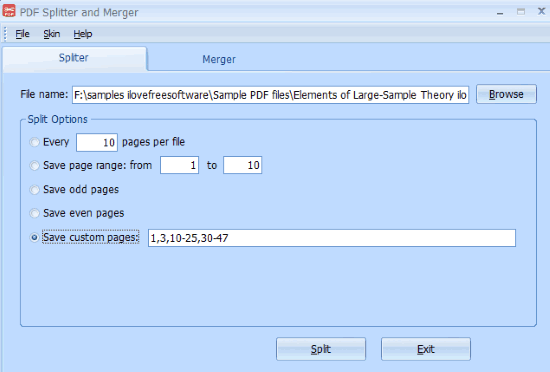
PDF Splitter and Merger is one of my favorite software to delete pages from PDF document. Unlike, other PDF splitters, it doesn’t create separate PDF files of the pages that you selected. Once you have set custom page range (like 1-4, 10, 15, 20-22), it will combine all those pages and make a single PDF file of that page range. The rest of the pages are excluded for output PDF file. This way, it removes unwanted PDF pages and helps to generate a PDF with desired pages only.
Its interface is pretty simple and removing pages from PDF file is very easy. All you need to do is add the input PDF file and then select “Save custom pages” option. After that, you can add page range, and press “Split” button. It will prompt you to select the output folder and PDF name. Finally, you will get the output PDF file with only those pages that you selected.
Apart from using this as PDF page remover, you can also merge PDF files and save only odd or even pages from input PDF file.
You can also read its detailed review.
PDF Rider
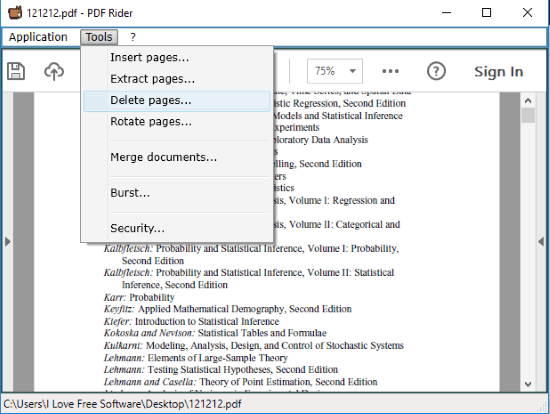
PDF Rider is a multipurpose software. You can use it to rotate PDF pages, insert pages to PDF, merge PDF files, and remove pages from PDF. This software also provides its own PDF reader that helps to view the content of PDF pages. So, when you have deleted some page from PDF, then input PDF is updated to show the available pages. This is very helpful as you will come to know exactly which pages you will get in the output PDF file.
To delete pages from PDF file, you need to use its Tools menu and select “Delete pages…” option. After that, it prompts you to select the range to delete the PDF pages. You can delete pages only in a sequence (like 1-10 or 12-15, and not 1-3, 6, 7-10). If you have to delete a particular page, then in page range, you need to enter the same page number in ‘From‘ and ‘To‘ fields. After specifying the page range, it will process your request and delete those pages. Finally, you can use File menu and tap on “Save” button to get the output PDF.
You may also check its full review here.
PDF Page Remover
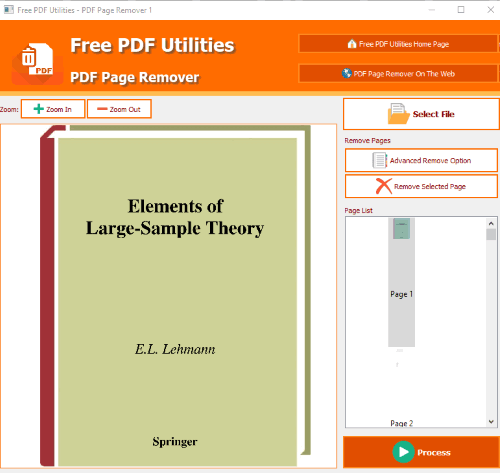
PDF Page Remover (Homepage) is also helpful to delete pages from PDF file. But, it lets you delete only one page at a time. It shows the thumbnails of input PDF file and then you can select a particular page that you want to remove. It also shows the preview of the selected page within its interface. This helps you confirm that you are going to delete the exact page that you want.
Apart from deleting the selected page, it lets you delete all odd pages, even pages, first page, last page, and first and last page. These options don’t seem to be so good when you have to delete pages of your choice, but handy for some cases. I would say if you have to delete multiple pages at once from a PDF file, then you should try the above two software. If you are OK with an option to delete one page from PDF at a time, then this software is definitely useful for you.
Here is its full review.
CutePDF Writer
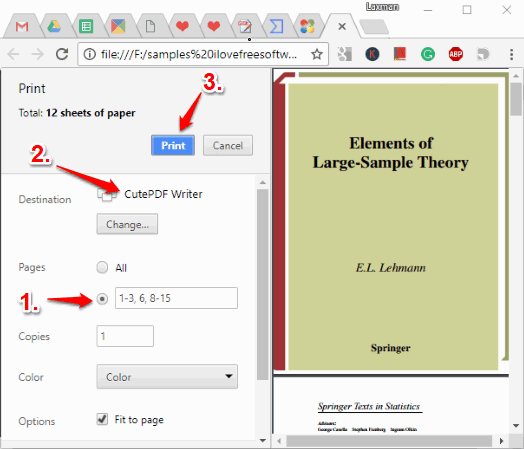
CutePDF Writer is a very simple software to remove pages from PDF file. Unlike other software covered in this list, it doesn’t provide any interface to generate PDF with desired pages. Instead, it is installed as a virtual printer and helps to set page range using ‘Print‘ command to get output PDF with relevant pages only.
After installing this software, open PDF in Chrome browser or some PDF reader software. After that, use “Ctrl+P” hotkey. It will open Print window. When Print window is opened, you will notice that default printer is set as CutePDF Writer. Do not change it. Now in Print window, you can set custom page range (say 1-5, 7, 10, 13-20, etc.) and then press the Print button. Instead of taking the Print of that page range as hard copy, it will generate a PDF file to the output location of your choice. This way, you can take the help of this virtual PDF printer to delete pages from PDF and generate output PDF with pages you want.
Note: If you are using Windows 10, then you don’t need to install some third-party virtual PDF printer separately. It is so because Windows 10 comes with built-in “Microsoft Print to PDF” feature that can do the same task.
The Conclusion:
These are some best free solutions to delete pages from PDF. Whenever you need to generate a PDF file with only specified pages, these PDF page remover software will come in handy. I prefer PDF Splitter and Merger software because it lets you set custom page range at once and then the output PDF is generated only with the pages set by user. The rest of the software to remove pages from PDF files are also good and have their own importance. Still, my favorite is the very first software covered in this list. Try these software and share your experience with me using Comments section.