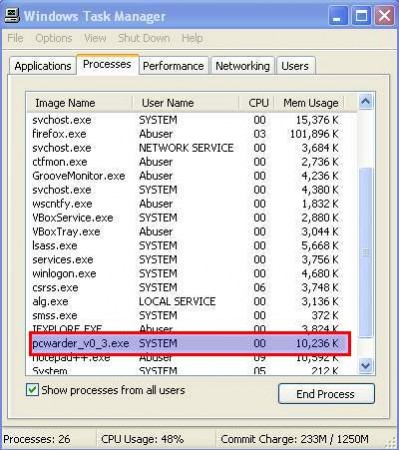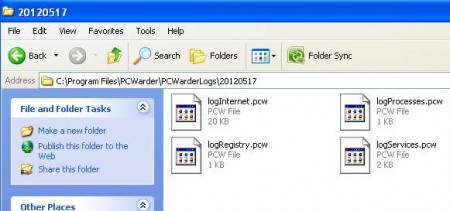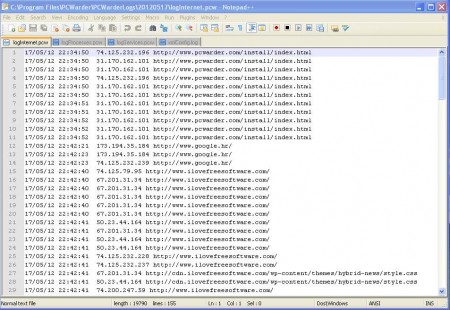PcWarder is a free system monitoring program that you can use in order to monitor network and Internet activity on a Windows-based computer. The author of the program had parental control in mind when the software was being created, but a lot of other people can use this type of tracking software. Companies to keep track of what their employees are doing or you can track your boyfriend or girlfriend if you think that they are not being honest with you. PcWarder will log every process that accessed the Internet and it will write down in a file every web address that was visited and much more than that.
I posted a screenshot of the task manager, because this is all that you will see from PcWarder, the program doesn’t have a user interface. The task manager is the only place where you can see if the program is running, and it will run as soon as it is installed, and every time after that as long as you don’t delete it from the startup program list. Quick warning before we start explaining how to use PcWarder, your antivirus programs might report that PcWarder is a threat, this is due to the nature of what PcWarder is and how it operates. You can ignore the warnings because the software isn’t dangerous and it will not harm your computer.
Using PcWarder, what does it track, how does it track?
PcWarder doesn’t have any kind of advanced options, definitively not any graphically editable options, there’s a config file that you can edit with some very basic options which are not worth the mention. Default actions that PcWarder does is what you get, and the PC information that PcWarder can track is:
- Internet access
- Current process list
- Active registry items and
- Currently running services list
Information that the program gathers is saved in log files which are saved in the program’s installation directory. Look for folder called PcWarderLogs and in there you will find that each day has its own folder, and each day has separate log files that you can access and check to see what kind of things were the people who are using the computer doing.
These 4 log files are where the previously mentioned tracked information is stored, and to see what’s inside you’re gonna have to open them up. Don’t be alarmed by the unfamiliar .pcw extension that the log files have, they can be opened and displayed properly in text editors like Notepad++.
This is the Internet access log file, and as you can see each Internet address that was visited has been logged, time, date, IP address of the visited location and the URL which was visited are present inside the log. All the other logs look pretty much the same, and you can use them to even track which programs were used on a given PC.
If you are in need of a system monitoring software that will track what is someone doing on a computer, what websites are visited, and which programs were accessed then PcWarder is just what you need.