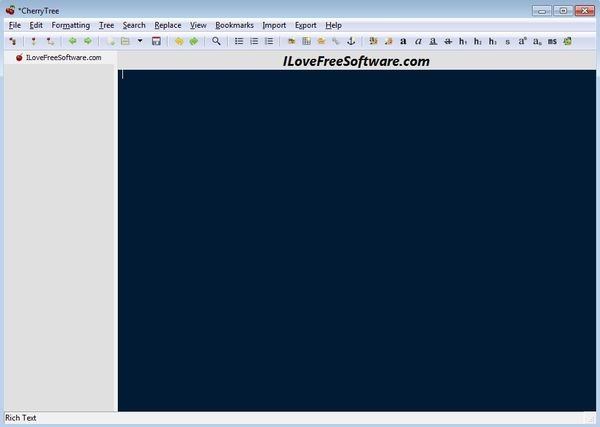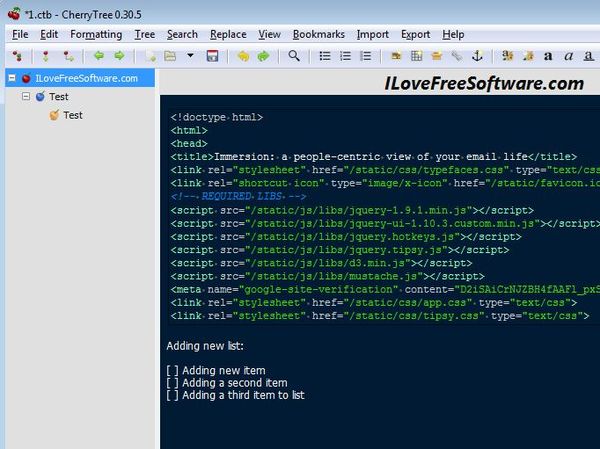Cherry Tree is a free hierarchical note taking software for Linux and Windows. Main difference between this note taking software and majority of others that we’ve talked about before would be that here you can add notes in a hierarchical manner. Each master note can have unlimited number of child notes where additional information about the main note can be added. This can be used for further development of the main note, for example.
Image down below shows us one master note in the left sidebar, and all that empty space under it is reserved for adding new sub-notes. Empty space on the right is where you edit the contents of the note, once you have it selected from the sidebar. Contents of the note can be text, images, code boxes and even tables.
Great thing about this free hierarchical note taking software is that you can format the text that you add to note, similar to how you can format it under Word, for example, but not quite as extensive. Notice that toolbar near the top of the window has all the usual tools that you’d expect a text editor to have, text type editing, text alignment, etc.
Key features of Cherry Tree are:
- Free and simple to setup: easily add and manage hierarchical notes
- Allows you to add unlimited number of notes and sub-notes
- Supports text, images, tables, code, links, anchors and more
- Text formating is supported: make it bold, italic, underlined, add lists
- Search and replace tool: has a built-in search and replace tool
- Code highlighting: comes with support for code highlighting
- Cross platform: works on both Linux (DEB package) and Windows
Similar software: Free Text, Stickies, MemoThis.
Cherry Tree comes with a lot of advanced features, so much so that we only covered a small number of them, the ones that are a bit more interesting. Every note that you create with Cherry Tree, once that it’s saved, it’s gonna be there the next time that the application is opened. Here’s a few pointers to help you get started.
How to keep track of notes with Cherry Tree: free hierarchical note taking software
When you run Cherry Tree for the first time there will be no notes added so you need to create one. You can do that by clicking on the Add a node button from the toolbar at the top.
Image above shows us not one, but three different sub-nodes that we’ve added to the main node in the left sidebar. On the right you can also see that we’ve added a code box to the note and a check list down below. All these can be found from the toolbar. When you’re done editing a note, select File >> Save and next time that you open up this free note taking software, these notes will be there.
Conclusion
Cherry Tree is a very advanced note taking software which is perfect for programmers, because it supports code highlighting. Don’t forget about the text formatting that’s also supported, which makes it perfect for anyone who would like to save notes in general. Give it a try and see how it goes.