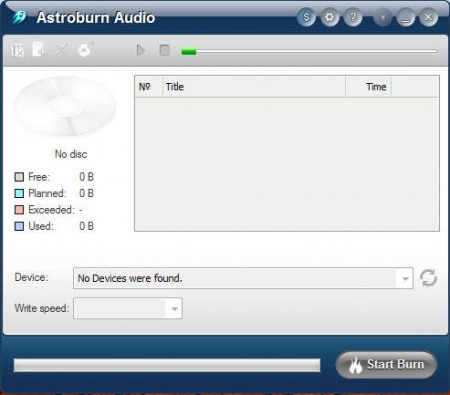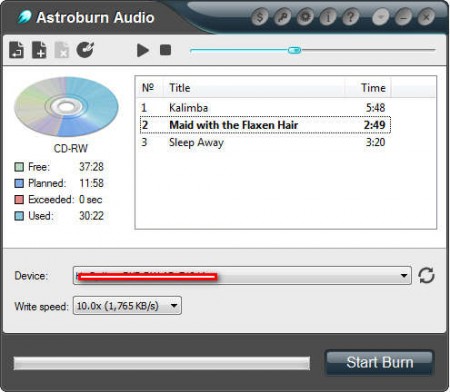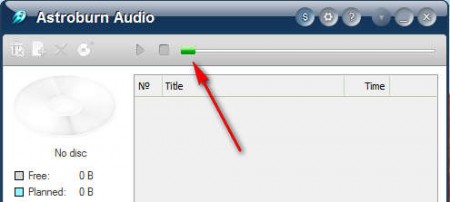Astroburn Audio is an addition to the recently reviewed Astroburn Lite free burner application. Astroburn Audio is also a burning utility, only with Audio you can burn Audio CDs. In our last review of Astoburn Lite, we complained that there is no option for creating DVD, Video and of course Audio CDs. It seems that we were wrong, and that Astroburn can really be used for other, more specific burning tasks.
An annoyance for all those who are already using Astroburn Lite and would now like to use Astroburn Audio is that Audio requires an additional installation, and that there is no integration between the two programs, or should I say modules, because like you can see from the screenshot above, Astroburn Audio looks pretty much the same to Astroburn Lite, so switching to Audio shouldn’t be too much of a shock for the users of the Lite version.
Astorburn Audio – audio CD burner
Even though audio CDs have lost majority of their userbase, with a lot of people switching to various USB players, or just their phones, there are still those who are interested in listening to music the old fashioned way on their stereos and other CD music players, and if you’re one of them, you can use Astroburn Audio in order to create your own Audio CDs.
Image above is what waits for you after you’ve decided to use Astroburn Audio to create your Audio CDs. Now to add files or entire folders onto the list of files that you need burned you now need to click on the document with the plus sign above. Supported audio files are as follows:
- MP3
- WMA
- APE
- FLAC
The first two audio formats are very popular, second of the two was developed by Microsoft, while the third and the fourth are looseless audio formats, which are the best audio formats for the creation of Audio CDs, although there’s absolutely nothing wrong with MP3s and WMAs either, FLAC and APE just offer less compressed sound quality, that’s why they are bigger in size most of the time.
Listen to music before burning, erase re-writable audio CDs
Once that you have everything setup, songs are added to the list ready to be burned, at the bottom of the screen choose the CD recorder that you plan on using, if your computer only has one, then you don’t need to click this option. Select speed, preferably a lower one otherwise the CD might not work properly, and then click on burn, wait and your Audio CD is completed.
Before you start burning, you might want to stop and listen to the song that you’ve decided to add to the list. Normally you would need to open up a media player, but not with Astroburn Audio. Simply select the song that you want to listen to, and like you can see on the image above, click on the play button. If you have audio CDs on re-writable CDs you can delete them with the help of Astroburn Audio and then burn new songs. Great tool for burning Audio CDs, download it and try it for yourself, it’s free.