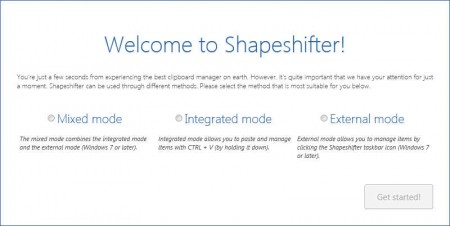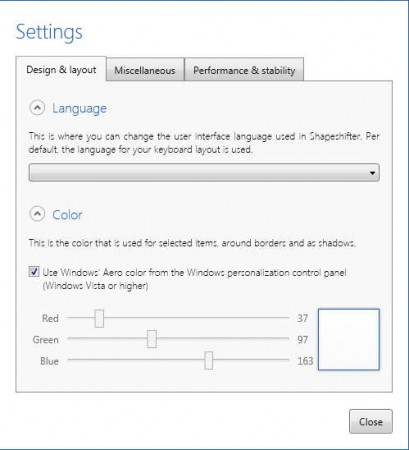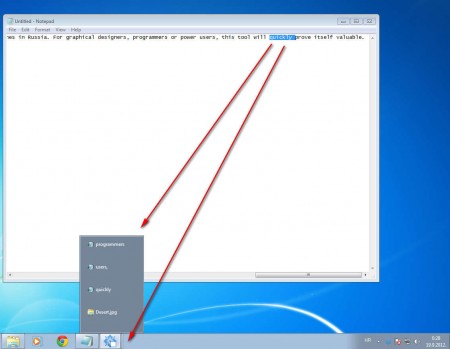Shapeshifter is a free clipboard manager which you can use in order to manipulate your clipboard more easily. Clipboard is where text that you copy goes and is stored before you decide to paste it somewhere. It doesn’t have to be only text, it can be images, documents, files of any kind, clipboard acts like a buffer memory, and now with Shapeshifter you can easily expand the very basic clipboard options that Windows Vista, 7 and 8 have, only these three, because this free clipboard manager only works on them.
After you run Shapeshifter for the first time you should see what can be seen on the image above. Here you’re gonna have to select how you want Shapeshifter to work. There’re three “modes” that it can help you with your clipboard management.
Integrated – it means that Shapeshifter is gonna integrate itself into the system and you will not be able to see or hear from it until you need your clipboard, in other words until you hit Ctrl + C on your keyboard.
External – with the external mode you get a tray icon where you’ll be able to interact with the application by selecting it from the tray. This is the way to go if you are working with your mouse more, which is what most people do.
Mixed – with the mixed mode you sort of get the best of both worlds, a tray icon from where you’ll be able to see what’s happening with the app and which is gonna monitor both when you use your mouse to copy or when you use the keyboard copy key combo.
If you didn’t pick the right mode it’s possible to change it by opening up the settings window from the tray icon, if it’s not there you can start it by clicking on the desktop shortcut.
Similar software: Clipboard Magic, Memo Clip.
How to expand the clipboard with Shapeshifter
We suggest that you select the Mixed mode, because that way you’re covered no matter how you decide to copy something.
Every time that you copy something Shapeshifter is gonna appear in the taskbar as you can see on the image above. Each image, text, document and every other file that you add to the clipboard will be listed there. You can easily select them if you need to switch between clipboard entries before pasting. Just left click on the taskbar instance of Shapeshifter and you should see your entire clipboard. This way you can even empty out your clipboard history and protect your privacy.
Conclusion
If you are using the Aero desktop effects that newer versions of Windows are known for, then you’re gonna be able to see clipboard previews when you hover your mouse over the taskbar instance of Shapeshifter. As you copy text, images and documents, they are gonna be added to the Shapeshifter taskbar instance, and from there you can easily select it or remove it from the clipboard. This free clipboard utility is very small and it doesn’t spend a lot of system resources which makes it perfect for just about anyone.