This tutorial explains how to export EXIF data of multiple images together as a CSV file. I will use a free software named “BR’s EXIFextracter” for this. This software is fantastic and extracts almost all the information related to EXIF data of images and exports as CSV, that can be opened in Excel as well. For example, it can export File Name, Camera Manufacturer, Camera Mode, Image Width & Height, Size, Focal Length, Flash used or not, Altitude, Longitude, Latitude, GPS Direction, Comment, and more.
Windows does not gives a native option to export data of even a single file. However, this free software makes it really too easy to bulk export EXIF data of images as CSV file.
The best thing is that you can select which EXIF options you want to export. So, the full control is in your hands.

In the screenshot above, you can see the EXIF data of multiple images exported as a CSV file with the help of this software. The EXIF data is presented row-wise (information related to a single image is visible in a single row), which makes it very easy to find a specific information.
How To Bulk Export EXIF Data of Multiple Images As A CSV File?
Step 1: Use this link to access its homepage and then you can get its download file.
Step 2: Open its very simple interface where you will find a couple of options. You need to set the input and output folders and select the EXIF data that you want to export. You can choose the date, time, camera manufacturer, camera model, flash used or not, and other items.
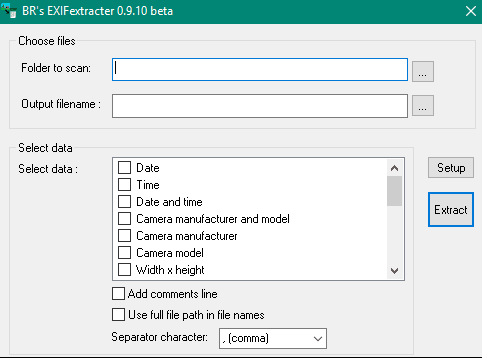
Option to set separator character (colon, semi-colon, and comma) is also available. If your data has comma, then you might want to keep separator as semi-colon.
Step 3: Click on the Extract button and it will start the EXIF data extraction process.
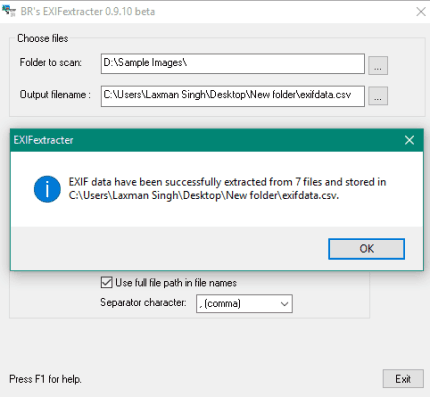
The extraction process won’t take much time. However, if the images are in hundreds or thousands, then it might take more time. The final CSV file can be opened with any CSV viewer, or Excel and Excel alternatives.
If you want to extract EXIF data as XML or XLS format, then you may read this tutorial (though, it can extract data of only 1 image at a time).
EXIF Data that can be exported as CSV:
Here are all the EXIF data items that this software lets you export in bulk as CSV:
- Date and time.
- Camera manufacturer.
- Only Date.
- Only Time.
- Camera model.
- Exposure.
- ISO.
- Aperture.
- Width n height.
- Was flash used?
- Size of image file.
- Latitude.
- Altitude.
- Comment.
- Focal length.
- Longitude.
- GPS Direction.
- GPS date/time.
The Verdict:
The EXIF data contains crucial details related to a photo. Normally, it is not possible to view EXIF data without the help of some EXIF viewer software, but special tools like this one can be very helpful. It is really simple to bulk extract EXIF data from images and save it as CSV file. This is especially helpful if you are planning to bulk remove EXIF data from images; in that case, this can serve as a useful backup option for original EXIF data.