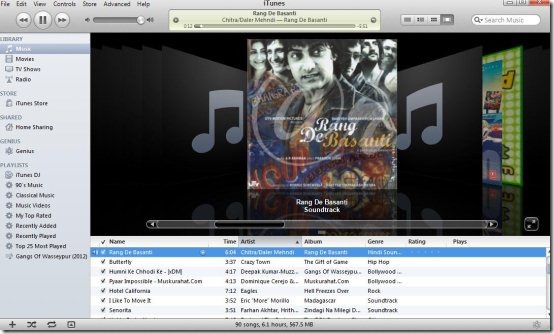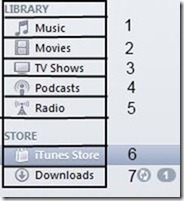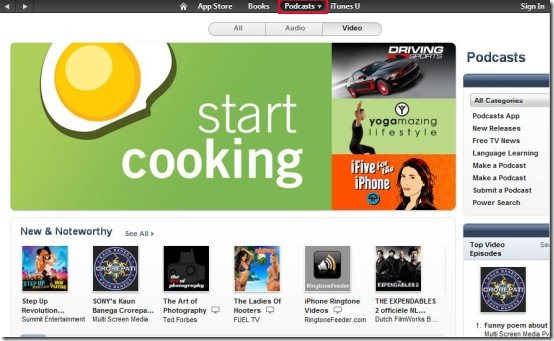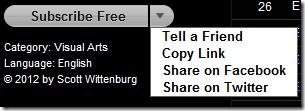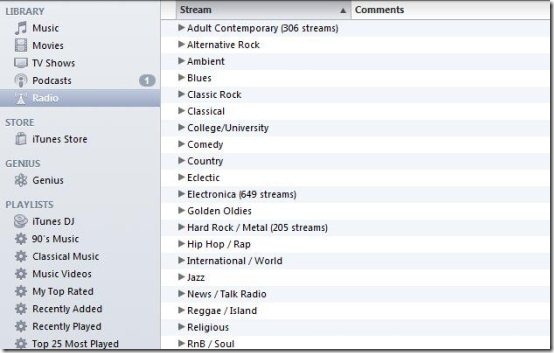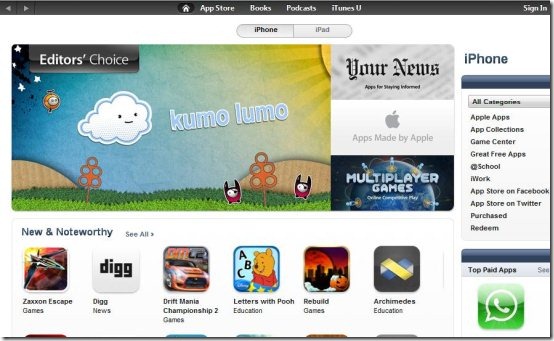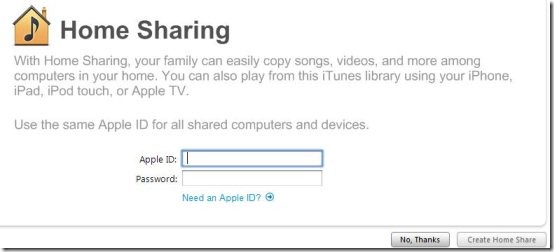iTunes is a free media player available for download on Mac and PC. Use iTunes to play all your digital media, podcasts, listen to various radio stations, and sync content to your Apple devices.
iTunes was developed by Apple Inc. in the year 2001 and it is still one of the best media player (thanks to Steve Jobs for his contribution). In iTunes you can manage audio, video, listen to radio stations, subscribe to podcasts, purchase and download music, and organize playlists.
Features Of iTunes:
iTunes has got many good features. Let us go through these features and know how to use them:
1. Music: iTunes supports most of the popular media formats, like: mp3, aiff, wav, mpeg-4, aac, and m4a formats. During installation it requests your permission to search for media on your hard drive or add later by yourself. If you want to add later then just click on the file option and choose Add folder to library or Add file to library option.
Here you can see all the music files at one place. You can play whatever music you like and you can edit them by right clicking on the file. You can change the view of the music files list in terms of song list, album view, cover flow and grid view that are shown in below screenshot.
You can also type in the search bar to search for the music you want to listen. This media player has a genius system which can create playlists on it’s own into categories of: 90’s music, classical music, music videos, my top rated, recently added, recently played, and top 25 played.
2. Movies: When you add the library contents to iTunes it automatically detects the movies and video files on your computer and uploads them into the movies library. This media player can play all kinds of video files that QuickTime player can play.
3. TV Shows: If you purchase any TV show then you can download them and view them here.
4. Podcasts: To activate this option, first you need to go to the iTunes store and subscribe to some podcasts. Let’s see how you can browse and subscribe to podcasts in detail.
When you go to iTunes Store choose the podcasts option on the top and choose the categories from which you want to subscribe. You can also view podcasts in terms of audio and video category or both included.
Choose any of the podcast and you can try them directly from here. The ratings and details will also be shown for making your choice. If you like any of the podcast then you can just click on Subscribe or choose from other options like Tell a friend, Copy link, Share on Facebook, or Share on Twitter.
After you click subscribe, then those podcasts will be added to your podcast library. If any new videos are updated then they will be indicated here or if you want to view older videos then you can get them also.
5. Radio: You will be amazed when you see the number of radio stations running. The categories list itself is huge; which is arranged alphabetically. When you open any of the category, all of them have a huge list of radio stations. I enjoyed listening to these radio stations. The screenshot below will show a part of the categories of radio stations:
6. iTunes Store: iTunes store has large number of applications which can be used free or purchased. The categories available are: App Store, Books, Podcasts, and iTunes U.
- App Store: In app store you can download applications for iPhone and iPad. You can also view applications in terms of All Categories, Top Paid Apps, Top Free Apps, and Top Grossing.
- Books: In books category you can view e-books and subscribe to them. Some of them are free and some have to be purchased.
- Podcasts: The podcasts section allows you to subscribe to podcasts; functioning is already mentioned in the fourth point.
- iTunes U: In this category you can subscribe to courses online.
7. Downloads: In downloads section it will show any apps or podcasts or videos that are being downloaded by you. This section appears only when there is any download in progress.
8. Home Sharing: Home sharing allows you to share media with your friends and family in your home. But everyone at your home should use the same Apple id to do so. Just have a look at the screenshot below to understand this.
9. Sync: If you connect any of your iOS devices to the computer, then you can synchronize media with those devices. You can organize all your media from here only.
iTunes have all the options that a good media player should have. Although there are other good media players like Zune, you can try iTunes too and it’s necessary if you have iOS devices.
Click here to Download iTunes.