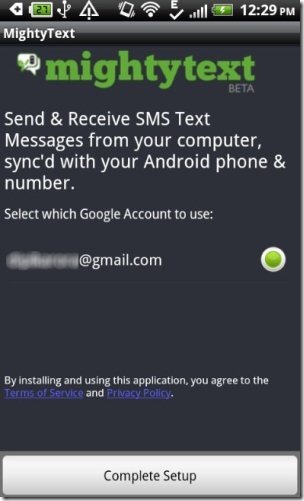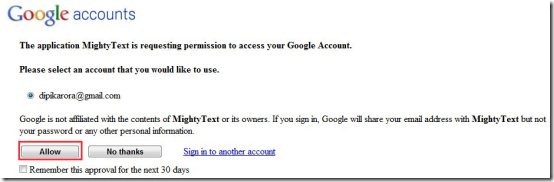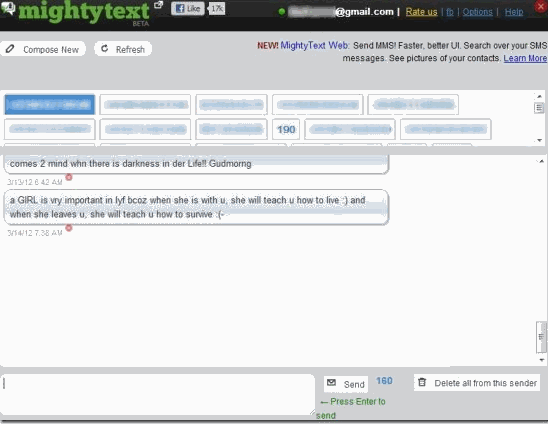Here, are steps to send text SMS from computer using Android phone. We will use an app called Mighty Text for this, and a corresponding extension for Google Chrome. This app lets you synchronize your computer with your Android phone via Gmail. Then this app lets you easily send SMS from computer. While sending SMS, it will route them via SIM card of your Android phone (so, you will be charged by your operator as if you were sending SMS from your Android phone, and receiver will see SMS coming from your phone number).
(If you don’t want to pay for messages, check out how to send free SMS from Android, and how to send free SMS from computer).
Apart from sending messages, you can even receive SMS on your computer that are sent to your Android phone. Your computer will show you a pop-up saying that you have received a new text message. Also, you can easily reply to the received message from your computer using Android phone as medium to send text SMS.
Steps To Send Text SMS From Computer:
Step 1: Open Google Play Store on your Android.
Step 2: Search for “Free SMS from Computer” app in Google Play Store.
Step 3: If you have a Barcode Scanner app, then scan the below QR Code.
Step 4: Install “Free SMS from Computer” app on your Android phone.
Step 5: Launch the app to check that the app is properly installed on your Android or not. Select the Google account in the app, which you normally use on your computer.
Step 6: Search for “Mighty Text” extension in the Chrome web store on your Google Chrome browser. You can also click here to download Might Text chrome extension on your Google Chrome browser.
Step 7: Now sign-in with the same Google account (which you have selected in “Mighty Text” app installed on your Android) on your Google Chrome browser.
Step 8: Launch Mighty Text extension by clicking on Mighty Text extension icon on your Google Chrome browser.
Step 9: Allow the permission of Mighty Text from your Google account.
Step 10: Now compose a new message and send it from Mighty Text extension, and you are done.
The message which you send will be sent from your computer using Android phone as the main route to send SMS. You will also see the pop-up of received message on your computer when you receive it on your Android. You can then reply to the message easily from your computer itself.
Important Note: Remember, that the messages which you will send from Mighty Text might not be free; it will be same as charges for sending SMS from your Android phone. This is because Mighty Text actually uses your Android phone to send messages, and computer just helps you in typing messages easily.
In short, Mighty Text app runs with the same charges or SMS scheme which you have activated on your SIM card. No extra charges will be deducted as Mighty Text is a free service.
If You Are Using Go SMS Pro App On Your Android Phone:
Note that if are experiencing any problem in receiving the pop-up for received messages in Mighty Text on your chrome browser, then check if you have installed Go SMS Pro app on your Android phone.
If you have installed Go SMS Pro app, the tap on the settings menu of GO SMS Pro app→Receive settings→disable other message notification. Uncheck “disable other message notification” option from the settings menu and then check if you are now able to receive pop-up for received messages or not.
If then also, you are not able to receive the pop-up of received SMS, then restart your Android phone. Check, if now are able to receive the pop-up message on your computer or not.
If then also, you are unable to receive the pop-up message, then uninstall Go SMS Pro app from your Android phone and check the pop-up on your computer. Sometimes it’s difficult to find installed apps from the apps menu page when you have number of apps installed on your Android phone. You can find installed apps and then uninstall them directly from Google Play Store.
So, try sending SMS from computer, and see how easy it is.