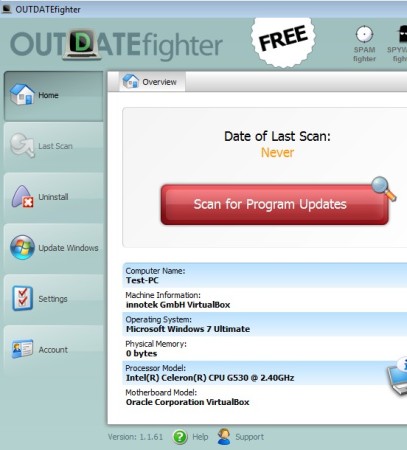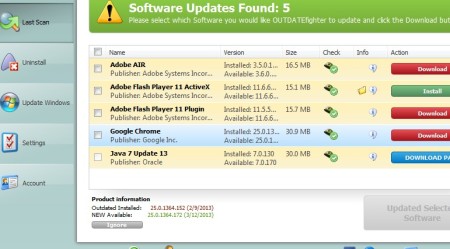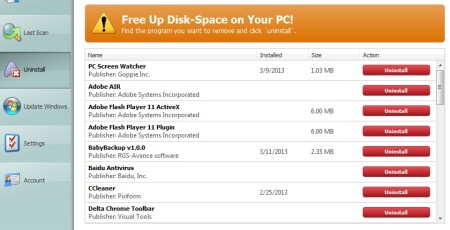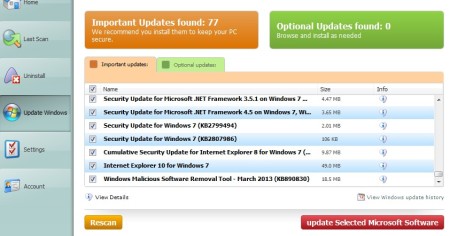Outdate Fighter is a free software updater which you can use in order to check and see if there are new versions of applications and programs that you have installed on your computer.
Outdate Fighter doesn’t stop there, it also offers an update downloader, with the help of which you can either download all the updates at once, or selectively one by one, and easily install them. Application uninstaller and Windows updater are also available.
Screenshot below shows us the interface of this free software updater.
Similar software: Soft4Boost Update Checker, Ketarin, Glarysoft Software Updater, 4 Free Software Updaters.
Menu with all the important modules that are available, which we mentioned in the introduction can be seen in the left sidebar. Rest of the interface will list either all the applications and programs that need to be updated, or the ones that you want to remove, depending on if you select the updater or uninstaller. Windows updater is also available, where you can find and selectively install patches and bug fixes for the entire system, not just installed applications. Key features of Outdate Fighter are:
- Small and lightweight – around a megabyte in size, low resource usage
- Software updater – checks for updates for a large number of apps
- Uninstaller – easily uninstall unnecessary and unwanted applications
- Windows updater – with grouping on important and optional updates
- Automatic mass updater or selective one by one application updater
- Update exclusions – ignore updates for a certain piece of software
- System tray icon – works in the background and notifies about updates
Depending on how many different applications you have installed on your computer, keeping track of updates for all of them could take very long time. Outdate Fighter can help you automate these tasks for a large number of applications, here’s how.
How to find and automatically download software updates on Windows with Outdate Fighter
The only thing that you need to do in order to start the scan for new updates is click on the red Scan for Program Updates button, which waits for you as soon as you open up this free application update checker and downloader.
How fast the results of the scan show up depends on the number of applications that you have installed. Updates first have to be downloaded using the Download button, after download completes, button will turn into a green Install button.
Program uninstaller is also available. Click on the Uninstall tab from the left in order to open it up. Again you’ll be able to go through the list of installed application and remove the ones you don’t need. Down below you can see Windows updater.
Conclusion
Number of features available in this free software updater is quite impressive. Of course, not all of the applications that you have installed are gonna be picked up, not all of them are supported, but all the common ones like web browsers, media players, utilities are, and that’s more than enough to save you time. Windows updater gives you more control over what gets installed. Uninstaller can also come in handy. All those who would like to free up some disk space by removing applications that they rarely use, which they probably don’t even know are installed, can benefit from Oudate Fighter a lot. Free download.