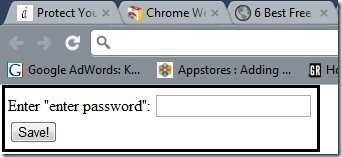Here, are steps to password protect Google Chrome browser. Google Chrome Browser is my favorite web browser that I use most of the time. If you are using Google Chrome browser, then you might want that no one can your personal information, passwords, accounts, etc. Security of your Chrome browser is mandatory when you are using it as your primary browser on your PC or chrome browser on Android phone.
In this article, we will review about “Simple Startup Password” plugin to password protect your chrome browser. So just follow the below steps to password protect Google Chrome browser. This will help you password protect Google Chrome on your PC. I am not able to find any way to password protect Chrome on Android yet; let me know in comments if you know of a way to accomplish the same.
Steps To Password Protect Google Chrome Browser:
Step 1: Launch Google Chrome browser on your computer.
Step 2: Download and install “Simple Startup Password” extension in your Google Chrome browser.
Step 3: Now, click on the settings icon→tools→extensions→Simple Startup Password option on your Google Chrome browser.
Step 4: Click on the “options” button of Simple Startup Password extension on your Google Chrome browser.
Step 5: The extension will ask you to enter a new password for your Google Chrome browser. Enter the password and then click on save button.
Step 6: Your new password will be easily saved on your Google Chrome browser.
Step 7: Now, your Google Chrome browser will be password protected. Close all the Google Chrome tabs and windows running. Now open the Google Chrome browser again on your computer and the browser will ask you to enter the password saved. Enter the password and then only you can access the webpages or browse internet with Google Chrome Browser.
On closing the chrome browser completely, no one can access the browser setting until he/she knows the password saved on your Google Chrome.
Important Note: Do remember your password saved. In case you forget your password, then the extension doesn’t provides you the option to recover the lost password. You need to uninstall and then re-install the browser again to enjoy Google Chrome on your computer.
One big drawback of the extension is that extension does not asks for your old password when you use “Change Password” option. This means that if you pass on your computer to someone else while your Google Chrome browser is running, he/she will be easily able to change your password, and you’ll be screwed.
Make your Chrome browser password protected and also protect chrome tabs by locking to prevent accidental closing of the tabs. If you are using Google Chrome web browser, you can also use password managers to secure your password on Chrome.