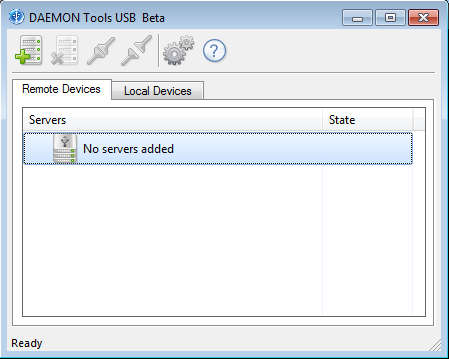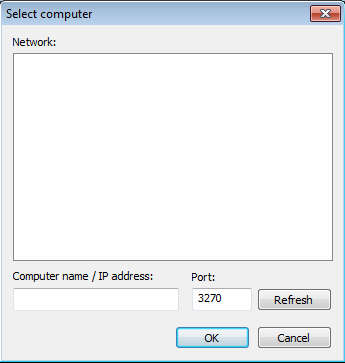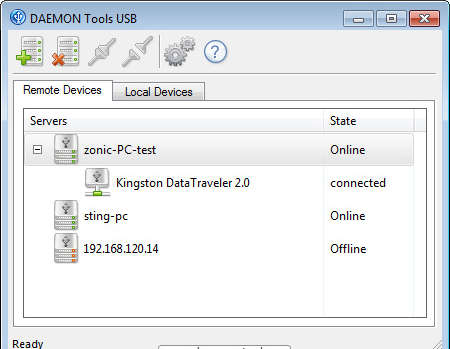Daemon Tools USB is a new application offered by the creators of the famous virtual drive utility. Now with Daemon Tools USB you can easily share USB devices over local area networks, virtual private networks or VPNs for short and the entire internet, if you configure Daemon tools to work that way. For the time that Daemon Tools is in beta, it’s gonna be free, all the more reasons to install it and see how it works before it goes commercial.
What you can see on the image above is the default interface of Daemon Tools USB. Note that the list of Remote Devices is empty, which means that there aren’t any devices to which you could connect and with which you can share USB devices. List of available devices for sharing is gonna be displayed in the tab next to the Remote Devices Tab. Some of the more interesting features offered by Daemon Tools USB are:
- Share USB devices when you connect with other computers via network
- Supported computer detection via LAN, WAN, VLAN, VPN and Internet
- Combination of both the client and the server apps
- Great device support – flash drives, printers, web cameras, printers supported
Setting up devices for sharing isn’t that difficult, if you are connected to a local network with other computers you should see them in the list of Remote Devices, and from that point on all that you have to do in order to share USB devices is a few mouse clicks.
How to share USB devices over network with Daemon Tools USB
Remote Devices are not gonna be detected automatically, they are gonna have to be imported by clicking on the server box icon with the green plus sign in the upper left corner of the screen.
The computers, those which are connected to your network are gonna be detected in the upper Network list. To add a computer, simply select it from that list and click OK. If you want, you can also add PCs based on their IP address and port number, which would mean that with this option you can easily connect to other computers over the world wide web.
Once you add devices they are gonna appear in the Remote Devices list. With imported remote devices you can now easily start sharing any USB devices that you have connected to your computer. Simply open up the Local Devices tab, right click on the device that you want to share and select Share. Make sure that you select proper remote device and local USB device, that they really are the ones that you want to share.
Conclusion
Setting up flash drive sharing over a local network or over the internet is not very simple, but with Daemon Tools it get’s a lot more easier, and you practically don’t have to do anything, just make sure to have ports opened and that you are connected to a network for the entire time that access to USB devices is necessary. Free download, while in beta, go check it out.