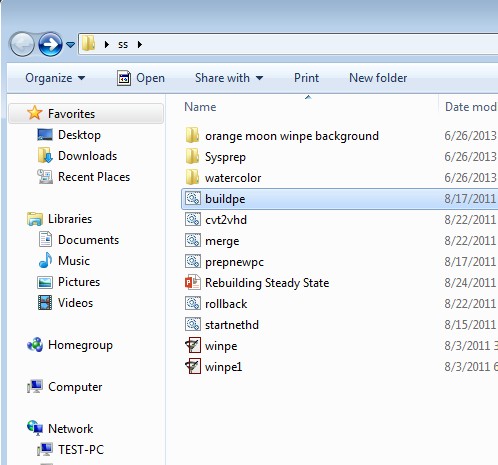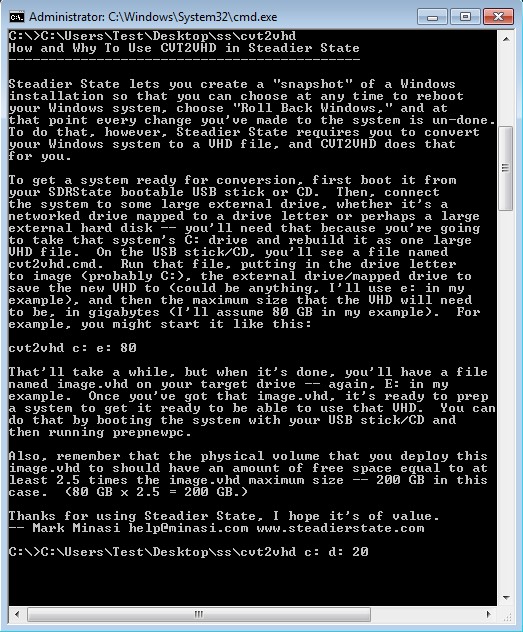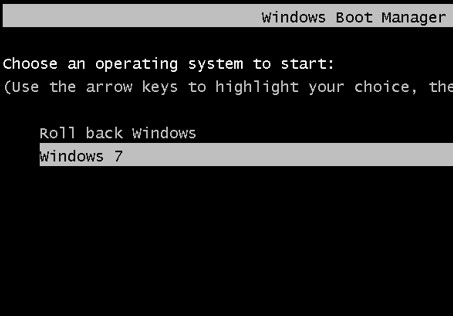Steadier State is a free Windows 7 restore software which allows you to create a snapshot of Windows which you can then easily come back to in case of a problem. It can be used to fight virus infections by creating a clean snapshot of the system to which you can roll back to. Only Ultimate and Enterprise versions of Windows 7 are supported, unfortunately.
There’s quite a lot of things that you need be know with before you can use Steadier State. Using the tools available in this free Windows 7 restore software, everything from the hard disk is gonna be created as a .VHD partition image file which is gonna be restored every time that something goes wrong and you would need to roll back Windows to an earlier state.
Image above shows us the directory of Steadier State where command line applications that you need to use can be found. Everything that you need to in order to create backups is done via the command line.
Key features of Steadier State are:
- Free Windows restore software: free tool for system wide backups
- Allows you to create a snapshot (.VHD) of the entire C: system partition
- Protects backups from virus infections and restores a clean state
- Also restores settings and any file changes that were done
- Works with Windows 7 Ultimate and Enterprise versions only
Similar software: Comodo Time Machine, Vipre Rescue.
How to backup and restore Windows 7 with Steadier State: free Windows 7 restore software
Assuming that you have all the prerequisites installed, you need to go through extensive setup to run this free Windows 7 restore software. One of the more important prerequisites would be the Windows Automated installation Kit, for example (genuine Windows required). Screenshot above shows us instructions for one of the steps of the backup creation. Here’s a short breakdown of how it works:
- With buildpe Steadier State CLI application create a bootable USB/CD of Windows from where you can boot and perform backups
- Boot from the created CD/DVD and use cvt2vhd to create a partition C: snapshot as a .VHD file which you can use for automated recovery
- Last thing you need to do is install the created snapshot to all the computers where you would like to be able to quickly restore created backup
These are very basic instructions, and they will not be of much help to actually setup a backup for automated recovery. Inside the Steadier State directory you will get a much more extensive instruction in the form of a Power Point presentation. Use that to go through all the steps. Be careful when using this tool, because data loss is possible.
This is how boot manager of Windows 7 machine where you installed the backup image will look like. Every time that you select the Roll back Windows option, Windows will restore the installed backup image from the VHD file.
Conclusion
Even though it’s not very friendly for inexperienced users, Steadier State is a very powerful Windows 7 restore software which you should definitely give a spin if you need to quickly restore Windows PCs, if you own an Internet cafe, library or a school course, for example.