This tutorial explains how to clear cache of Start menu tiles in Windows 10. It can be done using Registry and then tweaking a DWORD value available in Registry. All the steps to help you tweak that DWORD registry value to clear live tile cache are covered in this tutorial. When the live tile cache is cleared, then all the live tiles will start showing fresh data. All the previous data will be wiped out. You might have to restart PC to get the updated data for apps in Start Menu Live tiles.
Live tiles show updated information related to all those tiles in Windows 10 Start menu. For example, weather app tile can show weather forecast for any city in Windows 10 Start menu. If Live tiles are not showing up to date information or data is corrupt, then clearing the cache of live tiles can be useful.
Let’s see the steps.
How To Clear Cache of Start Menu Tiles In Windows 10?
Step 1: Press Win+R and it will open Run box. In that box, you can add “regedit” to open the Registry of Windows 10.
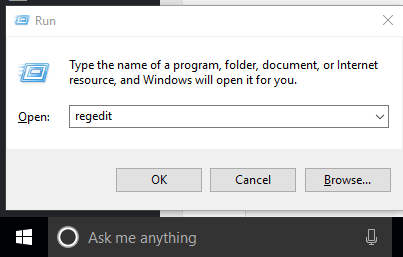
Step 2: When you have opened the Registry, go to the “StateStore” key. This key is available under “ImmersiveShell” key. You can go to StateStore by unfolding HKEY_CURRENT_USER, Software key, expanding Microsoft key, Windows, CurrentVersion, ImmersiveShell, and StateStore.
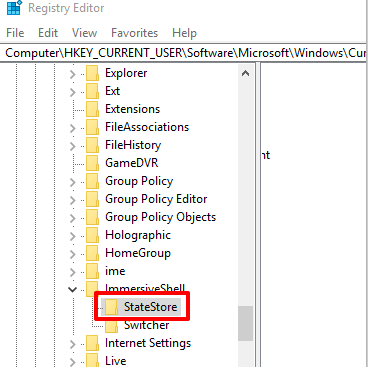
Step 3: When StateStore key is selected, you will see 3 DWORD values at the right side. Among those 3 values, two values are important to us here. These are:
- ResetCache: This is the DWORD value that is used to reset cache of live tiles in Windows 10 Start menu.
- ResetCacheCount: This DWORD value will show how many times you have reset live tiles.

Step 4: To clear live tile cache, double-click ResetCache DWORD value, and put ‘1’ in that Value data box.
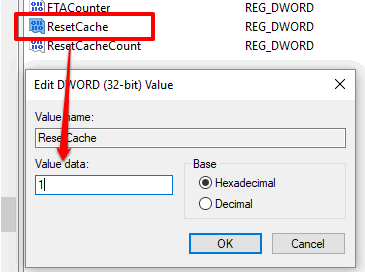
Click OK and then restart the File Explorer. This will reset or clear cache of Start menu tiles in Windows 10. ResetCacheCount DWORD value’s number will also change after clearing the cache.
You can also try How To Clear Live Tile Notifications History On Logoff in Windows 10 and How To Add Tiles In Groups In Windows 10 Start Menu.
The Verdict:
The next time Live tiles of Windows 10 Start menu are not showing correct or updated information, then resetting or clearing the cache of Start menu live tiles will help you. Use above steps carefully and then you can clear cache of Start menu tiles in Windows 10.