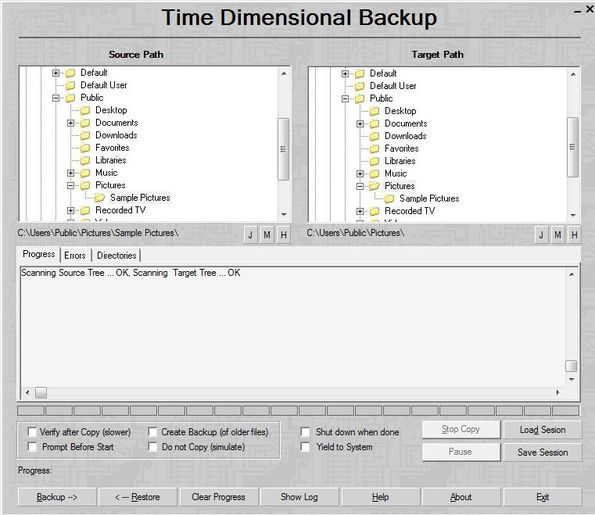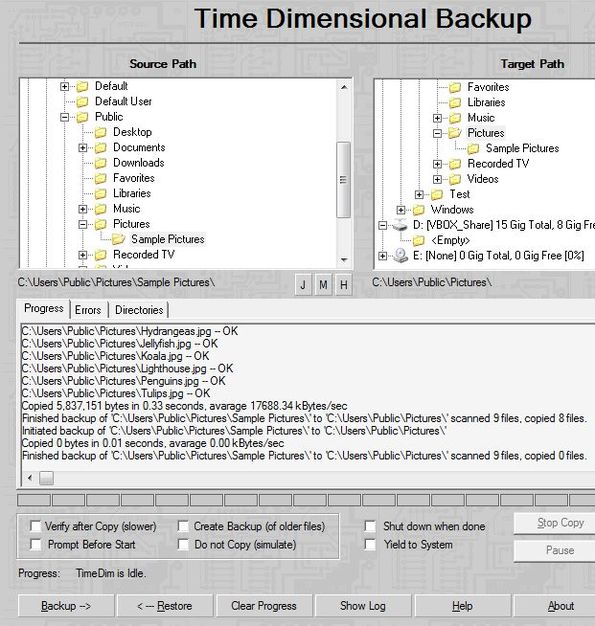TimeDim is a free file backup software for Windows which you can use in order to easily backup data from one directory to another. With a very simple side-by-side directory selection boxes, you can quickly set the source directory and then the target directory after which in just one click you can backup files between them. Backups can be complete or incremental, which means that only newly created files are gonna be backed up.
On the screenshot down below you can see the two directory selection boxes that we mentioned, Source Path on the left and Target Path on the right. Underneath them you get a status window where you can keep track of data transfer between the directories and you also get reports on what’s going on. If any errors pop-up, you’ll be able to find out about them using the status window down below.
Going further down below, underneath the status report section, you can see controls where you can configure just what kind of backup you’re interested in (differential or completely). All the way at the bottom you have buttons for starting and stopping the backup.
Key features of TimeDim are:
- Free and simple to setup: quickly and easily create data backups
- Supports backup of data from one directory to another, disk to disk
- Full file backup: backs up all data from source to target directory
- Incremental backup: backs up only new files that’re added to folders
- Simulation: can be used to run a simulation before actual copying
- Backup verification: verifies all the files after they’re copied
- Works with Windows: all versions are supported, starting with XP
Similar software: Data Replica, Hibir Backup.
File backup from time to time is a must if you want to make sure that you don’t lose important data. With TimeDim it’s possible to create a full file backup and then later on you can just add new files that you add to the directories that are backed up. Here’s a few pointers to help you get started.
How to backup files with TimeDim: free file backup software for Windows
Backup with this free file backup software is very simple. Use the two side-by-side directory selection boxes in order to tweak the source and target directories, source that you’d like to backup and the target where you’d like to see files backed up.
TimeDim by default works in differential backup mode. If this is the first time that you’re performing backup, all the files from the source directory are gonna be backed up. Incremental backup will come in useful next time that you’re backing up files, when only the new files added to the source directory are gonna be backed up. Backup is started using the Backup button down below, and Restore by clicking on the Restore button.
Conclusion
TimeDim works very well and it’s very easy to setup. If you’d like to backup your files and data, then this is just the thing that you need. Give this free file backup software for Windows a try and see how it goes.