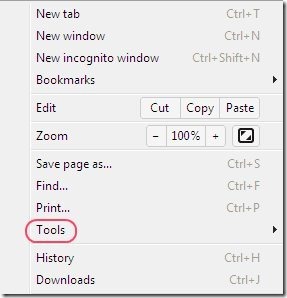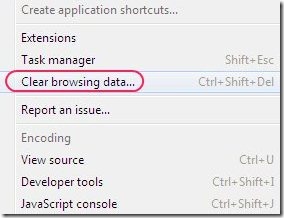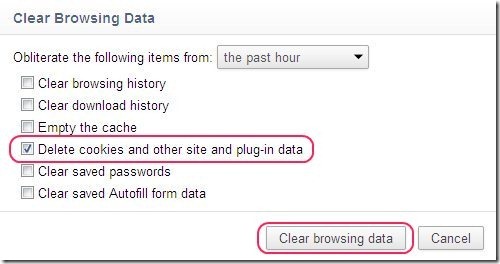How to clear cookies in Google Chrome Browser? Lets start with explaining what cookies are. Cookies are the data packages which are automatically saved by domains on computer. There are some positive key functions like data session and saving preferences that are performed by cookies and negative things like tracking the users info on Internet and much more. For getting away from the negative impacts of cookies, you want the cookies of your computer to be deleted manually or automatically.
Now for deleting the cookies of Google Chrome Browser, the first question which strikes into the mind is How to clear cookies in Google Chrome browser. The Answer for your question is here in just a few steps:
How to clear cookies in Google Chrome Browser:
Step 1: Click on “Settings” button on the top right hand side of the browser.
Step 2: Click on “Tools” option in settings tab.
Step 3: After that click on “Clear Browsing data” option.
Step 4: Select “Delete cookies and other site and plug-in-data” option and then click on “Clear Browsing data”.
That is it, you are done. All the cookies will be deleted from your Google Chrome Browser. I hope that you all understood the steps for how to clear cookies from Google Chrome Browser. So go ahead and clear cookies of your Google chrome browser and make your browser faster and safer.
You can also check out some Facebook Chrome Extension and some Google Chrome Screen Capture Extensions reviewed by us.