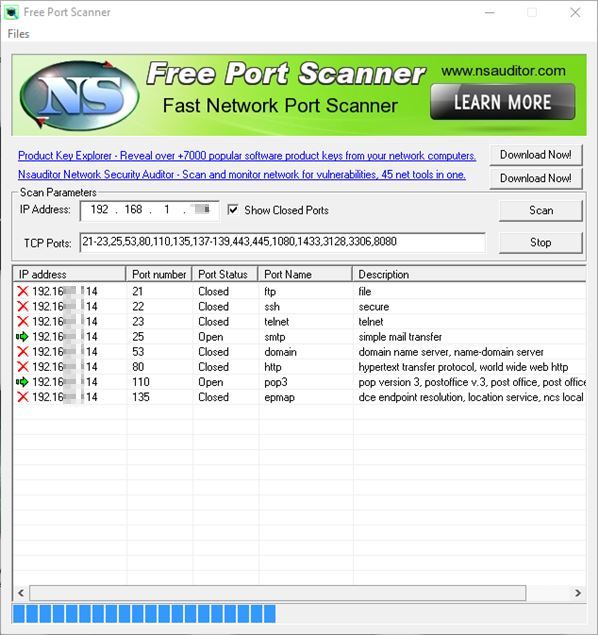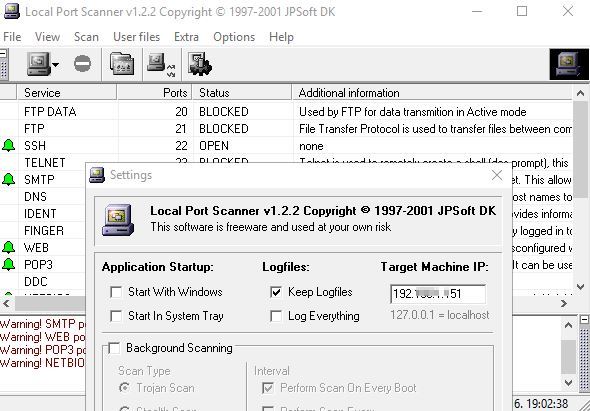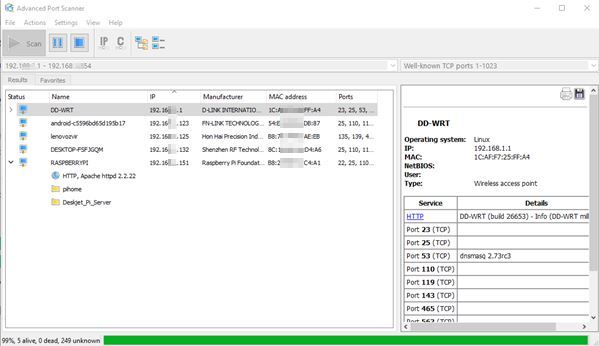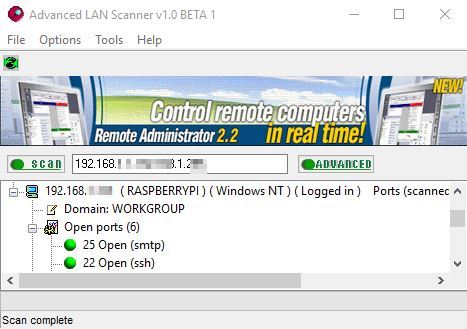Here’s a list of 5 port scanner software for Windows 10 which can be used to find open ports on devices that you have hooked up to your local network. With the applications from the list down below you’ll be able to scan specific IP addresses, IP ranges, port ranges and check for open ports. Doing this will help you find out if your network is setup properly, because having ports opened without any need for them to be open is a potential security risk.
Let’s have a look at what kind of applications are available and how exactly it is that they work.
Free Port Scanner
Free Port Scanner lets you scan individual IP addresses of your local network to check which ports are open on the devices that use said IP addresses. You will need to know beforehand the local IP address of the device whose ports you are interested in checking. Once you find out the IP address type it into the “IP Address” field.
“TCP Ports” field is for defining the ranges of ports that you are interested in checking. It can in fact be a combination of individual ports and port ranges separated with comma (22, 23-43, 44, for example). As the application goes through the assigned ports, results are going to be displayed on the list down below. Application also gives a short explanation for what the detected open ports are used (port 25 for email, for example).
Get Free Port Scanner.
PortScan
PortScan is a port scanner software for Windows 10 where a lot more advanced features can be found. For starters it has tools that will help you detect, ping and perform speed tests on devices in you local network. When using Free Port Scanner you need to find out the IP address of the device on your own. PortScan can do it for you.
Each one of the tools that I mentioned is hidden away behind a different tab at the top of the window. We’re going to focus on the “Scan Ports” tab. There you can configure not just port ranges, but also ranges of IP address on your local network. Application will go through the IP range that you’ve entered, detect all the devices within a given range and check for open ports on the detected devices. Results will be given in a list at the bottom of the application window. As a bonus, application will also check for shared folders, has built-in whois checker and more.
Get PortScan.
Also, have a look at How To Set A Network Connection As Metered In Windows 10?.
Local Port Scanner
Local Port Scanner is a very small and simplistic port scanner software where port scans of individual IP addresses can be setup. First thing that you’ll need to tweak after launching the application is the IP address of the device whose ports you need to scan. By default it will scan the device where you have the application running (127.0.0.1 or localhost).
After port is setup you can start performing scans. Now there are port number presets that will check for common ports used by legitimate services like SSH, Telnet, HTTP, POP3, etc. There are also presets for detecting open ports used by malware, which is nice, but note that this is a bit older application so it’s probably not up to date with all the newest malware threats out there. You can also customize the port number that are going to be scanned by opening up User files >> User.lps config file from the top left corner menu.
Get Local Port Scanner.
Advanced Port Scanner
Advanced Port Scanner is a port scanner software for Windows 10 that’s advanced, go figure. It’s advanced in the sense that it can scan multiple IP ranges and port ranges at once.
Two input fields at the top of the application are for setting up the IP ranges (the longer one on the left-hand side) and the port ranges (the smaller on on the right-hand side) within which scans are going to be performed. Both individual IPs/ports and their ranges can be mixed, divided by commas. For example 127.0.0.1-127.0.0.125, 127.0.0.134. Same thing goes for ports. Click on the top left corner “Scan” button to start scanning selected IP/port ranges. Results are displayed down below. As a bonus, shared networks resources (folders, printers) are also detected.
Also, have a look at How To View Network Activity Details In Windows 10?.
Advanced LAN Scanner
I’m going to finish up this list with a simplistic port scanner software which is perfect for all those who aren’t necessarily interested in all the bells and whistles that applications mentioned up until now had.
Advanced LAN Scanner will scan IP ranges and that’s pretty much the only thing that the application asks of you before you’ll be able to initiate a scan. Once the IP range is set, click on the Scan button to start scanning for devices, opened ports and network resources available on them. Default port range that’s scanned is from 1 to 1023, but this can be changed in settings. Application will search for shared folders, printers, drives by default.
Get Advanced LAN Scanner.
Conclusion
PortScan has a lot of advanced features, which I like, but it might be a bit confusing to use for someone without a lot of experience. That’s where Advanced LAN Scanner come into play. Even though it has “advanced” in its name, it can actually be easy to use if that’s your goal. Let me know what you think by leaving a comment down below,