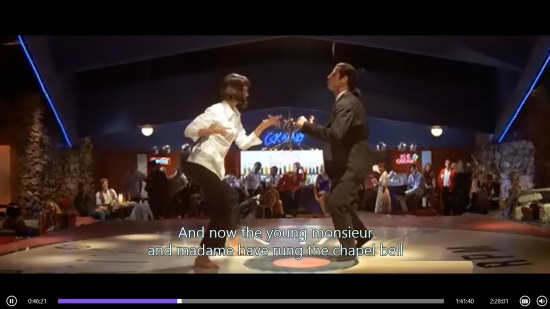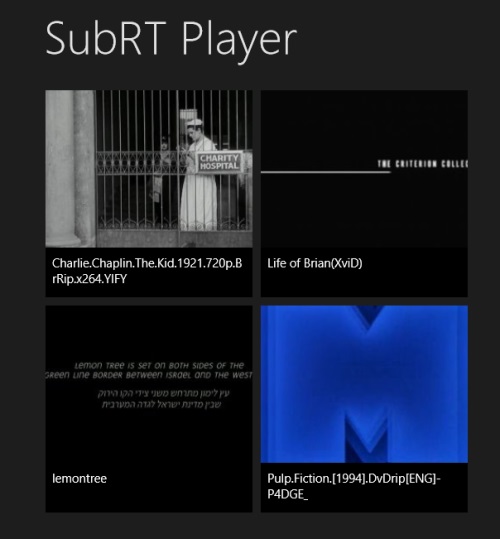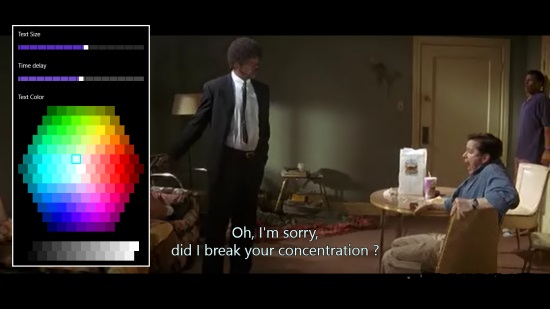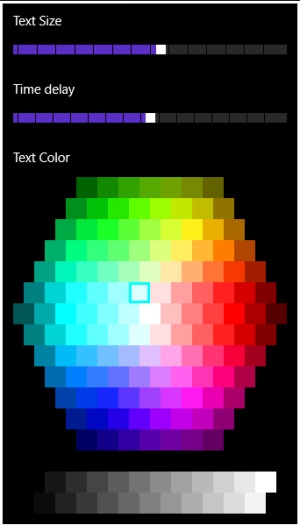SubRT Player is a Windows 8 Video Player App. The free video player will automatically fetch subtitles for movies, which you play with the app. The app has support for a large number of video formats.
You also have the option to set color for the subtitles. You can also change the size of the appearing Subtitles. One of the most catchy feature of the app is that you can even change the time delay of subtitles to sync them with the movie. All the subtitles that the app plays, are made available from OpenSubtitles.org.
SubRT Player is freely available in the Music & Video category of the Windows Store.
Using this free Windows 8 Video Player App
As you get to the main page of the app, the app will show you the movies that are available from the videos folder of your system.
Working
In order for the video player to start its intended function, you have to follow the following procedure:
- Firstly, you have to start the movie. The movies that are available in your system’s video folder would be shown to you at the main screen of the player. You can choose from here, or can right click anywhere on the interface, and can use the open file option to locate the file.
- As you start the movie, the app would automatically search for the subtitles for the movie from OpenSubtitles.org, and enlist them in front of you in a panel on the right side of the Interface.
- The language of the Subtitles would be shown along with it.
- Choose the appropriate Subtitles, and click accept to sync it with the movie.
That’s all. Your work is done.
Now, let me tell you about the options available with the subtitles:
In order to use all the functions that are available with the subtitles here, you have to right click anywhere on the interface while the movie is playing. On the bottom left side, an option named settings is available. Use it, and the following panel will appear:
Now, about the options present in this panel:
- Text Size: The text size option can be used to change the size of the text shown in the subtitles. Use the slider to increase or decrease the size.
- Time Delay: This option can be used to change the speed of the subtitles. The option is useful when we get the subtitles, which are not fully synchronized in with the video. Use the slider on it to increase or decrease the delay time of the subtitles.
- Text Color: You can also change the color of the subtitles, by choosing from the available colors present here.
Also check Clipshow, WinVid Player, and PressPlay Video.
Key Features of SubRT Player
- The player would automatically fetch subtitles for the movie you are playing.
- The Subtitles available here are from OpenSubtitles.org.
- You can change the time delay of the subtitles, which may help in synchronizing the subtitles even better.
- The player has support for nearly all video formats.
- You can change the size and color of the subtitles.
- The app is freely available in the Windows Store.
My Verdict
SubRT Player is a nice Windows 8 Video Player App, with good option for the subtitles like changing the font size and font color of the Subtitles. You can also change the time delay of the Subtitles to synchronize it even better with the movie. Do give it a try for sure.