MeisterTask is a free online task manager with features like unlimited projects, tasks, users, storage, and more. You can use it to easily create projects and then add tasks to them on a Kanban board. Similar to some of the other task managers like Ora, Wekan, etc., this one also allows you to add custom sections on the Kanban board where each section represents a different status of the tasks. The tasks can be assigned to team members for collaboration and completion. You can add as many team members as you want to a single project/task.
Each task can be customized by adding checklist items, attachments, due date, etc. You and the team members can also comment and like task activities. Another interesting feature offered by this free online task manager is “Time Tracking”. You can use this feature to track the time you or team members have spent working on the projects. There are some other useful features as well such as tasks relationship, integrations, activity streams, import data, export data, and more.
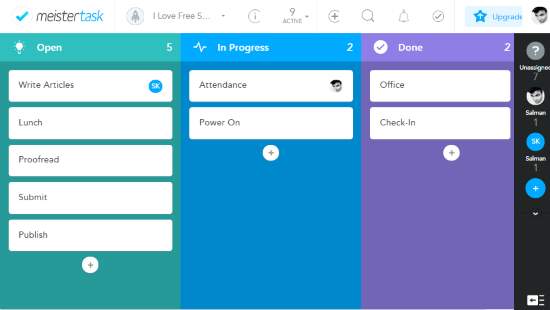
Note: MeisterTask has certain limitations like 20 MB maximum file size for uploading, only 2 integrations, no section actions, no searchable task archive, etc.
Using This Free Online Task Manager Create and Collaborate on Projects/Tasks:
First, go to the homepage of MeisterTask and register for an account. Once you do that, the main dashboard will appear where you will see the option to create projects.
How to Create a Project:
To create a new project, click on the “New Project” button at the bottom left corner of the dashboard. As soon as you do that, a popup window will open where you can simply enter the project name, add a description, and enter email of the team members whom you want to invite.
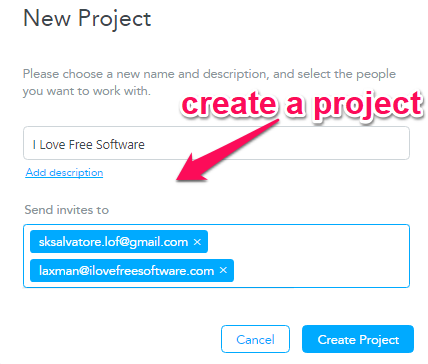
This way you can create as many projects as you want on MeisterTask. It also lets you invite unlimited team members or collaborators to each project you create. After creating a project, the Kanban board will appear and you can start adding tasks.
How to Add Tasks to Kanban Board:
On the Kanban board, you will see three predefined sections named, Open, In Progress, and Done. In each section, you will see a +” button which you can use to create tasks. When you click the button, a task card will appear and you can name the task anything you want. This way you can add unlimited tasks to any of the sections on the Kanban board to define their status. You can also drag and drop tasks from one section to another to change their status.
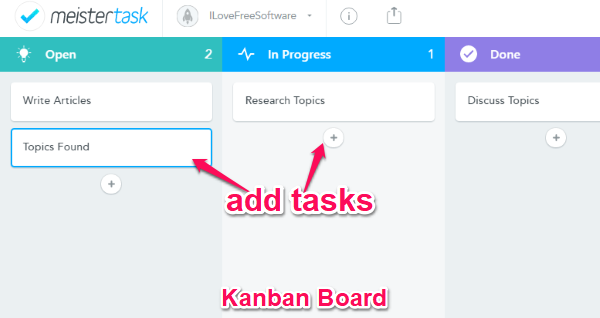
After you’re done adding a task, simply click on it to open the task editor. Then you will be able to assign the task to any of the members, add notes, checklist items, attachments, due date, tags, comments, etc. You will also be able to add specific team members as Watchers for the task who will be notified on every activity done on the task. Another interesting feature is the “Relations” that allows you to build a relationship of the task with any other tasks for different conditions. There are 4 conditions including “is related to”, “is duplicate of”, “blocks”, and “is blocked by”.
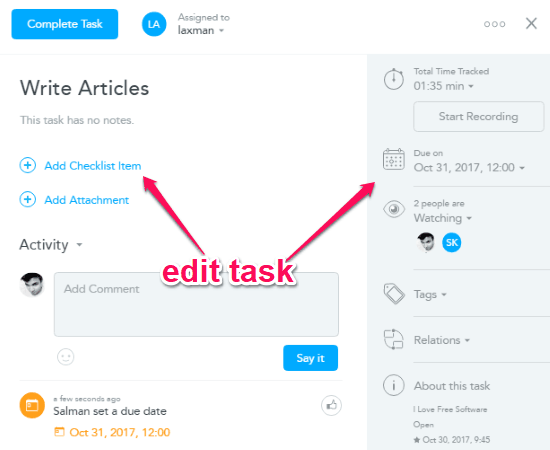
When you assign the task to any member, he/she will be able to view it and also open the editor to check the purpose of the task. The assignee will be able to do all the editing to the task and also mark it as completed or add it to “Focus Tasks”. Apart from that, the user will also be able to start time tracking to show you when he/she has started to work on the task, how long is the current working session, and the total time taken on the task before completion.
![]()
You can see the overall time you and team members spent on the task in a time graph with separate curves.
How to Add Custom Sections to Kanban Board:
The Kanban board has customization and you can also add custom sections if you want. To do this, click on the “+” icon on the blank section after the “Done” section and then choose a name for the section. After that, you can change the look of the section by selecting a different color and icon.
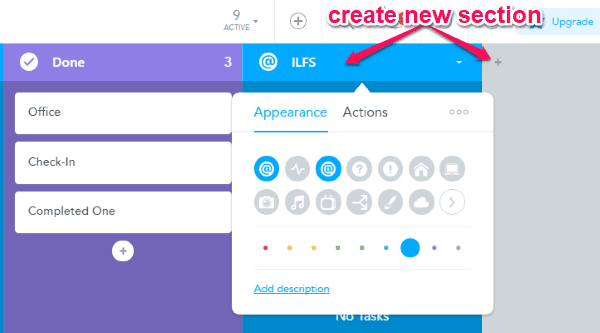
Another useful thing which you can define for the newly created section is “Actions”. It will allow you to choose what will happen when a task is created or moved the section. Unfortunately, this feature is only available in the paid plans.
Some other useful features of MeisterTask:
Import Data: One of the unique feature of this online task manager is that it allows you to import data from Asana and Trello. That means you will be able to import your existing tasks from Trello or Asana and start working where you have left.
Export Data: It also comes with the option export your tasks data and time tracking data in a CSV file. You can export separate data for each project.
Search Tasks: It comes with a powerful search function using which you can find tasks across all your project in seconds. You can find projects based on projects, assignee, due status, and tags.
Closing Words:
MeisterTask is a useful online task manager with a very simple workflow. The best part is that the free version doesn’t have any limitation on the number of projects, tasks, users, and storage which you can use. Personally, I like it as it offers a customizable Kanban board with intuitive options. Collaborating on tasks with team members has never been easier.