In this post, I will explain how to save all Google ads of your competitors in Excel for free. Here I will talk about two simple tools which you can use to do it in a few clicks. These tools can scrape and download all the ads that they find on Google Search page. They can easily grab their titles, links, and descriptions, and save them in Excel compatible file. You can scrape and download as many ads as you want and then do your competitor research.
If you want to save the ads that your competitors are running on Google then you can use these tools here to save them. Since there are not many tools like this, these are your best free options. Or, if you are a programmer then you can build your own tools to do the same thing using Google Ads API. But for simplicity use the Chrome extension and a simple script that I have mentioned here.
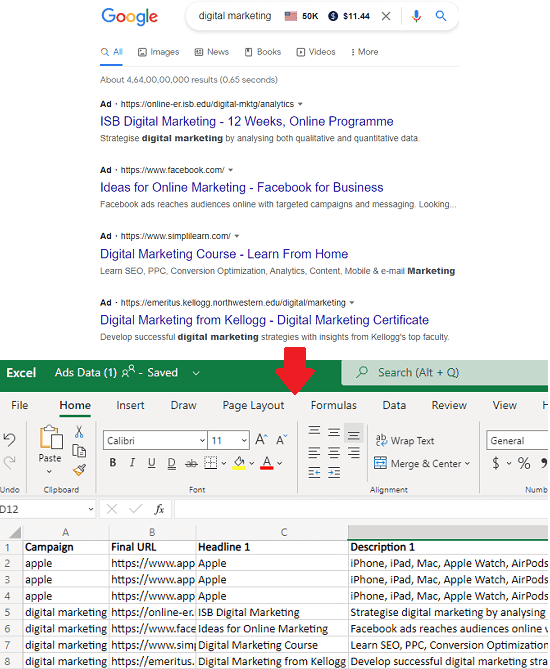
How to Save all Google Ads of your Competitors in Excel for Free?
PPC Ad Editor
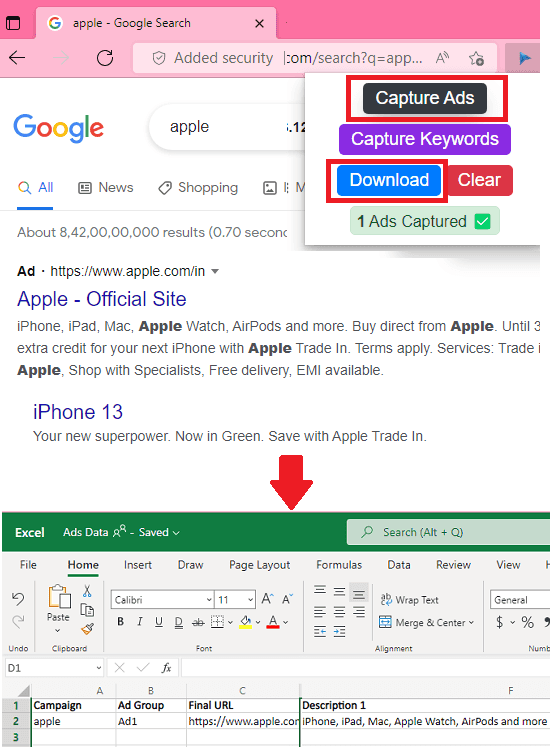
PPC Ad Editor is a very simple and a powerful extension that you can use to scrape Google Ads in a few clicks for free. It scans the Google Search page and downloads all the ads that it finds in an Excel file.
The ads data that it saves is very useful for doing competitor research. From those extracted ads, you can find out their ad strategy and you can even use the same strategy in your next Google Ad Campaigns.
This is a simple Chrome extension which doesn’t even require any sign up or registration. You only have to activate it on a Google Search page and then it will take care of all the ads scraping.
So, install it from the link above and then open Google Search. Type a search query or name of your competitor business. After the results appear with the ads on top, just invoke this extension. Click on Capture Ads and then use the Download button to get the final Excel file.
Open the Excel file that it gave you earlier and then in the “Expanded Text Ads” sheet, you will find the extracted ads data. This is as simple as that.
Note: While using this extension, make sure that if there’s any ad blocker extension installed, it must be disabled. Otherwise this extension will not be able to extract the ads data.
gAdsDownload
gAdsDownload is basically a simple Python script that takes a input keyword from you and then downloads the ads corresponding to that from Google itself. It scrapes the ads right from the Google Search page and saves it in CSV format. This way, you can accumulate so many ads for different competitors or companies and then use them in your research. The CSV file that it creates saves ad title, link, and the description.
This is simple Google Ads scrapper written in Python. If you know programming then you can further extend it to download more detail from the ads. Or even add bulk operation option to download multiple ads corresponding to multiple keywords or phrases or company names.
Make sure that Python is installed and then get this script from here.
Run it like this. It will prompt for a input keyword, phrase or the company name.
python gAdsDownload.py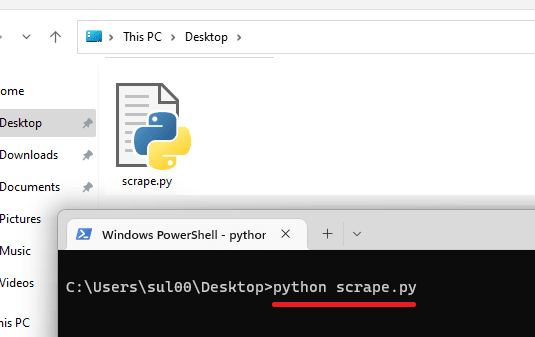
After taking the input, it will take a few seconds and then it will save ads.csv file in the same folder.
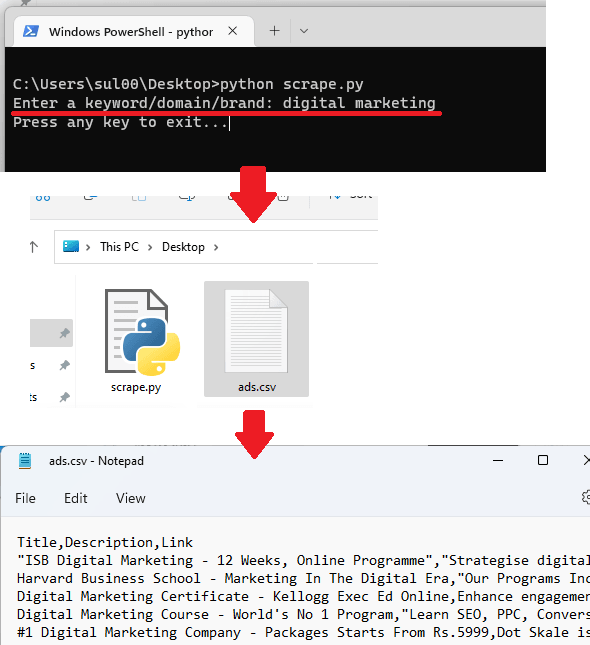
Open the CSV file and there you will find all the data of the ads that it has extracted for you. You can see this in the screenshot above.
In this way, you can use this script and then extract ads data directly from Google. You can even run it in Google Collab if you want to.
Note: If this script gives any error then try adding a new cookie in the script. You can copy the cookie from your browser. Open Google Search page and then from the network tab, find the search request, and then copy the cookie it sent. Paste this in script and it will start working again.
Final thoughts:
These are the best free tools that you can use to easily download Google Ads directly from Google Search. Use them with any keyword or name of your competitor brand. Both these can save an Excel compatible file which you can share with your marketing team for doing research and draft a new ad campaign strategy for your own benefit.