LuJoSoft HideMyDrive is a quite useful free software to hide disk drives. Extremely simple to use, it lets you hide your computer’s disk drives and their partitions from view, so that they don’t show up under My Computer in Windows Explorer. But here’s the good part: while it’s true that the hidden drives are not visible in Windows Explorer, they (and their contents, such as the files and folders stored in them) are very much accessible. You can easily access the hidden drives and their contents via the command prompt, or by specifying their complete paths in Windows Explorer.
Although you can also do the same thing by de-associating the drive letters from drives/partitions via the Windows Disk Management console, but that makes any access to the content stored on these drives impossible unless you restore the drive letter associations. This is where HideMyDrive differs, as you can still very much access the content of the hidden drives/partitions.
This can come in really handy in situations when someone asks for your computer, and you don’t want him/her to view the contents of a particular drive. LuJoSoft HideMyDrive supports all kinds of disk drives and partitions, including system partitions, removable drives, and optical drives. Sounds like something you could use? Let’s find out more.
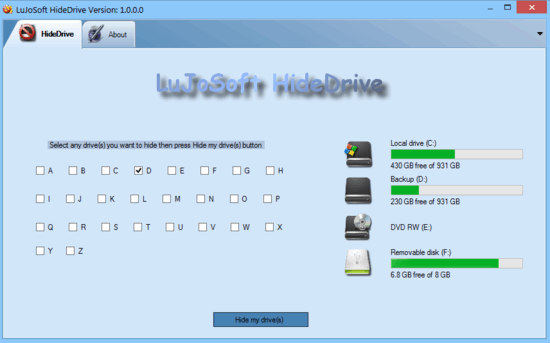
How To Use This Free Software To Hide Disk Drives?
Before you can use LuJoSoft HideMyDrive to cloak your disk drives, the first step is obviously to install it. Installation is the usual boring next .. next . and finish sequence. Just download the zipped installer, extract it and voila! Here’s how this thing looks like:
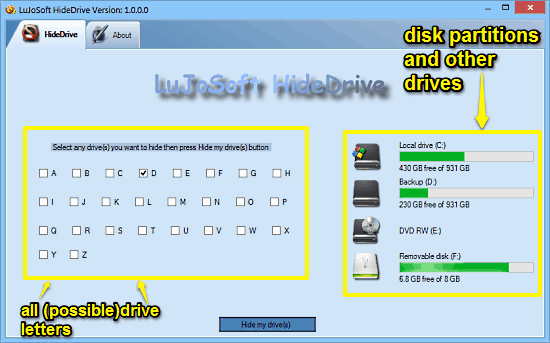
As you can see, LuJoSoft HideMyDrive sports a simple and straight forward user interface. It has two tabs: the primary HideDrive tab is where all the action takes place, and the About tab lists some general information about the software itself. The HideDrive tab consists of a listing of all possible drive letters (basically the entire English alphabet) along with check boxes against each one of them on the left, and a real-time updating display of all the hard disk drives/removable disks connected/detected with the system, complete with information such as drive letters, names, and disk space usage bars on the right. Quite useful!
As far as using LuJoSoft HideMyDrive goes, that is ridiculously simple. And all it takes is two or three mouse clicks. Here’s how to use this little application:
Step 1: Check the listing of drives/disk partitions on the right (or simply fire up My Computer!) to select which one(s) you want to hide from Windows Explorer.
Step 2: Select the drive letters of the drives/partitions to be hidden via the checkboxes against them on the left. Once that’s done, simply hit the Hide my drive(s) button at the bottom.
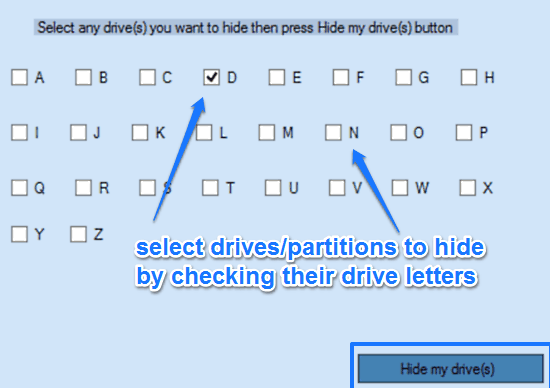
Step 3: That’s it! Once you do that, Windows Explorer will automatically refresh. And once things return to normal, you’ll see that the selected drives/partitions are no longer visible under My Explorer. To view them again, simply uncheck their drive letters, and hit the Hide my drive(s) button again. I’m sure it can’t get any easier than that!
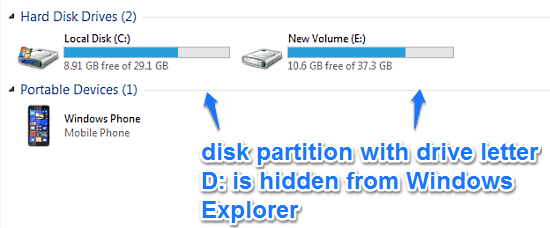
As you can see, hiding/un-hiding drives and partitions from view is a matter of a few clicks, thanks to LuJoSoft HideMyDrive. And you can still access them via command prompt and direct paths. How cool is that?
Also See: Software To Hide Drives with Password Protection: Drive Hider
Conclusion
LuJoSoft HideMyDrive is a quite useful free software to hide disk drives. It provides a simple, extremely easy and effective way to quickly hide/un-hide disk drives and partitions from Windows Explorer. It’s a simple application that works the way it’s supposed to, and works good. Do give it a shot, you won’t be disappointed.