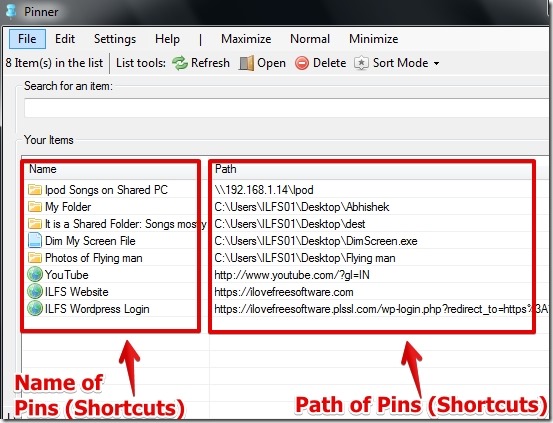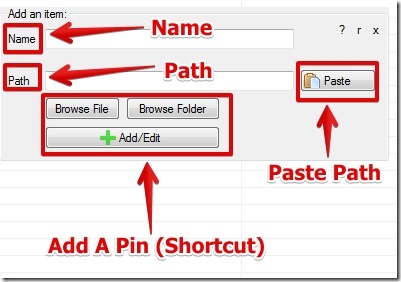Pinner is free software to pin files, folders, and website URLs in one simple list form. Pinner lets you add files, folders, URLs as shortcuts on Pinner. You can directly launch a file, open a folder, or website without browsing anywhere or opening any browser.
Pinner software is helpful when you frequently visit websites using bookmarks (when you have a cluttered bookmarks in web browser) and you frequently need to browse for files and folders on local storage. Of course, you can do the same by creating shortcuts but this method has its own limitations as more the shortcuts more cluttered will be the desktop.
I have tested Pinner for Windows 7 and it worked well for me. Below I have posted a screenshot in which you can see the pinned files, folders, and websites in Pinner software.
How To User Pinner To Pin Files, Folders, And Website URL:
Pinner is simple to use and very straight forward. You can add files, folders, and website URL as shortcuts or pins. In order to pin files, folders, and URLs you have to add a path. You can simply right click on the interface and select the option to add an item. You have the option to add the name and path and then you can browse for the location of the file or folder or simply paste the URL.
I also like the search option in Pinner. You have the option to search for the file, folder, or website very easily by using the name. I have tested the search feature and it worked well for me.
I like the feature to name the shortcut. You can add a name to any pin in order to organize the shortcuts for easy navigation. Note that when you add a shortcut name of a file or folder then the original name of the file or folder remains unchanged.
Features Of Pinner:
- Very simple to use with neat user interface.
- Option to pin (add shortcuts) for files, folders, and website.
- Search option for searching a pin by its name.
- Sorting option to sort the pins.
- Option to rename and delete any pin (shortcut).
- Refresh option.
- Complete help section that can be accessed from the menu options.
You might want to try similar software Taskbar Pinner.
Conclusion:
Pinner is very simple to use and it is good if you want to pin files, folders, and website URLs as shortcuts in one single place. I like using Pinner, however, the option to create backup of the shortcuts did not work for me.