This tutorial explains how to remove properties of files in Windows 10. Being the incredibly complicated software applications that they are, modern Operating Systems (regardless of things like platform or vendor) can handle an almost infinite variety of different file types, with no effort at all. Even more impressive is the fact that each of these files has a whole lot of unique properties or attributes (apart from some standard properties that are common across nearly all file types).
These file properties or attributes (e.g. creation date, size) serve as important metadata, that can be used to quickly find out essential information about a particular file. However, some of these properties may also contain sensitive information. This can be quite a problem, especially if a file has to be shared with someone.
Hardly an issue, as Windows 10 lets you strip some (or all) properties attached to a file. Sounds like something you can use? Let’s see how you can remove properties of files in Windows 10.
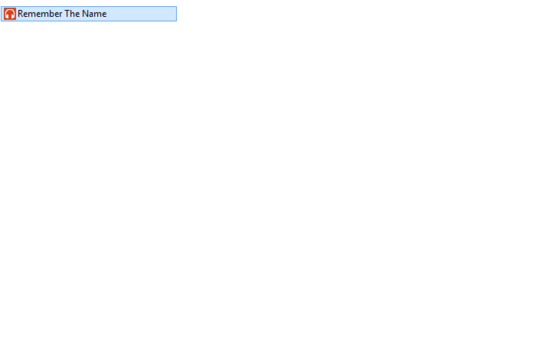
How To Remove Properties Of Files In Windows 10?
Note: Before proceeding, it’s important to note that not all file types support having their properties/attributes removed. That’s because some files (ex. TXT) only have properties (e.g. creation date, size) that cannot be removed (at least not via the built-in method described here).
Removing the properties/attributes associated with a file is a pretty simple process. Here’s a simple step by step process, illustrating how it’s done:
Step 1: Navigate to the file whose properties you want to remove. Right click on it, and select Properties. Once the Properties dialog box comes up, click on the Details tab, and click the Remove Properties and Personal Information option at the bottom.
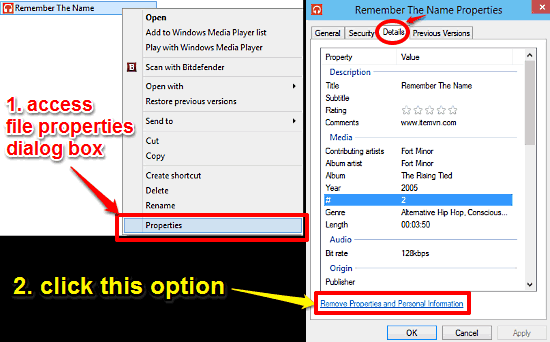
Step 2: The Remove Properties dialog box will now come up. Here, you are provided with two options. You can either create a copy of the file with all the (possible) properties removed, or select the other option, and use the individual checkmarks to select the properties that you want to be removed from the file. To remove all the properties, simply click the Select All button. Once done, click OK. Here’s a screenie:
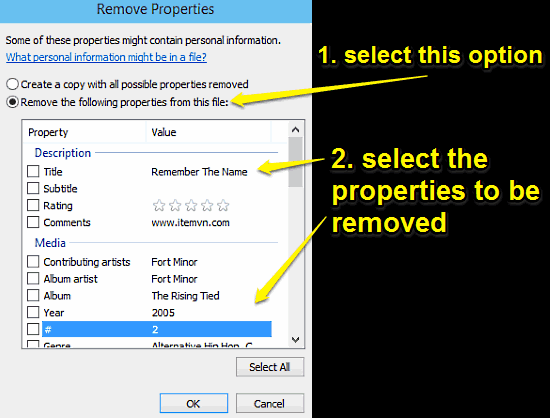
That’s it. All of the (selected) properties will now be removed from the file in question. How cool is that?
Also Check: Set An Operating System As Default On A Multi Boot PC In Windows 10
Wrap Up
Different properties/attributes are essential for uniquely identifying files. And while that makes them extremely important, sensitive information contained in a file’s attribute(s) can be a privacy issue, especially when they need to be shared. Good thing you can easily get rid of a file’s properties. Give it a shot, and let your voice be heard in the comments.