This tutorial details how to change primary mouse button in Windows 10. During the course of their development over the years, Operating Systems have come a long way. They are much more capable, can be used for accomplishing an incredibly varied range of tasks, and are far more user-friendly. The last of these can largely be attributed to the developments in Graphical User Interfaces (GUI), which have made OS’ ever more accessible.
And no discussion about a Graphical User Interface can be complete without talking about the humble mouse, which has been used for navigating Operating Systems for a really long time now, and that’s unlikely to change in the future as well. Normally, the two standard mouse buttons (primary click and right click) are intended for right-handed usage. But what if you’re left handed?
Not a problem, my friend, as your Windows 10 makes it super simple to switch the mouse’s usage configuration from right to left, by changing the primary mouse button. Sounds interesting? Let’s find out how you can change primary mouse button in Windows 10.
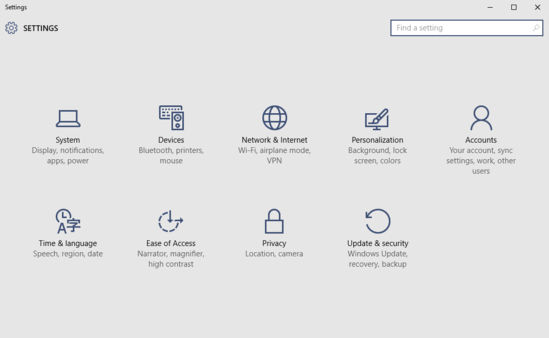
How To Change Primary Mouse Button In Windows 10?
By default, the left mouse button is set as primary, with the right button associated with options specific to the context menu. This configuration is suited for right-handed usage. However, you can easily swap the buttons to make it easier using the mouse with the left hand. Here’s a little tutorial, illustrating how to do it:
Step 1: Launch the modern Settings app, and click on the Devices sub-category.
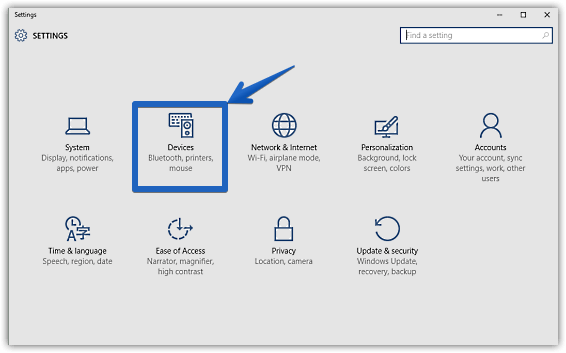
Step 2: A couple of sub-options, related to the Devices setting should now appear in the left pane. Click on Mouse and touchpad, and jump over to the right column. Under the Select your primary button option, choose Right from the drop down menu.
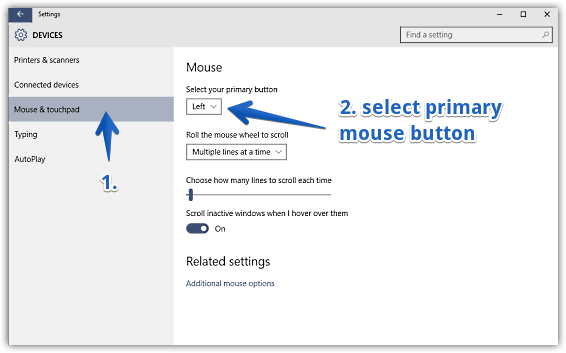
That’s it. Going forward, the right mouse button will serve as the primary click button, whereas the left mouse button will be used for context menu options. Happy-clicking!
See Also: How To Enable Menu Bar In Windows 10?
Conclusion
The ability to change the primary mouse button is a useful accessibility feature of Windows 10, and makes mouse navigation even easier. Try it out, and let me know what you think in the comments below.