This tutorial covers how to see Wikipedia summary for selected word on any webpage. When you select some word and if Wikipedia article exists for such word, then a pop-up is displayed. It shows Wikipedia article summary for that particular word. A “Read more” option is also visible on that pop-up. You can use that option to open the Wikipedia article for the same word in a new tab. So, instead of copying that text and opening a new tab to search Wikipedia article for a word or using right-click menu, you can get Wikipedia summary within the active webpage.
To see Wikipedia summary for selected word on any webpage, you need to use a free Chrome extension, which is known as “Qikipedia“. This extension also lets you select multiple words (maximum 7) to see Wikipedia summary for those words. But, like I said already, Wikipedia summary is displayed only if such an article exists for such words.
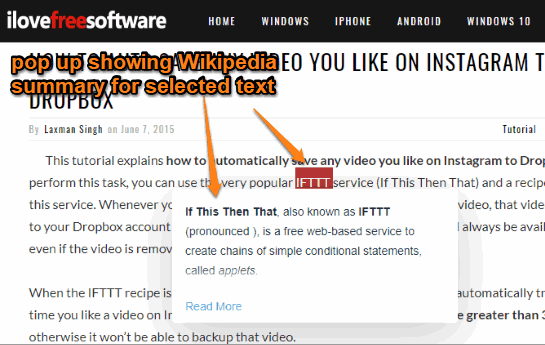
In the screenshot above, you can see the pop-up which is showing Wikipedia summary for a word selected or highlighted by me on a webpage. This extension doesn’t interfere with other extensions which also works to show pop-up for selected word, like Google Dictionary or other Dictionary extensions for Chrome.
How To Show Wikipedia Summary for Highlighted Text In Chrome?
Step 1: Get this Chrome extension with the help of the link I placed at the end of this tutorial.
Step 2: After installing this extension, its icon is visible on the top right corner. That icon helps to enable/disable this extension. Since the extension is activated automatically after installation, you don’t need to press that icon.
![]()
Step 3: Open a webpage. If some webpage is already opened, you need to refresh it. After that, just select some word or multiple words. If there is some Wikipedia article for it, the pop-up will be visible showing you the Wikipedia summary for that word.
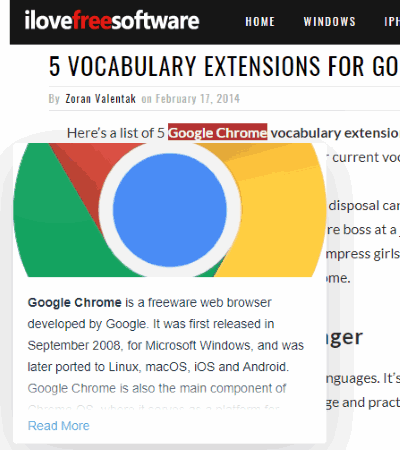
That’s it! You can do the same to view Wikipedia summary for any other text on any webpage.
You can also open Settings of this extension to change pop-up theme to dark theme and change language (other than English like French, Russian, Spanish, Polish, Japanese, etc.) to open pop-up.
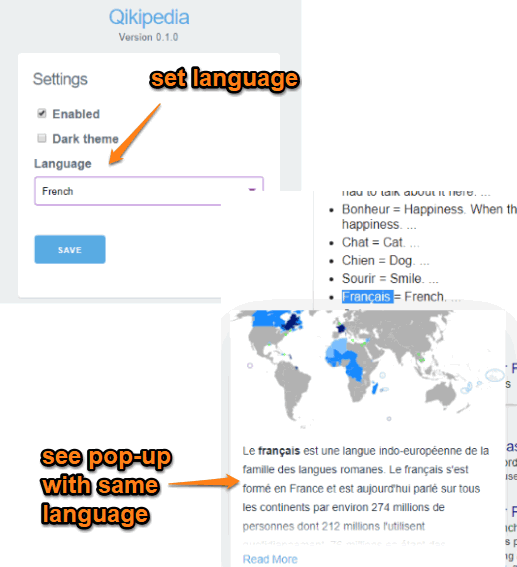
We have also covered some other good Wikipedia extensions for Google Chrome.
The Conclusion:
This is an interesting and much simpler way to see Wikipedia summary for a selected word on any webpage. The only thing is it doesn’t come with hotkey support. That would be helpful when you don’t want to view Wikipedia summary and just want to select word to copy it or for other purposes. Hope the developer will try to add some hotkey option to show Wikipedia summary for selected word only when you want to see it. Other than that, the extension is pretty helpful.