This is a quick tutorial to demonstrate how to see which process is blocking a file from being deleted. LockHunter is a free software which can tell you about the process or application name which has locked some of your files. And not only showing, it will also help you perform file operations on that file which you can’t do in normal conditions. You can see which process has blocked a file, rename it, and delete it.
Sometimes you may have encountered an error message saying “the file is in use” or “can’t delete this file”. In that case, you must be curious to know what actually is causing this error on your PC. And that’s where this tutorial comes in handy.
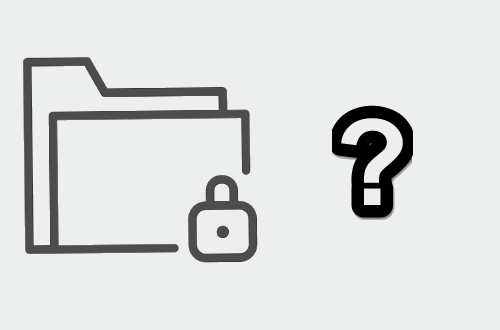
So, let’s see how to see what it takes to see which process is blocking a file from being deleted.
How to See Which Process is Blocking a File from Being Deleted, Rename?
LockHunter is really a good software which can tell you about the process which is blocking a file from being deleted. It will tell you about that and can also release the file lock very easily. Whether it is a system application or any third-party application, it will tell you about it. After that, you can choose to unlock the file or perform the file operations that you weren’t able to perform earlier.
It’s pretty simple to use this free software to see details about the process which has blocked your file. You can follow these simple steps to learn how this software works.
Step 1: Download LockHunter from its homepage. After that, install it on your PC. It will add an additional option in the right-click menu of the Explorer: “What is locking this file?”.
Step 2: Locate the file which you are not able to delete or rename. Next, right-click on the file and then click on “What is locking this file?” option.

Step 3: Now, the interface of the LockHunter will pop-up. It will show you the name of the process which is blocking that file from being deleted. You can also use other options like unlocking, renaming, or deleting files.

So, this is how you can easily see which process is blocking a file from being deleted. And you can easily know this with the help of a freeware that I have used in the above tutorial.
Conclusion
If you have been searching for ways to know about the process which has blocked your files, then this tutorial will help you. LockHunter will not only show what is blocking a file from being deleted, it will also help you unlock the file.