This tutorial explains how to disable Windows 10 updates in just one click. You will be able to temporarily or permanently disable Windows 10 updates by just a single click. It will be helpful when you are running low on WiFi or mobile data and don’t want Windows 10 to automatically install updates in the background and consume the data. For disabling automatic or manual updates in Windows 10 in just one click, I have covered a free software, named as “NoVirusThanks Win Update Stop“.
This software comes with a very simple interface using which you can disable all Windows 10 updates in a single click. Later, whenever you want to update your Windows 10 PC, you can again enable Windows 10 updates. There are many other ways to stop Windows 10 update like this command line tool but I find this software better and simpler than others. Therefore, whenever you want to disable updates in Windows 10 with a single shot, this software is handy.
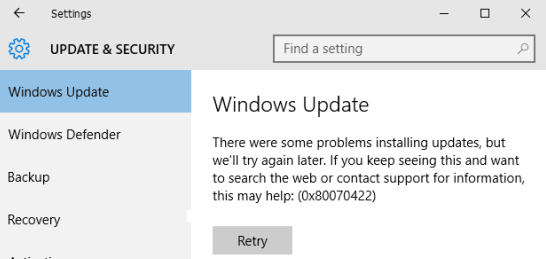
In the screenshot above, you can see Windows 10 Update failed. You will also see some similar error when you will disable Windows 10 updates using this software.
How To Disable Windows 10 Updates In Just One Click?
This is an extremely easy to use this software. You can download its portable or installer version using the link given at the end of this review.
Open its interface and you will see two buttons: Enable and Disable. Using the Disable button, it will disable Windows 10 updates immediately. You will also see the status that “Windows Updates are disabled“.
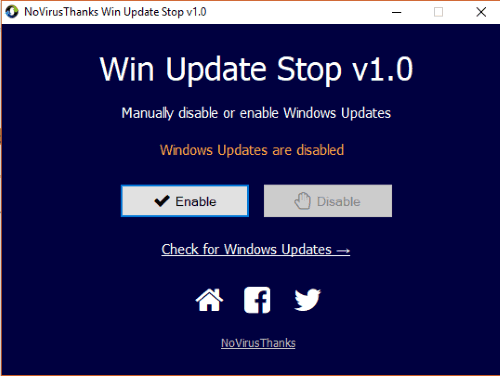
When you have to enable updates in Windows 10 again, simply press Enable button.
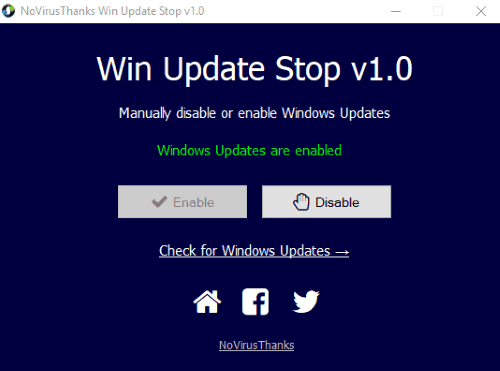
By pressing the Enable button, Windows 10 updates will start again.
The Conclusion:
Although Windows 10 comes with features like set bandwidth limit to download updates, restrict background data usage, etc., it doesn’t help us completely disable Windows 10 updates. Therefore, this software is a very good option to try. In just a single click, it will disable Windows 10 updates. And the same can be done to enable Windows 10 updates again.