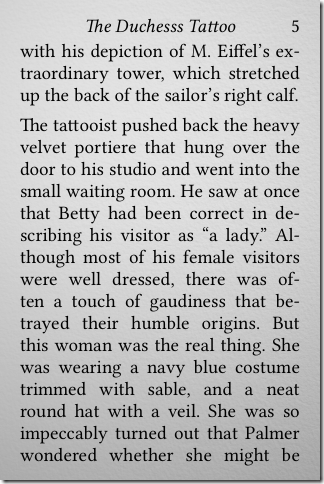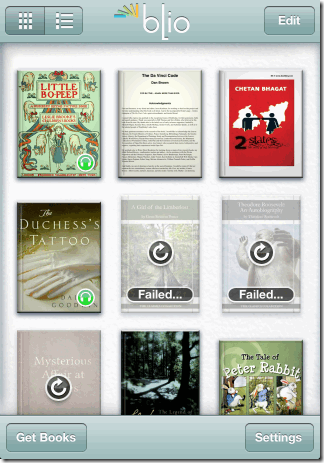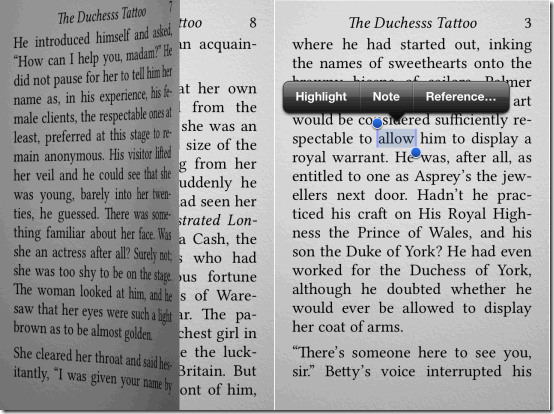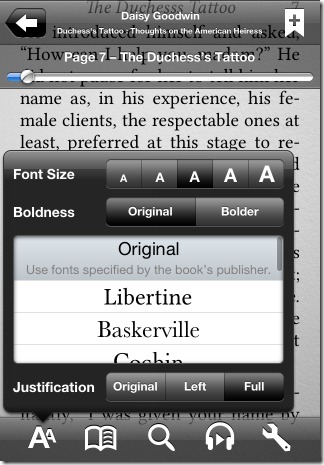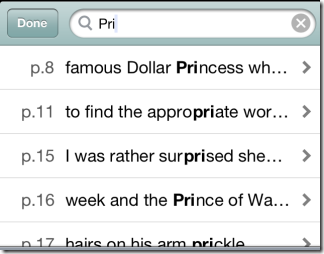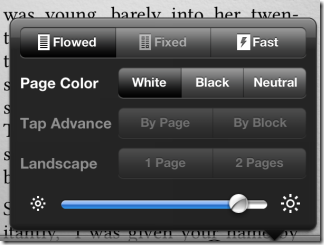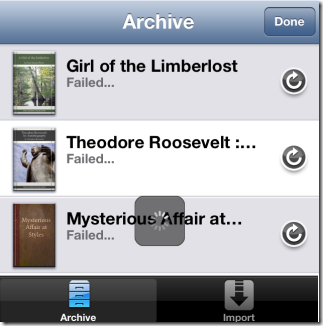Blio is a free iPhone eBook reader which lets you read PDF, ePub, and XPS files on iPhone, and that too with a lot of ease and comfort. The app makes it very comfortable to read eBooks on iPhone. The app has support for flip effect, which gives you the feel of turning the pages, just like you do in reality. The flip effect is like 3D, in which you can easily figure out the movement of pages as you flip them.
Apart from the effect, app lets you choose the font size, font style, font boldness, justification, etc. so that it doesn’t hurt eyes when you read any eBook. It also lets you choose the flow of eBook for reading. You can choose from 3 types of flow: Flowed, Fixed, and Fast. Each of the flow has further settings to personalize the reading experience.
You can easily highlight any word or line in the book, add notes to it, and even look for reference related to it. The app lets you look for reference via either Wikipedia or Britannica. You can check contents of book and search for anything within book. The app also has option to sync books from its website using same account. Book store of this app contains both free as well as paid books. Finally, the app also supports Audio books, but you need to install voices in app separately, which is a paid feature (in the free version, you can read the audio books, but can’t listen to them).
Also check: Blio eBook Reader to Read books online.
Reading eBooks Using Blio iPhone eBook Reader:
When you launch the app, you will get an option to sign-in to the app, which is optional. You are required to sign-in to the app only if you are interested in syncing your device with the Blio website. Otherwise, you can simply ignore it and start using it as normal eBook reader to read books from your personal collection. On selecting any of the option, you will see your dashboard. It is the place from where you can view all your eBooks stored in the app. You can see that there are various books kept on the dashboard. The books with green headphone icon are the Audio Books.
To read any of the books, simply tap on its image and it will be opened from its first page. You can see the name of the eBook at top with current page number. You will also see option for bookmarking the page on top left side. If you want to go to next or previous page, just swipe to right or left and you can see the page flipping.
During reading, you can tap and hold on any word and line to select it and then use any of the options: Highlight, Note, and Reference. The Reference feature lets you look for the selected part in Dictionary, Encyclopedia, and Web Search.
The other options for reading the book effectively are present at bottom: Font Settings, Book Contents, Search, Audio, and Settings.
- Font Settings: Choose from the preferred font style, font size, boldness, and justification from here. There are different choices available to make your reading comfortable.
- Book Contents: Check content of books from here. It also contains option for checking all bookmarks and notes saved by you during the reading of book.
- Search: Search for any particular word or line within the book using this option. It displays suggestions as you type the word, along with page number containing that word.
- Audio: If you are reading an audio book, then you can enable audio from here, but you need to download voices separately. As I mentioned earlier, these voices are paid.
- Settings: Select settings for the way you want to read books. You can choose from types of flow: Flowed, Fixed, and Fast. Each of them has their own set of features which you can adjust by tapping on them individually.
The availability of all these features depend on the type of eBook you are reading. They may vary with book to book.
Options to Manage Dashboard on Blio iPhone eBook Reader:
You can see that there are four options at each corner of the dashboard: Type of View, Edit, Get Books, and Settings.
- Type of View: Switch between List view and Grid view from here. Icon for both are placed side by side, so just tap on the one which you want to use.
- Edit: Use this option to delete any of the books from your library.
- Get Books: This option lets you add books from both Blio account as well as from iTunes. Here, you will see two more options: Archive and Import. Use Archive for adding books from Blio account, while use Import for adding from iTunes.
- Settings: Adjust settings for the app from here like Reference tools, reading voice, manage your account.
You may also like: 5 Free ePub Reader for Desktop.
Final Verdict:
Blio is a very awesome iPhone eBook reader app to read PDF, ePub, and XPS files. The flipping effect is really cools and makes you feel like you are reading a real book. The other options are also awesome and makes reading on iPhone very easy and comfortable. You should try this app if you like reading on your iPhone.