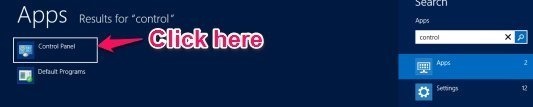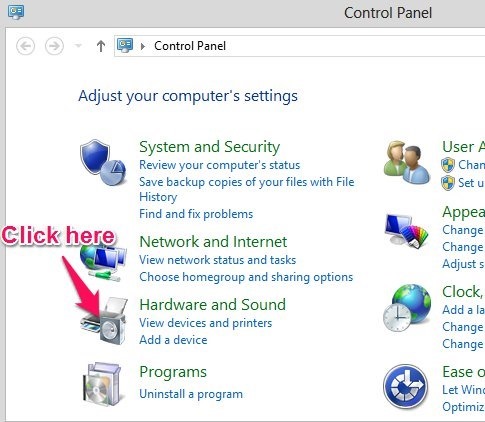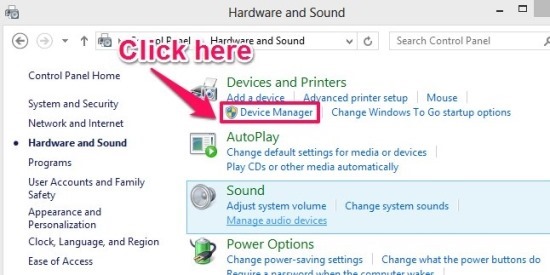Here, is a really simple post that will enable you to navigate through Windows 8 and open device manager in Windows 8. The functionality and the looks of the device manager in Windows 8 remains the same as it was in Windows 7, only problem that you may come across is the problem of finding the device manager in Windows 8. 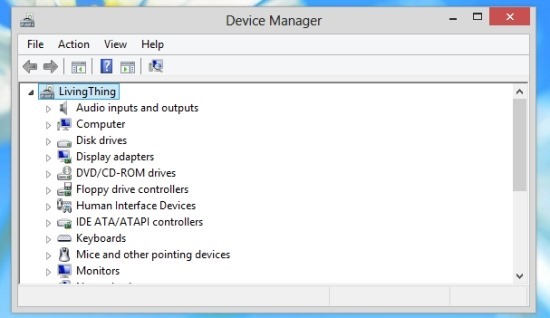
Device manager is one of the most commonly used utility on Windows 8, so here is a quick tutorial that will enable you to find and open device manager in Windows 8.
Steps to open device manager in Windows 8:
- The first thing that we are supposed to do is open up the control panel in Windows 8. To do so just switch to the start screen and start typing “control panel” on the start screen in Windows 8 till you can see the control panel icon as shown in the screenshot below. Now that you have the control icon in front of you just select it and press enter or click on the icon.

- Now that the control panel is running and you have it in front of you from these options just click on the Hardware and sound option as pointed out in the screenshot below.

- After you have clicked on the Hardware and sound option a list of options will come up as shown in the screenshot below. Now all you are supposed to do here is click on the Device Manager option which is located in the sub options in Device and Printers as pointed out in the screenshot below.

The action that you have performed above will open Device Manger in Windows 8 as shown in the first screenshot of this post. Now from here you can administer your hardware with ease just the way you used to do in the good old Windows 7.
Here are some other interesting tutorials on Windows 8:
How To Disable SmartScreen In Windows 8