LuJoSoft DeskLock is a useful free software to lock computer. It’s a simple yet powerful application that lets you quickly lock down your computer, thereby preventing any and all kinds of unauthorized access. It essentially works by freezing the computer screen, while all the system and user processes continue to run in the background. However, you cannot access (as in gain control of it via mouse/keyboard) the computer until you supply the correct password. LuJoSoft DeskLock is quite secure, as entering an incorrect password multiple times further locks the system down. As long as the program is running, it cannot be terminated via Alt+F4 combination, or even via the system task manager. DeskLock even works if the computer is manually restarted. And the best part is, that it’s available as an uber-lightweight (just about 350 KB) portable standalone application. Sounds exciting? Let’s find out more!
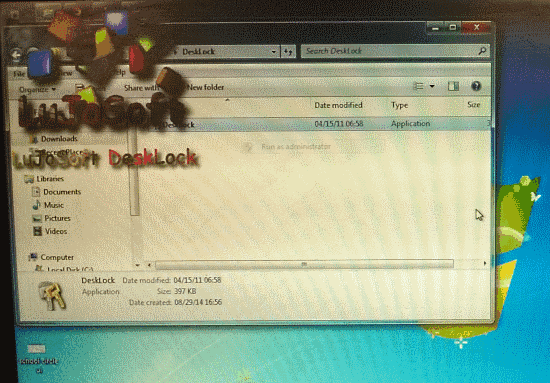
How To Use This Free Software To Lock Computer?
As mentioned before in the article, LuJoSoft DeskLock is available as a portable application. This means that there are no installations or configurations. All you have to do is download the zipped software from its homepage, extract it, and run it. After some initial configuration, the program is all set and ready to secure your system. Here’s how to get started with LuJoSoft DeskLock:
Step 1: When you run the program for the first time, LuJoSoft DeskLock asks you to specify a password for locking up the computer (screen). Make sure you specify a strong password, and once you do, remember it. That’s because if you forget the password, there’s no way to recover the password, except for contacting the developer.
Step 2: Once you’ve set the password, LuJoSoft DeskLock instantly gets to work, and freezes the computer screen, effectively locking the system. Here’s a screenshot:
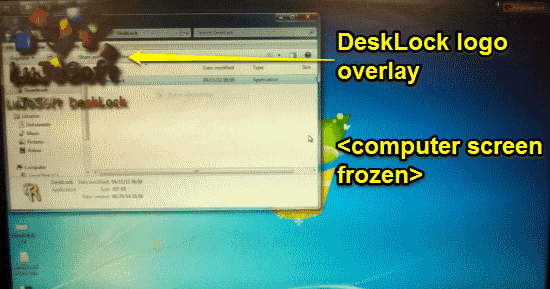
Pretty cool, isn’t it? As illustrated by the above screenshot, DeskLock displays a simple logo overlay on the locked computer screen. Any system/user processes running prior to lockdown keep on running, but accessing them would require entering DeskLock password. If you want to change the password, you can do so by clicking the red colored Change Password box on the top right corner of the screen. If you try to change the password during the lock-down, you will be required to enter the old password first.
Step 3: To unlock the system, simply click the mouse button, or press any keyboard key. Once you do that, the password screen comes up. This is where you have to enter the password in order to gain access to the computer. Check out the screenshot below:
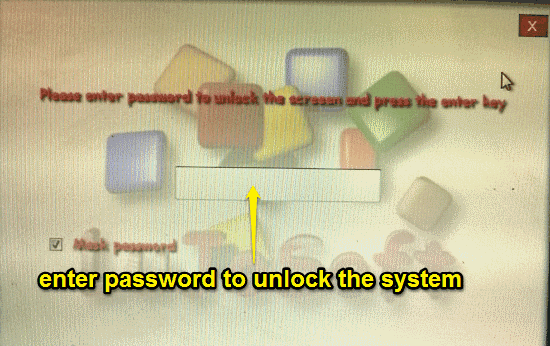
As seen in the above screenshot, you have to enter the correct password in order to get past this screen and gain access to the system. The application will keep on protecting your system even if it’s manually restarted. How cool is that?
Also See: Lock Computer When Inactive: Smart PC Locker Pro
Conclusion
LuJoSoft DeskLock is quite a nifty free software to lock computer. It’s simple, easy to use, and super-lightweight. It does have some shortcomings, such as the inability to restart the application from scratch after setting the password, and a user interface design which looks a bit hushed up. However, it does a pretty good job of locking your system for a short duration (e.g. when you’re leaving your office computer unattended during a tea break!). Do give this a try, and let me know what do you think about it.