Lente is an amazingly useful free software to check texts for plagiarism. Simple and easy to use, Lente is a java based program (which means you need to have Java Runtime Environment installed on your computer to run it) that lets you search single/multiple documents for possible cases of plagiarism over the Internet. It’s quite lightweight, but very powerful nonetheless. It primarily has two types of search configurations: Quick and Deep, which can be used for fast, or a more granular slow search, respectively. Both of the search configurations are individually customizable. You can choose from two major search engines, select the number of words to be searched per sentence, and configure a couple of other important settings as well. If any results are found, you can check them with one click, as well as save them to a log file. Lente supports checking both text and PDF files for plagiarism. Sounds interesting? Let’s find out more.
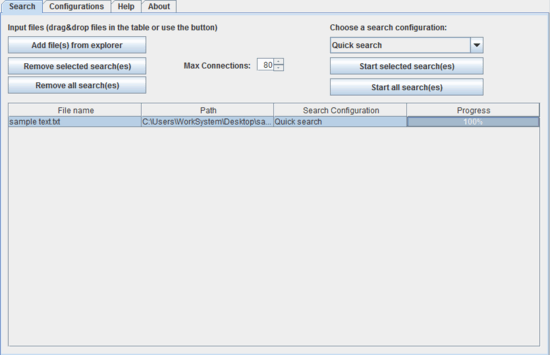
Lente: Main User Interface
Note: Before getting started, it’s important to know that Lente is available as a java archive (JAR file). Therefore, you need to have Java Runtime Environment (JRE) installed on your computer in order to use it.
Lente comes packaged as a portable JAR application, which means that there are no installations, initial setups, accounts or anything of that sort involved. All you have to do is download the zipped application from its homepage, extract it, and run the JAR file. Here’s how Lente’s main user interface looks like:
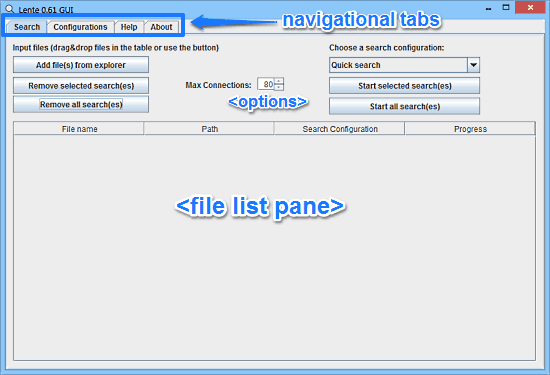
Quite simple, right? As illustrated by the above screenshot, Lente features a really simple (and maybe a bit archaic by present standards, as well!) and straightforward user interface. It’s quite easy to navigate. There are no unnecessary UI elements, no multi level menus, or things like that. The entire UI is divided into four basic sections, which can be easily accessed via their respective navigational tabs on the top. These sections are briefly explained below:
- Search: This is the default landing section. Any files that you add (text or PDF) from your computer to check for plagiarism appear here. You can also configure whether to search all files, or some of them for plagiarism, select the search configuration etc., under this section.
- Configuration: As is clear from the name itself, this section lets you configure both available search configurations, namely Quick search and Deep search. You can specify a number of settings, such as search depth (how many results are searched per sentence), number of results to fully search, selection mode (number of sentences, type of sentences etc. to be searched), and things like that.
- Help: As the name suggests, this section details some important help information about the application. If you want help regarding a specific option (such as a button), you can simply hover your mouse pointer over it, to display the help tip associated with it.
- About: Pretty simple, details information about the application and the developer.
How To Use This Free Software To Check Texts For Plagiarism?
Using Lente to check your texts for possible cases of plagiarism over the Internet is really easy. Essentially, all you have to do is add the document(s) that you want to check for plagiarism (Lente supports both TXT and PDF files), and fire up the search. Here’s a little step by step tutorial anyways, detailing how to use Lente:
Step 1: First off, you need to add the documents that you want to be checked for plagiarism to the application, from your computer. To do so, either use the Add file(s) from explorer button, or directly drag and drop the files on the application (Again, only PDF and TXT files are supported).

Step 2: Customize any changes that you want to make to the selected search configuration (quick or deep), from the Configuration section. You can customize a handful of settings, like the number of words to be searched per sentence, number of search results to be searched per sentence, analysis mode, and things like that. You can even toggle between two search engines: Google and Yahoo!
Step 3: Once done, simply head back to the Search section, and click either Start selected searches (to search only some of the added files), or Start all searches (to search all the added files).
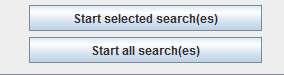
Lente will now work its magic for a while, and display the results. You can monitor the search progress of individual documents via their progress bars in the table. To view the results relevant to a document, simply double click on it. This will display the detailed results (number of instances of plagiarism found, the website where they are found etc.). You can double click on a result to display all the matching instances that have been found. As simple as that!
Also See: 5 Free Plagiarism Checkers to Check for Plagiarism
Conclusion
Lente is an amazing free software to check texts for plagiarism. It’s simple, easy to use, and works the way it’s supposed to. The ability to search multiple text/pdf documents at the same time, granularity in changing the search configurations, detailed analysis of search results make it a really useful tool to check your written content. Although I would’ve appreciated it more if it were available as a regular standalone portable application instead of a JRE dependent one, but hey, maybe that’s just nitpicking. All in all, Lente does what it says, and does it well. Take this one for a spin, and let me know your thoughts in the comments below.