Keeppy is a free online tool for collecting, editing, and managing contents from the Internet. It lets you collect snippets of contents and images from different web pages, edit them and collate those snippets to form a Keeppy (Keeppy is actually a document, in which you organize all the snippets that you collected online). You can also rearrange/reorganize the snippets to obtain the best displayable format.
You can also add your own input (also snippets) to it. You can then share the document with your friends, ask them for their input and collaborate with them. Once you are done with the finishing touch, you can publish the Keeppy to the public for everyone else to read!
How to collect, edit, and organize content using Keeppy
Using Keeppy to gather information is very easy. First you need to create a free account. You can create a fresh account or signup using your Facebook credentials.
Once you have successfully logged in to your account, you will need to download the Keeppy extension for your browser (It works on both Chrome and Firefox; in my case, I am using Chrome Browser). Now, you will see the Keeppy icon on your browser.
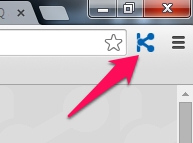
Now, in order to create a Keeppy, select “New Keeppy“, either from your Dashboard or from the editor mode. A dialogue box will appear where you can give the name and description of your Keeppy. Click “Create Keeppy” to start!
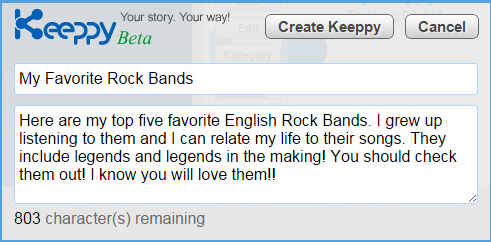
Before creating a Keeppy, you should already have a topic in mind! A topic of your interest to which you can add additional information of your own. For example, my topic will be “My Favorite Rock Bands”.
Now, all I have to do is use the internet to pull up interesting information about my favorite bands. In order to create a snippet, select the desired portion of the content on a webpage and click on the Keeppy icon on the browser to open the clip selection option.
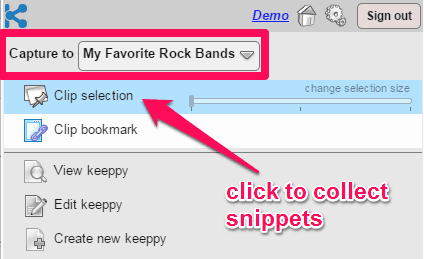
You will set the Capture to option to the desired Keeppy (“My Favorite Rock Bands” in my case) and click on Clip Selection. The snippet will automatically be imported to your Keeppy. You can also add images in the same manner. When you have added all the required information, click Edit keeppy to make changes to the snippets that you have just collected.
You can rearrange/sort the order of your snippets by using Ctrl+Up/Down combination keys. In order to make changes to the content, double click on the snippet that you want to edit. An interface will open where you can do pretty much all basic editing operations. Once you are done, simply close the Editing interface.
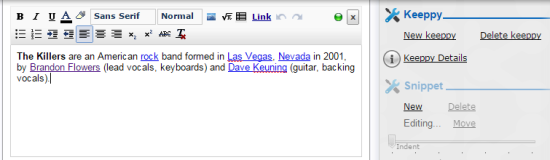
You can share the Keeppy with your friends and take editing help from them. Else, you can Preview and Publish the Keeppy. Map your Keeppy to its proper category and make it public.
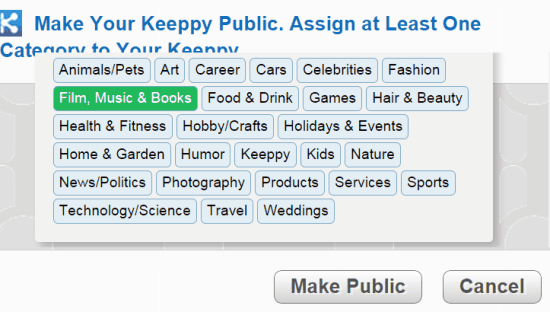
Now, you will be able to see the newly created Keeppy on your Dashboard. You can review it, delete it, or even make changes to it whenever you want. You can also share your Keeppy on Facebook, Twitter and Google+.
Below the Keeppy page, you will see a reference column that lists down all the webpage links from which you have taken the snippets.
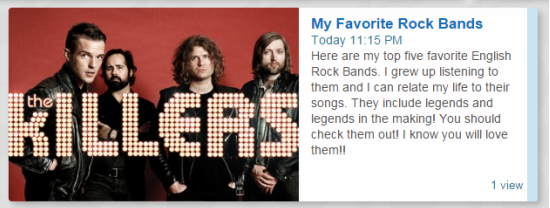
Conclusion:
Keeppy is easy to use and quite effective in what it does: create a story from snippets of information. The website and the extension have a simple and straightforward interface. Irrespective of the nature of your project, you can use Keeppy to simply collect pieces of information, sew them together seamlessly, and share it to the public. I will definitely use this tool to create more Keeppies in future!
