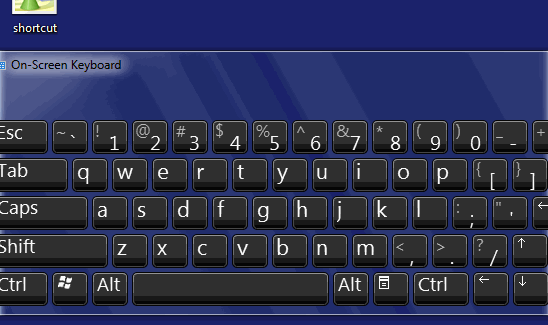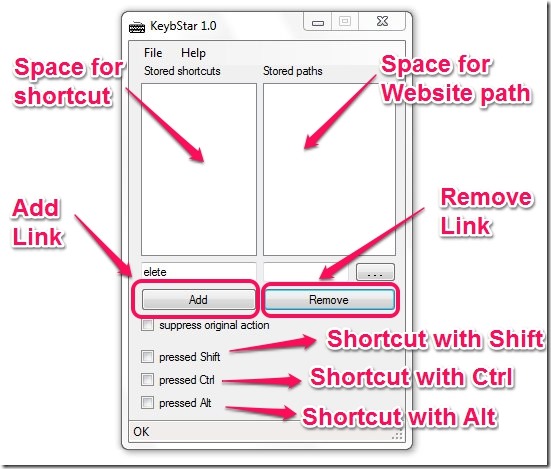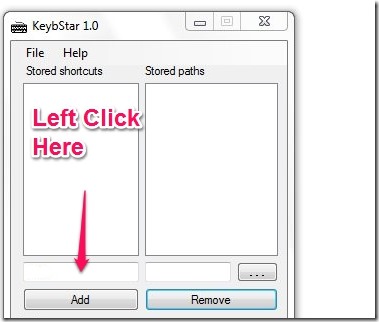When we think of opening a website then we first have to open a browser and then type the website address and then it opens. One answer to get rid of this long process is to create keyboard shortcuts.
There are two methods to open webpages with keyboard shortcuts. One method is manual method, in which the keyboard shortcuts are created manually. Here is how keyboard shortcut is created manually.
- Right click on desktop and then select New – > Shortcut.
- Then type the website address when you will be prompted for it.
- Click Next and then type the Name of the shortcut.
- To create a keyboard shortcut, Right click on the shortcut and then select properties.
- You can type the shortcut you prefer in the shortcut key section.
- Your webpage will open up whenever you press the shortcut keys.
But, as we can see that this is a really tedious process when we have to assign a shortcut for each website. For this I have tested a software that can create keyboard shortcuts for websites, it is much faster and much easier to open the websites now.
KeybStar is a Free software that you can use to create keyboard shortcuts for any website. What KeybStar does is that, it assigns a keyboard key combination for any website you like. So to open a website, you have to simply press those predefined keys on keyboard and the webpage will open. The webpage will open in the default browser. Even if your browser is closed (or not running) then also pressing the key combination will make the website open in the browser. Below I tested KeybStar and have assigned a keyboard shortcut Ctrl+ G for I Love Free Software. I have posted an image of how the KeybStar works below.
User Interface Of KeybStar:
The user interface is in English even though the setup is not in English. The user interface is simple and easy to understand. There are not many options in the user interface, only for add and remove buttons.
How To Create Keyboard Shortcuts For Websites:
It is easy to create keyboard shortcuts for websites if you follow the simple steps below.
- First you require to double click the KeybStar File. There is no installation. So just double click it and it will run in system tray.
- Right click on the Icon in system tray and then select Manage Launcher. You will have the KeybStar user interface opened for you.
- Open your browser and copy the website address you want to copy.
- Paste the address in the space by Right clicking on the space.

- Left Click on the space as shown below. In this space your selected shortcut will appear.

- Now you have to assign the shortcut for the website you like. The shortcut can be anything. It can be as simple as using just an alphabet. In order to use ctrl, shift, or alt keys, hold down anyone of the ctrl, shift, or alt key. Then press the alphabet you want to use as shortcut, then click add. Your shortcut will be created. Please note that you should hold the ctrl, shift, or alt key as long as you are assigning the shortcut. See below to get a better idea.
Now you can test it, press the keys you have assigned as shortcut and the website will open in your browser.
Features Of KeybStar:
- Very small in size
- No installation required, just double click on KeybStar to launch it.
- No registration required.
- Runs at system tray.
- Assign keyboard shortcut to any website.
You can also try Free Application Launcher Software: Micro-Sys Launcher.
Conclusion:
Keybstar is small in size and does a great job for creating the shortcut for websites. I would suggest you to create keyboard shortcut using ctrl/alt/shift. If you create keyboard shortcuts which have just an alphabet then the webpage will open up whenever you press that alphabet which is not a comfortable option when you are typing in a document or something like that. Also, KeybStar setup is not in English, still it is easy to install. KeybStar does not run at Windows startup so you have to start it whenever you start windows. Based on its features and its neat job, it is a good software and you can try it out.