In this article, you will read about how you can screen the attendees or participants before joining the video conference.
In the world where most of us are working online using different collaborative tools, the security using these tools are of utmost importance to the user. With the news of Zoombombing while Zoom users trying to connect to their respective connection, there are different kinds of security features rolling out in all types of video conferencing software and applications.
While it may be convenient to use the already registered video conferencing applications, but for the ones where you want to keep your identity private, you can use a free web application called Clear Chat.
How to Screen Attendees Before Joining Video Conference?
Clear Chat is a free online web application where you can create a room with or without using your Email Id. You will be able to use this room for 120 days after the creation and can set your types of instructions if someone has the room URL and wants to join the room. The security level in this web application is all up to you, where you can only allow the person to join the room created by you. Let us know how you can screen the attendees to your room before joining the video conference using Clear Chat.
For this, visit the website clearchat.cc
Then, on the homepage, type in the name for your video conferencing room. The website will itself tell you if the room name is available or not.
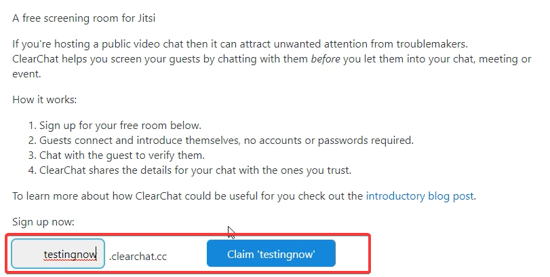
Then, If you want to set some joining instructions for the people who will attend the video conference, you can set the by clicking on “Set joining instructions” or else you can directly send the attendees towards the link to join the conference.

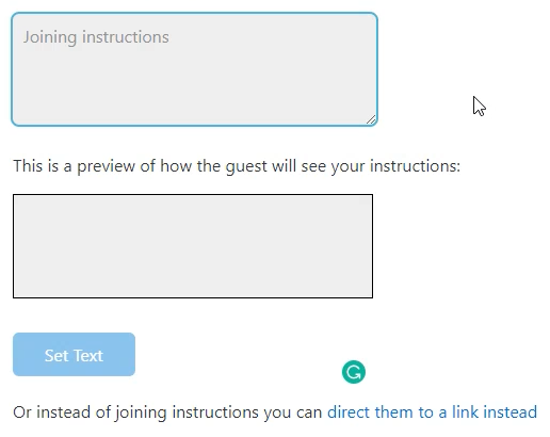
For this service, you can proceed with the email registration. If you choose without email, you will be redirected to the link of your room. Copy and paste it somewhere securely.
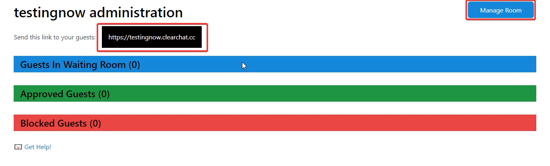
Click on the link generated by Clear Chat to open your room and start managing the attendees. You can either send the room link directly and then they will be redirected to this room. Based on your joining instructions, the attendee will follow the steps, and if you approve, then only he/she will be able to join the conference room.
There you have it, a simple and easy solution to create your own security barrier before anyone joining your video conferencing room made by Clear Chat.
In brief
Clear Chat web application allows you to screen your attendees before you start adding them in online room list. This web application is a secure way to interact with a new audience where you can set the joining instructions.