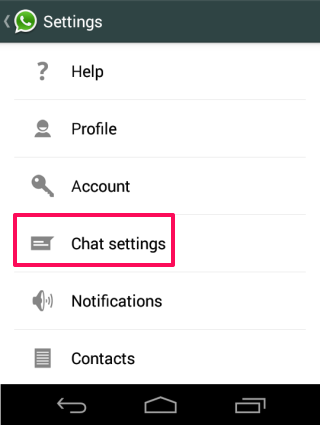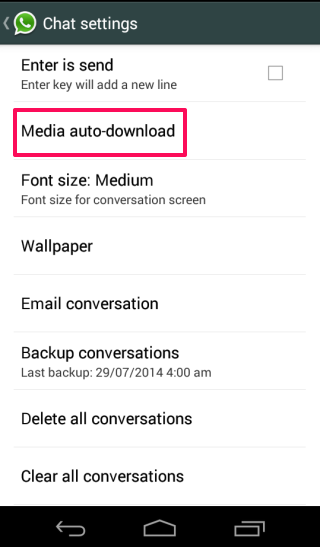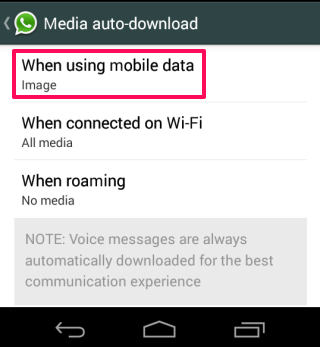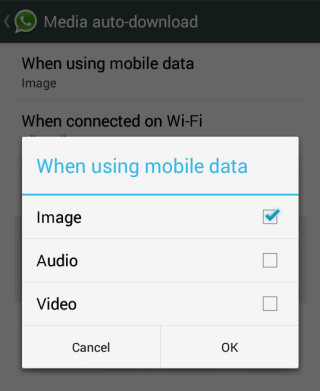In this tutorial, I will explain how to stop automatic media download on WhatsApp, when you are connected to mobile data. The media transfer on WhatsApp includes audio, video, and image file. To download these media files, WhatsApp provides you with Auto-download feature which means that WhatsApp starts downloading the receive file as soon as you receives it.
This feature is really cool if you are connected to WiFi, but if you are on a limited mobile data plan, it can prove to be a nightmare, especially if you tend to receive a lot of media files. But don’t worry, Whatsapp provides a feature to stop auto media download on WhatsApp when connected to mobile data. Just follow the steps mentioned below.
How to Stop Auto Media Download on WhatsApp When Connected to Mobile Data:
- Launch WhatsApp and go to Settings.
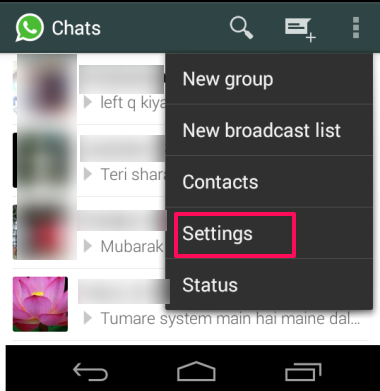
- You will see options as shown in screenshot below. Tap on Chat Settings.

- Now, tap on Media Auto-Download option from list of all available options.

- You will see 3 options: When Using Mobile Data, When Connected on Wi-Fi, and When Roaming.

- Tap on When Using Mobile Data to get media file types: Image, Audio, and Video.

- You can see that here Image is checked by default. It means that WhatsApp will auto-download only images when connected to mobile data. Just uncheck it to completely stop auto media download on WhatsApp when connected to mobile data.
To enable auto media download, follow same steps and check media file type which you want to auto download.
Stop Auto Media Download on WhatsApp when connected to WiFi:
You can also stop auto media download on WhatsApp when connected to WiFi. You simply need to follow above mentioned steps and tap on When Connected to Wi-Fi option. Now, uncheck all the media file types and you are done.
Stop Auto Media Download on WhatsApp when on Roaming:
Downloading media files when on Roaming can prove to be drastically expensive if your carrier charges more than normal charges when you are on roaming. You can avoid it by simply changing settings for Roaming part, just like you did for mobile data and WiFi. Follow same steps and tap on When Roaming. Uncheck the files which you don’t want to auto-download and relax.
You may also like: How To Read WhatsApp Messages Without Changing Last Seen Time.