This tutorial is all about how to display an image at the top of all desktop applications. You can now easily overlay or pin any image you want on top of all the desktop applications which you open on your PC. Actually, there is a free software called “Screen Dragons” which can be used to do that. It lets you simply choose an image which will be put on top of the screen such that it will always be at the top of any application you open. You can keep the pinned image stable at the top of any specific area on the desktop screen.
Apart from pinning a single image, it also allows you to pin multiple images on top of all applications. Another interesting feature of this software is that it allows you to take quick screenshots of the area where you have pinned the image. So, this software can come in handy to show your company logo, text, or watermark while taking a screenshot or recording your screen. It is quite similar to other software which allows you to add image watermark on desktop screen.
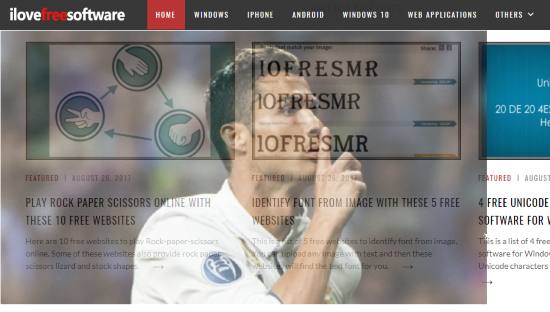
How to Pin an Image on Top of All Desktop Application:
To get started, simply download “Screen Dragon” on your PC and then you will see a portable file to launch this software. When you open this software, it will simply place a transparent dragon image on top of the desktop screen, as shown below.
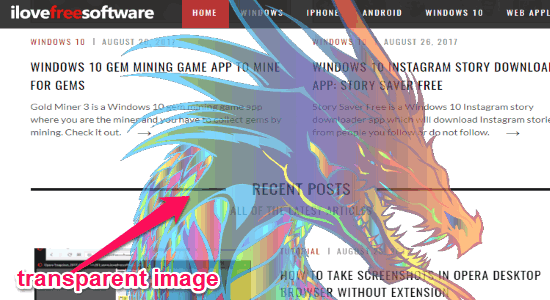
Now, to add your own image, all you gotta do is drag and drop the image on top of the dragon image. As soon as you do that, the dragon image will be replaced by your own image. Initially, the image will be movable and you can drag and place it on any area on top of the desktop screen. You can also copy and paste your own image on top of the pinned image.
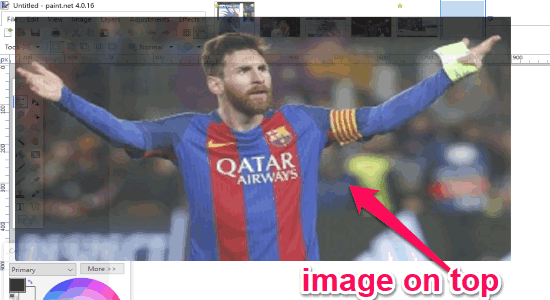
When the image is on the movable mode, you cannot click through the image to access the application beneath. But, if you want to be able to click on the application which is in the background of the pinned image, then you can enable the click-through mode. To do this, simply right click on the pinned image and then select the “Click Through” option from the menu. As soon as you do that, the image will be unmovable and you can click through the image to access the application in the background.
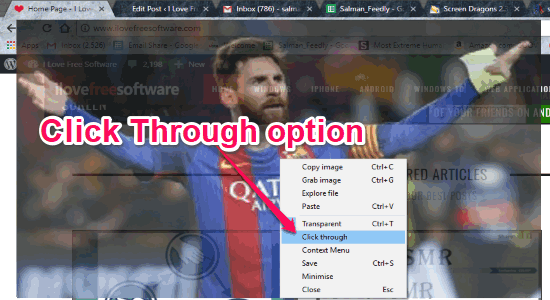
This is how you can pin any image you want on top of the desktop screen and keep it stable on top of all applications.
Some of the other useful features of this software are as follows:
- Pin multiple images on top of all desktop applications.
- Take screenshots of the screen area where you have pinned an image.
- Minimize the overlay image whenever you want, etc.
Closing Words:
Screen Dragon is a very useful software which helps you easily pin an image on the desktop screen which stays always on the top of the opened applications. Personally, I like it as it also lets you in multiple images on top of desktop applications. Go ahead and try it out.