This tutorial explains how to make a background window active on mouse hover in Windows 10. By default, when you place or hover mouse cursor on a background window in Windows 10 PC, it doesn’t make it the active window or foreground window. You need to do a click on background window to make it the active window. But, with a simple trick, you can make any background window, application, or folder as active window on mouse hover in Windows 10.
To make a background application or window as active window on mouse hover, there is a built-in feature in Windows 10. That feature is known as “Xmouse” and it is also available in lower versions of Windows OS. You just need to enable Xmouse feature in Windows 10 by accessing Control Panel and then you can make any background window active without mouse click in your Windows 10 PC.
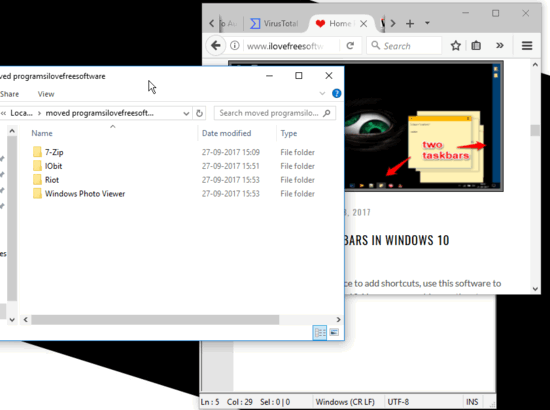
How To Make A Background Window Active On Mouse Hover In Windows 10?
Step 1: You need to access Control Panel in your Windows 10 PC. You can use “Run Command” (Windows logo key +R) or Search Box to open it.
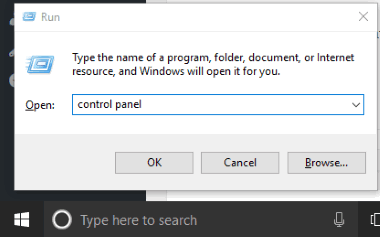
Step 2: In Control Panel window, select “Ease of Access” category.
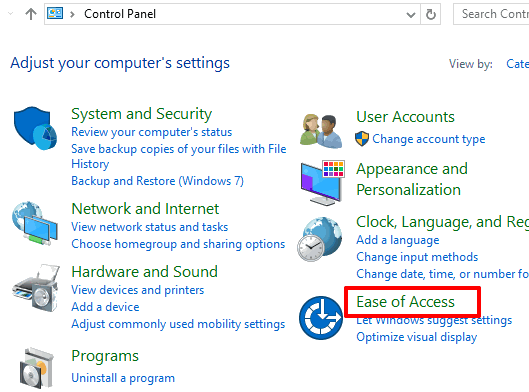
Step 3: After accessing Ease of Access category, click on the “Ease of Access Center” sub-category.
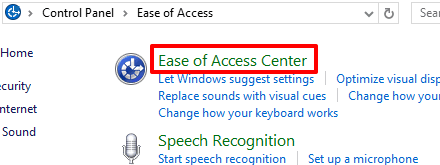
Step 4: After accessing Ease of Access Center sub-category, you will see “Make the mouse easier to use” option. Select that option.
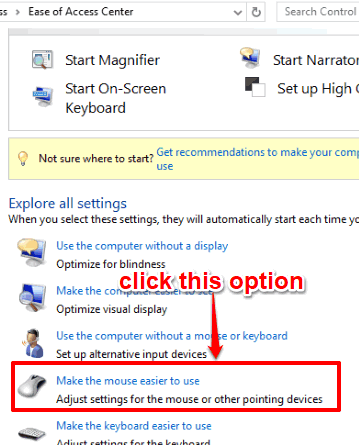
Step 5: Under the “Make it easier to manage windows” section, you will see “Activate a window by hovering over it with the mouse” option. Enable that option and then save this change.
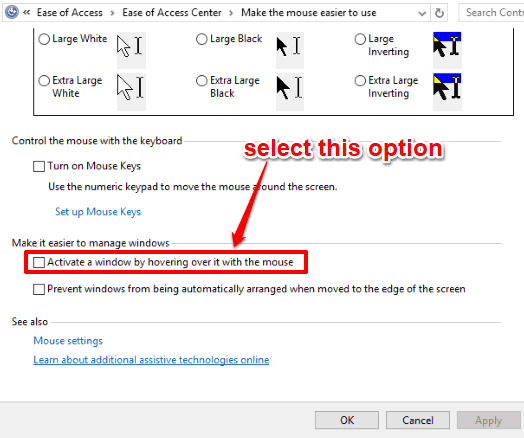
That’s it! You have done it. Whenever you have to access a background window, you don’t need to click on that window. Just place mouse cursor or hover mouse cursor over that window and it will become active window.
You can also check 5 free automatic mouse clicker software for Windows 10.
The Conclusion:
This trick will come in handy when you are working with multiple windows or feeling lazy. Whenever you need to check some background window, simply hover mouse cursor on that window and it will become foreground window. Try it.