This tutorial explains how to test internet speed from Command Prompt. For this, I will use the ever popular SpeedTest.net. You can check upload and download speed with a simple command. As the internet speed test is carried using speedtest.net (Ookla), this simply means that you will get quite satisfactory results.
Although you can directly open speedtest.net website to check internet speed, those want to do the same using Command Prompt, this tutorial is handy. The screenshot below clearly shows internet upload and download speed results visible in Command Prompt window using speedtest.net.
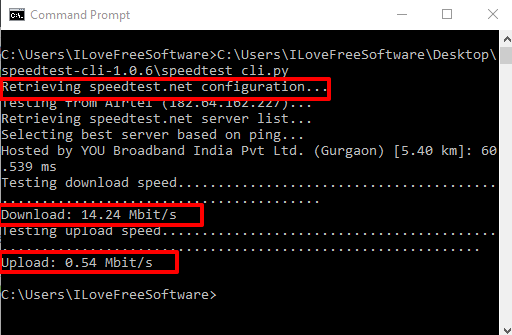
Before you can execute the command to check internet upload and download using speedtest.net, you will need:
- Python. It must be installed on your PC.
- Speedtest command line tool which works with Python and shows internet download and upload speed using Command Prompt window.
I have covered every single step to help you set up everything.
How To Test Internet Speed from Command Prompt Using Speedtest.net?
Step 1: This is a very simple step. Get the latest EXE file of Python. You can download 64-bit or 32-bit EXE file as per your requirements. Run the EXE file and install Python.
Step 2: Download the zip file of Speedtest command line tool. That zip file contains the source code of Speedtest tool. Extract that file in a folder. Accessing that folder will show you setup.py, speedtest.py, and speedtest_cli.py files. You need to use the second file, which is “speedtest.py“.
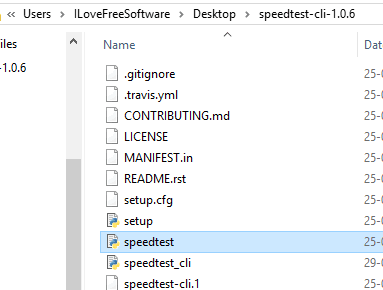
Step 3: Type cmd in Run Command or Search box to open Command Prompt. When Command Prompt is opened, drag n drop speedtest.py file on Command Prompt window. After that press Enter.
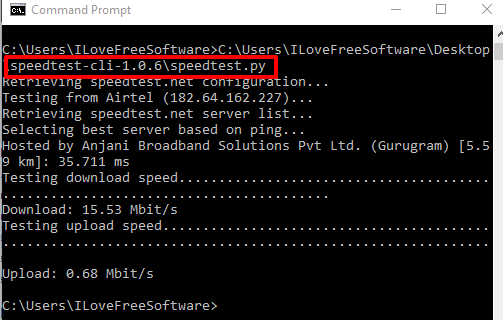
Now the process of finding internet speed from command prompt will start. It will first start retrieving speedtest.net configuration, begin testing for your internet connection, retrieve speedtest.net server list to find the best server for test, and then start testing download speed and upload speed. So, the whole process is same that is performed when you use speedtest.net website.
When the process is completed, you will be able to see download and internet speed.
You may also try How To Calculate File Hash Using Command Prompt and How To View, Save Command Prompt History In Windows 10.
The Verdict:
There are many other options available to test internet speed (such as these best free internet speed test software and websites). But if you prefer Command Prompt window and speedtest.net, then this tutorial is surely helpful for you. Carefully follow all the above steps and you can test internet speed using Command Prompt window.