This tutorial explains how to make company announcements in new tab of Chrome. You can add any sort of information related to your company or work. This information can be read by your team members whenever they open a new tab in Chrome browser. Using this Chrome extension, you can add your co-workers and create your announcements or any other news related to your team members. It helps in keeping each team member up to date.
You can invite your co-workers and assign them roles of either a user or admin. The admin can access the announcement data and settings whereas the user can only view announcements and invite members. You can also save announcements as a draft for later use. For this, I have used a free Chrome extension called “Sametab“.
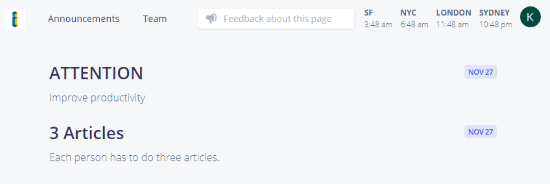
How to make company announcements in new tab of Chrome?
The very first thing you need to do is to install this Chrome extension. Open a new Chrome tab, after that, it will show you a demo. Thereafter, you can signup/login to invite team members and create announcements. At the top of the page, you will see two options named Announcement and Team.
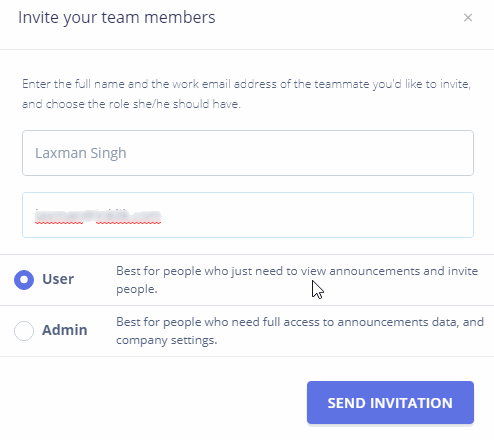
Firstly, you need to invite your team members. For this, click on the team option. You will see a blue button to Invite Team Members. Thereafter, you can add team members who you want to keep updated with each announcement or news. You can add members either as a user or as an admin. As you can see in the above image, as an admin you have the rights to edit or delete an announcement, remove a team member, and switch a team member from user to admin and vice versa. Whereas the user can just view the announcement and can invite people. Make sure that your co-workers have signed up with their work email. Otherwise, they won’t be able to read any announcements.
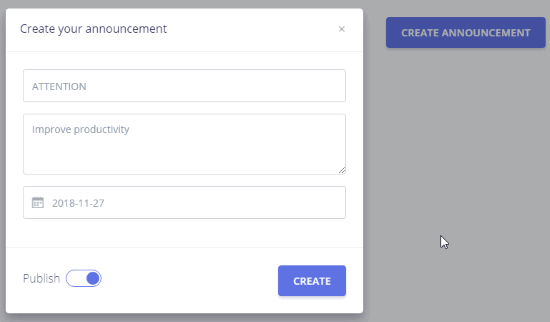
To create the announcement, click on create announcement and then fill in the details in the given boxes. You can see in the above image how the announcement box appears. All the team members will see the announcement on a new tab of Chrome when they open it. You can also save the announcement as a draft to publish it later. You can also edit the announcement even after it is published. You can also read this article on how to customize new tabs.
In brief
Sametab lets you share announcement on new Chrome tab easily. All you have to do is invite members by adding their emails. Once people are added they will see all the announcements that you create and publish in a new tab. This way you can keep each and every co-worker up to date.
Try this extension.