Here is the desktop client of Git, named as “Git for Windows” which comes with graphical user interface and right-click context menu integration. This makes it easier to use Git. You can open UI of Git desktop client from any folder or location on your PC and start working on your projects. It also provides BASH emulation that lets you work with command line interface. So, people who prefer and are familiar with command line, they can use BASH emulator of this software.
Everything that can be done using the web version of Git is available with this desktop client. You can create repositories, check file versions, pull and/or push changes made to files, create branches, and more.
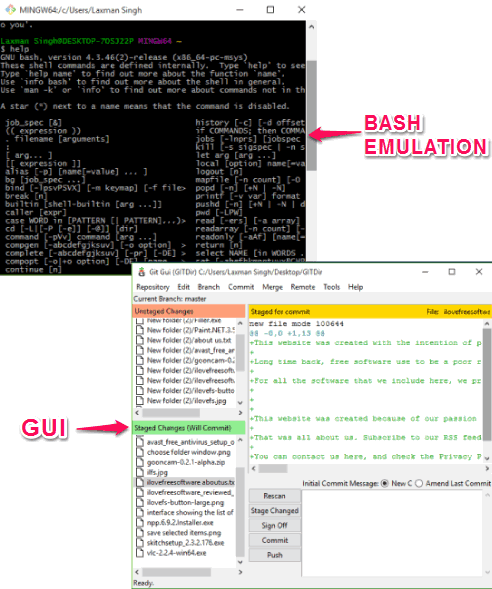
Above you can see the BASH Emulator and GUI version of this Git desktop client.
New Git users should not get confused between Git and GitHub, as both are the different. Git is a version control system that you can use locally / on network to create repositories, commits, and work with your team on the same file without interfering on their file versions. On the other hand, GitHub is a place where you can upload your Git repositories (works as a server) to access them remotely and have its own other features.
We have also reviewed Git client for iPhone.
Using This Free Git for Windows:
You can use this link to get the setup of this software. Install and launch it. The installation process prompts you to select options to configure Git.

By default, its BASH emulator is opened. You can use it to execute commands to create repositories, track previous changes, and do more. You can also use “help” and press Enter to get the list of all the commands that can be used.
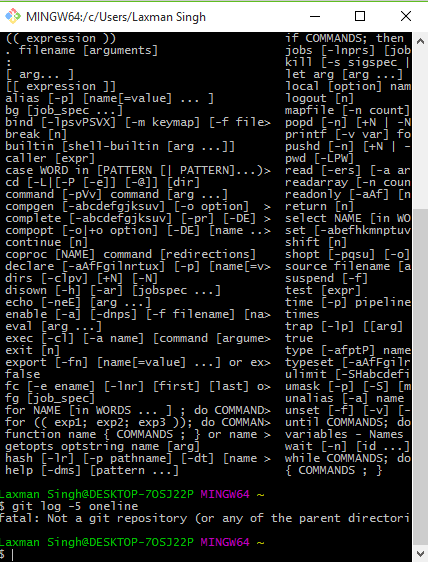
If the command line interface is too complex and boring for you, then you can also launch the graphical user interface. There will be no shortcut for GUI version, but you can open it by accessing cmd folder (available in the installation location of Git) and executing the git-gui file.
Graphical User Interface for Git Desktop Client:
If you don’t prefer BASH emulation, then you can open GUI. The interface opens with options to:
- Create new repository.
- Clone existing repository.
- Open existing repository.
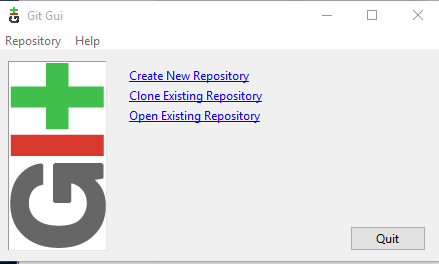
The last two options work only if you are already using the Git on the desktop and there exist some repository. Otherwise, you have to start from the first option.
When the interface is opened, there will be a menu bar that will help you to create branches, commits, browse master files of your repository, scan repository for changes, etc. The rest of interface shows the list of files added to the repository (with unstaged changes), files with staged changes, the content of selected file, etc.
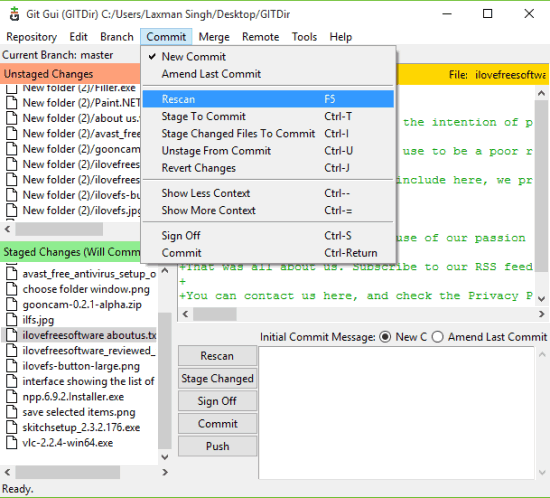
Open BASH Emulator and GUI of Git Using Right Click Context Menu:
Git for Windows integrates with shell menu of Windows Explorer. That means you can open BASH emulator and/or GUI version of Git desktop client using the right-click context menu.
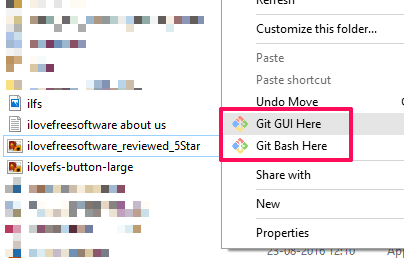
Just right-click on an empty space and select any of the available options.
The Verdict:
If you prefer using Git from the desktop rather than the web version, Git for Windows is definitely for you. Its new version has come with all the important features making it convenient to use Git.