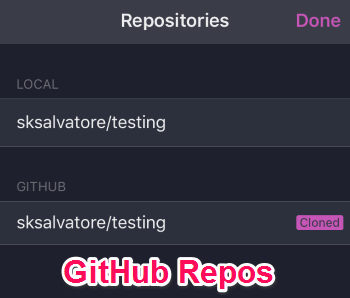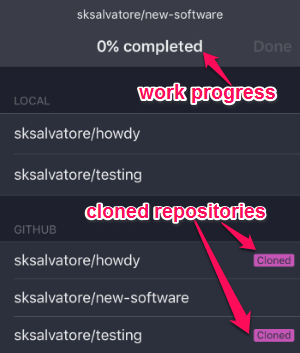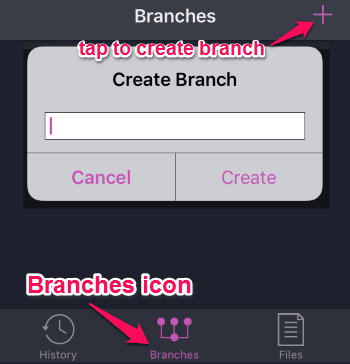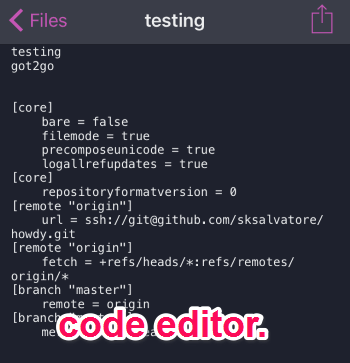Git2Go is a free Git client for iPhone that integrates seamlessly with all the GitHub accounts. You can easily edit code, clone GitHub repositories, and manage all your branches. No more working on your desktop for committing changes to code or repositories, as you can use this simple app to do so from your iPhone. If you’re a developer who uses Git for projects, then this app is definitely for you as it allows you to access and work against Git repositories. No more use of GitHub desktop clients or web services such as Gisto and GitBox, as you can do the same tasks right on your iPhone.
You can view commits history in order to know what is happening with your repositories and what changes are made by collaborators. If you wish to contribute on repositories created by others, then this app can make your wishes come true. It also lets you create and access new branches instantly and easy sync with GitHub by pulling the screen downward.
The following screenshot shows a local and GitHub repository.
Note: In the free version, you can only clone public repositories. In order to clone private repositories, you have to upgrade your account into a premium.
How to Edit Code, Clone GitHub Repositories, and Create New Branches:
Download and install the app from the link given at the end of this post or from the App Store.
Step 1: As soon as you sign in with your GitHub credentials, you will be able to access all your local and GitHub repositories. You can also view the work progress of the repositories. The following screenshot shows repositories with work progress.
Step 2: As we have already discussed, that you can access local and GitHub repositories. In order to clone repositories, simply tap a repository on the GitHub list and it will get cloned immediately as shown in the above screenshot.
Step 3: To create a new branch, tap the “Branches” icon at the bottom of the screen and select the “+” icon at the top. The following screenshot shows how to create a new branch.
Step 4: Go to the “Files” tab to create a new file or folder. After creating a file, simply open it with the editor and start writing code. Editing code has never been easier. The editor interface is pretty simple and you can edit code with ease for sure. The following screenshot shows how to edit code.
Some of the key features of “Git2Go” are:
- Seamless integration with GitHub.
- Stay updated with repositories and contribution by others.
- Edit code right on your iPhone.
- Find and collaborate with others on their repositories.
- Create and access new branches instantly.
- Pull screen to sync with GitHub, and much more.
My Final Verdict:
Git2Go is a perfect Git client for iPhone that lets you easily edit code, view the commit history, access repositories, create and access new branches, and much more. While editing a code, you can start adding code lines and push them immediately into different branches. If you are a GitHub lover, then you should definitely give this app a try.
Try the app from the link here.