In this tutorial, I have compiled a list of different methods to demonstrate how to convert MP3 to Text free. Using the various methods that I have explained here you can convert a speech which is in form of MP3 file. Here I have added some free websites on which you can upload the MP3 file and get the corresponding text file. Also, some of the methods are a work around to get text out of a MP3 file that contain some speech. However, on some of these methods, the final speech in text may not be correct so you will have to fix certain words manually. Otherwise, all of these methods are quite accurate to get you text by using an MP3 file as a source.
There can be many situations where you have to convert MP3 file to text. In the MP3 file can be a speech of a news report, a lecture or any other speech data. And if you want to convert that to text, these methods will help you. Although if you want to go for another approach, audio transcription, then there are some websites to do that, here I have listed few methods that take source file in MP3 format and produce text output.
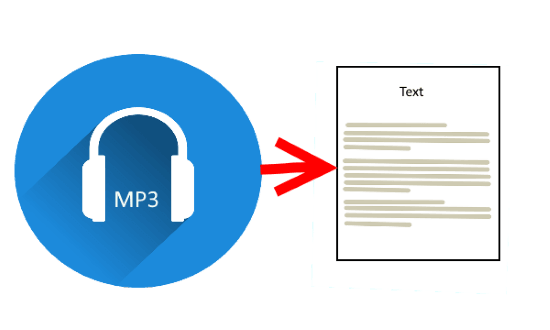
How to Convert Mp3 to Text Free?
IBM Watson Speech to Text Service
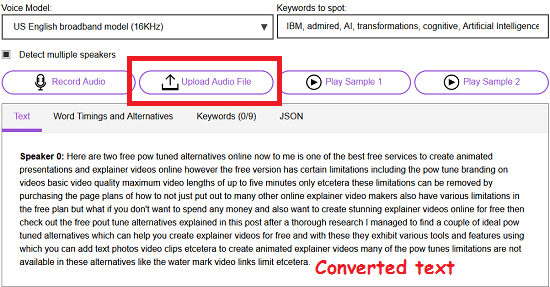
IBM Watson Speech to Text Service is one of the best free tool to easily convert MP3 file to text. It uses AI techniques to convert the audio to text. However it is only for developers with free and premium plans. I have linked above an open source online speech to text application that uses it and you can upload an MP3 file there and get the corresponding text. Here it also lets you record audio on the websites and then it will show you the text that you have spoken. But our purpose here is to convert an MP3 file to text and it does that accurately and for free without an account.
Use the above link to reach the homepage of the website and then you can upload an MP3 file from your PC to the website to convert to text. Next, as the upload completes, it will start converting the speech by detecting it from the MP3 file to text. You will see the processed text on the interface of the website. After it has done processing all the audio from the MP3 file, you can copy text and paste that in a new text file only our PC and save it. This way, you can easily convert an MP3 file to text and it is quite accurate as well.
Audio to text by Bear File Converter
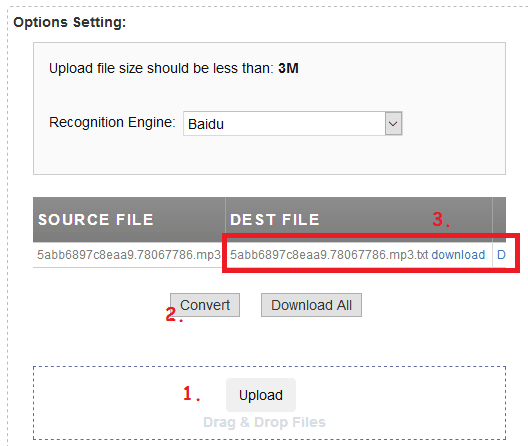
Audio to text by Bear File Converter is a simple websites to easily convert an MP3 audio file to text. You can upload an MP3 file here not more than 3 MB in size. It will process that file and will give you the corresponding speech. It uses Baidu’s speech recognition engine to process the source audio file and get you the final text file. Also, it supports another engine CMU Spinx as well that you can use to do the same. The interface is very simple. You just have to upload the MP3 file and it will process that and eventually will give you a text file.
To use this websites, you don’t have to create an account. Just use the above link to reach its homepage and then you can upload the MP3 file from your PC. Do note that the source MP3 file should not be larger than 3 MB. After uploading the file, you can start the conversion. It will take some time to process the audio file and when it is done with the conversion, it will return the corresponding text file to you.
Convert MP3 to Text using YouTube
If you have a Google account and you use YouTube, then you can use it to convert an MP3 file to text easily. However, this method is quite long but it results in the most accurate conversion of the audio to text. The YouTube’s built-in transcription is very strong and you may have seen it on videos or while watching the songs. There is an icon “CC” is displayed beneath each video that you can use to see the subtitles and lyrics corresponding to the video that is being played. And in this is the method I will use it to convert an MP3 file to audio. But for this, first you will have to convert the audio to video.
I assume that you have converted the source MP3 file to video. There are a lot of websites like EZ-Converter that you can use to easily convert audio to video. Or even there are some free software to convert audio to video.
Now, follow these steps.
Step 1: Upload the video to YouTube. You can keep it private so it won’t show to the world.
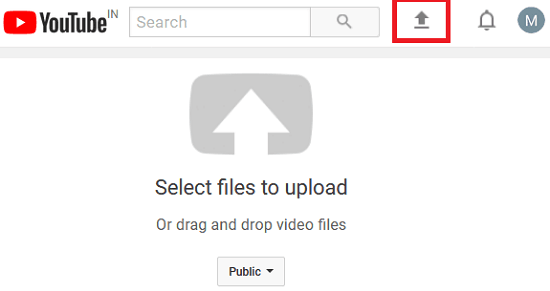
Step 2: Give it a thumbnail and specify other information if you want. In the basic info, you can fill out all the fields if you want. Next, go to the “Advanced Settings” sections and then you can specify the video language. Choose the video language according to the audio in it.
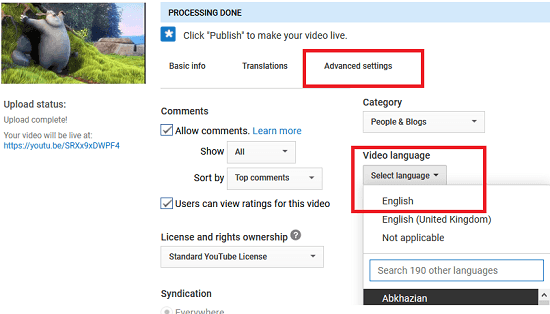
Step 3: Now, publish the video and you will have to wait until YouTube transcribes it. It can take up to 10 minutes.
Step 4: Now, go to your YouTube Dashboard and open the video that you published earlier. After that, go to the “Subtitles/CC” section and then click on the language button of your video. Next, it will show you all the closed captions on the left side. And you can download them in SRT, VTT, and SBV format.
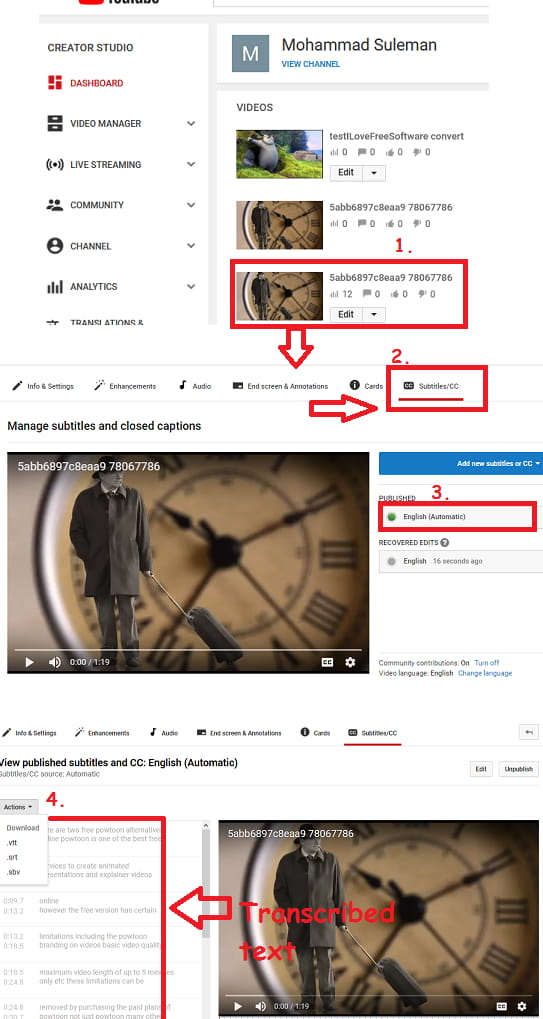
In this way, you can use YouTube to convert an MP3 file to text. Though the method is a bit lengthy but results in the most accurate MP3 to text conversion than any other methods in this list. If you think that you can use it, then do try it to convert any MP3 to text.
Convert MP3 to Text using Speech to Text Converter Websites
This is the last method in my list that you can try to convert an MP3 file to text. Here what we can do is use the MP3 file and play it. And we can give the MP3 audio output as an input to any of the speech to text converter websites. It can be done easily in Windows using a free software, VB Cable. This software creates virtual audio playback and recording devices on your PC. And I used it as a method to record any PC audio in Windows. You can use it to pipe PC audio output to PC audio input. And that is what I will do in this method.
Here are the steps to use this method to convert Mp3 to text.
Step 1: Get the VB Cable freeware from this link. After that, install it. Do note that while installing this software, make sure that you run its EXE file with admin rights. for that, you can right-click the EXE file of the tool and choose “Run as Administrator” option.
Step 2: Now, I will use an online website called Speech to Text by Convert Town for converting the spoken speech to text. You can use other websites as well for speech to text conversion. In my opinion, you can use Voice to Text website as it also offers transcription ability.
Step 3: Now, setup the input and output sound devices. For that, right-click on the system sound icon and click on “Sounds” option. After that, go to the Recording tab and set “VB Cable Output” as default device. And similarly go to the Playback tab and make “VB Cable Input” as input device.
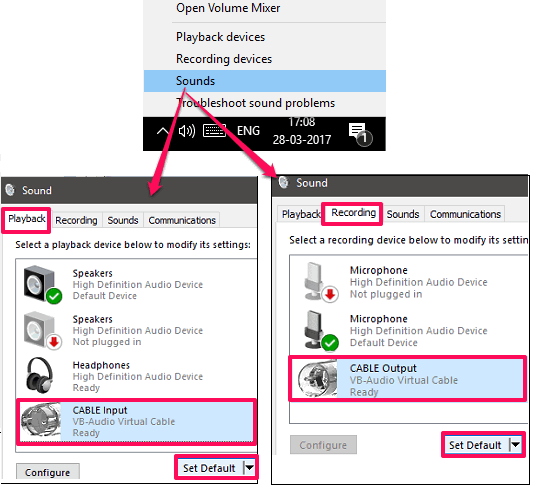
Step 4: Open any of the websites that I have mentioned above. And then start the speech to text in browser. At the same time play the MP3 file in any music player on your PC, say Windows Media player. You will see that the MP3 output will act as speech input to the website and it will start converting whatever it hears to text. And when it’s all done, you can copy the final text and save it somewhere on your PC.
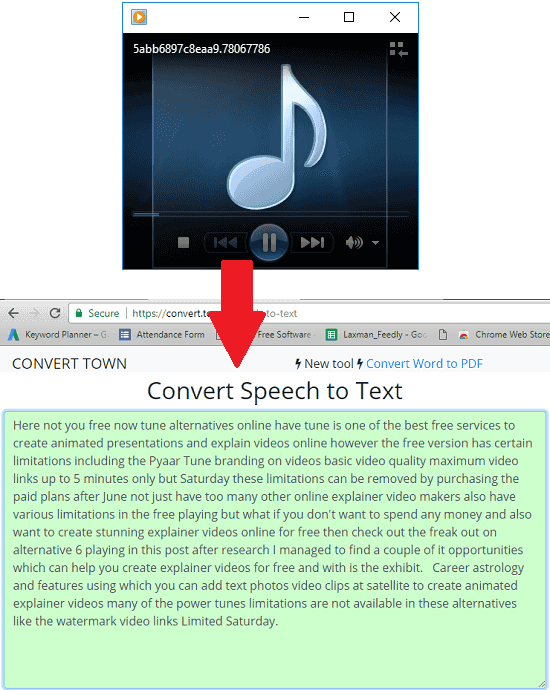
This is the another workaround to convert an MP3 file to text. However, this method may not be able to produce an accurate result. You will have to manually find some typos or some words to fix them.
Final Thoughts
These are the best free methods to convert an MP3 file to text. Most of the services out there are paid to do the same. And if you are looking for some free ways to convert an MP3 file to text, then you can use any of these methods in an easy way. In my opinion, use YouTube and IBM Watson Speech to Text Service for
converting MP3 to text as they are the most accurate. If you have a small size input MP3 file, then you can use Audio to Text by Bear File Converter. Also, if you know of some other method to do the same, then you can always tell me.