OneClickFirewall is a free software to enable and disable internet access to any application using right-click context menu. That simply means that you can allow or disallow any program from accessing the internet connection in just two mouse clicks. Whether you want to block Firefox, Chrome, or some other program from accessing the internet, this software will help you definitely.
It’s perhaps the easiest Firewall software out there that doesn’t need any extra effort. Instead of spending time adjusting the options, this Firewall software helps you focus on the main thing.
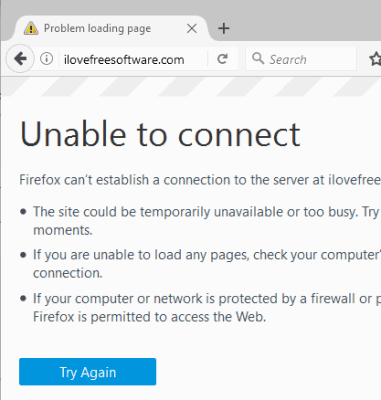
Above you can see internet access disabled by me for Firefox using this software.
How To Enable and Disable Internet Access to any Application Using Context Menu?
You need to grab the zip archive of this Firewall software. When you have downloaded it, extract it and run the setup. Installation is simple. After installation, the software is integrated with Windows right-click context menu.
This software doesn’t provide any type of user interface or system tray icon. So there is nothing to configure. Just right-click on an application and you will see two options: Block Internet Access and Restore Internet Access. You can also right-click on the desktop shortcut of a particular application to access these two options.
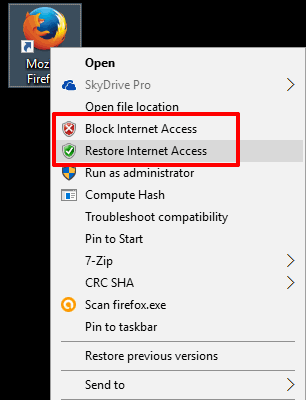
Both the options are self explanatory. Use the first option when you want to disable internet access for a particular application. After clicking that option, you need to confirm that you want to disable the internet access of that application. Press Yes to confirm and done.
The internet access of that application/program will be blocked. You can try to use that application to access internet, but you will notice that it is not able to do so anymore.
Whenever you want to grant internet access to that application, do a right-click on its shortcut or EXE and select Restore Internet Access option. A pop-up will open for the confirmation. Press Yes in that pop-up and the application will be able to access internet again.
The Verdict:
Windows native Firewall and other Firewall software are really good to help you enable or disable internet access to any application. However, you first have to spend some time to get familiar with their interface and then you use those Firewall software. On the other hand, this software is much easier as there is nothing to do. Just use context menus of this software and you can enable and disable internet access to any program.