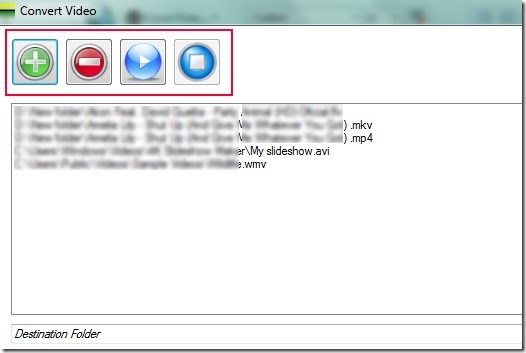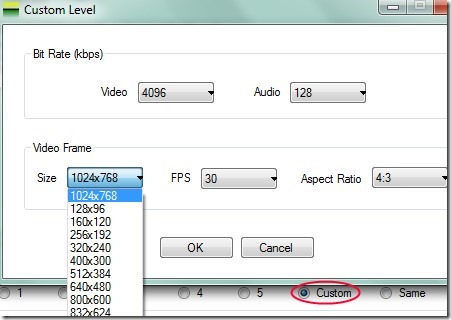Convert Video is a free video conversion software for windows that helps to convert almost all of the popular video formats and you can also customize the output quality (video size, audio bitrate, video bitrate, aspect ratio etc.). You can convert video files such as avi, mp4, wmv, mpg, flv, mkv, mpeg2, divx, mov etc. Thus multiple formats are supported in this video conversion software. For the output quality, you can select preset quality levels from 1 to 5 where quality level 1 is for low quality and 5 is for higher quality. But for a good output video, you can customize the output quality according to your preference.
It is one of the easy to use video converter which is available free of cost also. Moreover, the total size of Convert Video is only 3.62 mb and hence it is very lightweight software.
Below screenshot shows interface of Convert Video where you can add video files from your computer in batch. Here one thing might disappoint you is that no drag n drop feature is available. So you can add files using the Add button and can start the conversion process using Start button.
Hitting on start button will start the conversion process with default output format ‘MP4’. But you can customize the output format as well as quality level. Conversion speed is quite good but it will slow down depending on quality level and size of input videos.
Select The Preset Quality Level OR Customize It, Choose The Output Format & Convert Videos:
At the bottom part of this video conversion software, you can choose any preset quality level by clicking on radio button present for each level. You can even keep the quality level same as of original file which is a good thing. Likewise you can select any output format by clicking on radio button of desired format. As you could see in the below screenshot, multiple output formats are available to choose.
This way you can use any format and can begin the conversion process. More in this, for customizing the quality of output videos, you need to select ‘Custom’ option. A new window will open up like the below screenshot. Here you can maintain the aspect ratio (16:9 or 4:3) for output videos, can adjust the audio & video bitrate (128 kbps, 256 kbps, 2048 kbps, 4096 kbps etc.), frames per second etc.
Adjust the quality level accordingly and then you can convert the output videos for more good quality. After finishing the conversion process, you can have output files from destination location.
Features Present In This Video Conversion Software:
- Simple video conversion software where you can batch add different formats video files for conversion.
- You can get the output in form of mp4, mov, avi, 3gp, flv, mkv, mpg, mpg2 or in wmv format.
- Lightweight software. Only 3.62 mb size.
- Free of cost available for Windows.
- Preset quality levels available for output videos. Or else, you can set the quality level according to your requirement.
Conclusion:
Convert Video lets you quickly convert all popular supported formats into desired output format. You can batch add files but cannot use drag n drop feature which is its shortcoming. But its feature of customizing the output quality for videos is appreciable. You can use it for free and can convert videos with Convert Video. Below link will let you access its download page:
Get Convert Video free of cost.
Some other similar video conversion software reviewed by us are: video.NET, FSS Video Converter and Prism Video File Converter.