This tutorial explains how to bulk delete dead bookmarks in Chrome. Quick Bookmark Cleaner is a free and open source Chrome extension that helps you get rid of dead bookmarks from the browser in a few clicks. It scans all the bookmarks in all the folders for their HTTP status to put them under different categories and later you can delete all the bookmarks in from of those categories in a click.
Basically, Quick Bookmark Cleaner categorizes bookmarks as OK, timed out(dead), redirected, error, server error, empty folder, and invalid URL. You can open any of these categorized lists and see the corresponding bookmarks. And for each category there is a “Delete all” button which will remove all the bookmarks from the currently selected list.
Let’s face it, we end up with broken bookmarks too often. We covered this topic of removing bookmarks once by randomly deleting them, but the method Quick Bookmark Cleaner offers is much better. Here this is probably the only Chrome extension that lets you get rid of broken bookmarks in just 2 clicks.
Follow along to see how to use it in Chrome and other Chromium based browsers.
How to Bulk Delete Dead Bookmarks in Chrome based on HTTP Status?
Using the bookmark checker extension I have mentioned here is very simple. I will simply use it on Google Chrome, but it will work any other Chrome like browser such as Microsoft Edge, Opera, etc.
Install Quick Bookmark Cleaner from Chrome Web Store.
Now, you just click on its icon from the Chrome toolbar. It will open in a new tab and from there you can start scanning all the bookmarks in your browser. Before starting the scan, you can configure some HTTP request parameters such as timeout interval, HTTP request method.
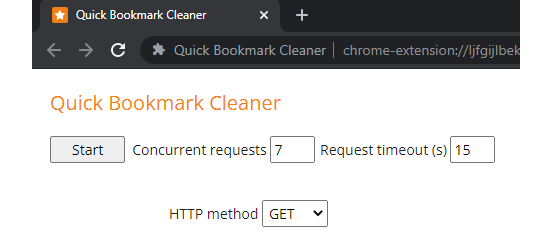
After the scan, it will generate the results. It will categorize the bookmarks according to their HTTP status. You can see the details from the dropdown. It also shows bookmark count in each category there.
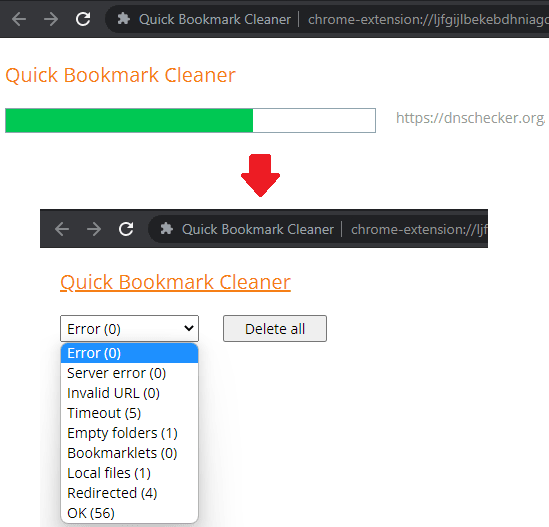
Choose a category from the dropdown and it will show you the list of corresponding bookmarks. Dead or broken bookmarks are displayed in the “Timeout” and “Error” category. Next, you can either delete the ones you want by clicking on the “X”. Or, you can delete them all using the “Delete all” button at the top. Apart from deleting, you can bulk edit link & titles as well, and save the changes.
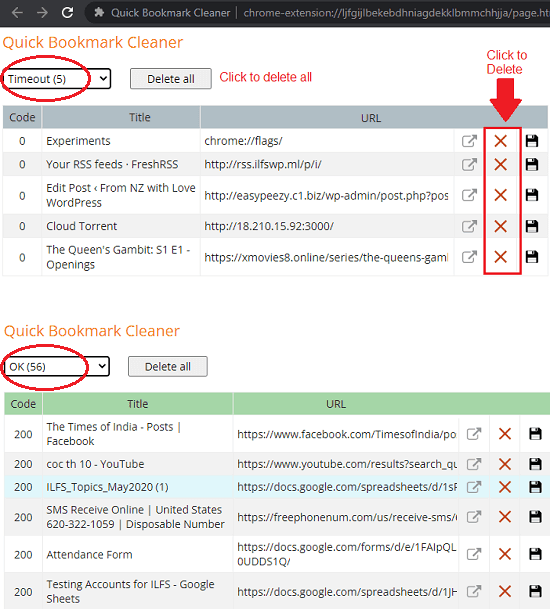
Websites with “redirect” status can be updated. You can update “Redirected” bookmarks URLs with the new link in a click. For all the bookmarks in this category, there is an update button. You can either update the bookmark or delete it. This is as simple as that.
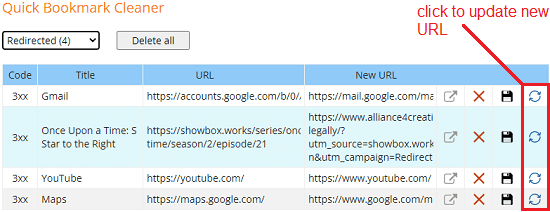
In this way, you can use this powerful Chrome extension to get rid of broken bookmarks in just 2 clicks. Or, you can also update the ones having redirected URLs. The process is straightforward, but in case you have a lot of bookmarks then scanning may take some time. For fast and efficient HTTP status scan, I will suggest you to use less number of concurrent requests and short request timeout intervals.
Closing Things Up:
There are some other ways to delete broken bookmarks in Chrome, but I find the solution offered by the Chrome extension here to be the best. I often bookmark some newly lunched products from ProductHunt and they generally expire after sometime and it becomes pain to remove those links one by one. But with the Quick Bookmark Cleaner I can do that in a few clicks and that’s what I like most about it. So, if you are looking for a quicker way to delete broken bookmarks in Chrome, then you are at the right place.