Alternate EXE Packer is a free UPX based compression and decompression tool for executable files. It’s a simple yet robust application that can reduce the overall size of standard Windows executable files (*.exe) without affecting their functionality. It compresses the executables in a way that they are automatically decompressed at runtime. Alternate EXE Packer utilizes Ultimate Packer for eXecutables (UPX), a robust compression/decompression standard as the backend for compressing executable files. And just like any other file compression software, Alternate EXE Packer also supports decompression of compressed EXE files. Though it’s primarily intended for executables, Alternate EXE Packer also supports a couple of other formats such as DLL files. Sounds interesting? Head past the break to find out more.
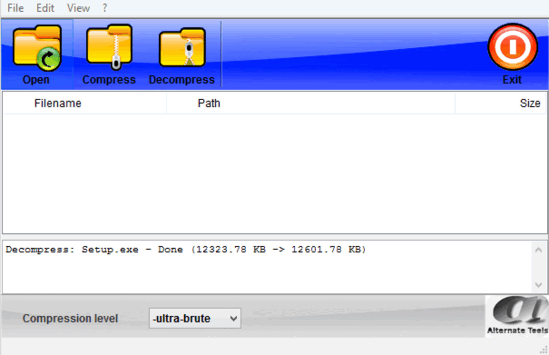
How To Use This Free UPX Based Compression And Decompression Tool For Executable Files?
Before getting started, the first step is to install Alternate EXE Packer. Installation is a routine affair. Simply download the executable from the homepage, install it and you’re all ready to roll. Once installed, Alternate EXE Packer should automatically start up. Here’s how it looks like:
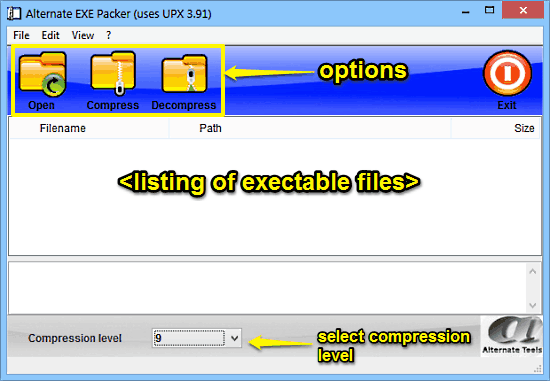
As illustrated by the above screenshot, Alternate EXE Packer sports a fairly Spartan look. The user interface is as simple as it gets. Primarily it consists of a menu bar, and an icon based options bar at the top. The icon based options let you add files and start compression/decompression process. All the files added for compression/decompression are listed in the window. A simple drop down menu at the bottom lets you select the compression level. Pretty regular stuff!
Using Alternate EXE Packer to compress executable files is rather simple, and the process remains the same for both compression/decompression. In essence, all you have to do is just add the files you want to compress/decompress, and Alternate EXE Packer will handle the rest. Here’s a little step by step tutorial anyway, illustrating how to get started with Alternate EXE Packer:
Step 1: Use the Open option to browse and select the executable files (*.exe) that you want to compress, and they’ll be added to the program. Based on how much compression you want, you can also change the compression level using the down menu option at the bottom.
Step 2: Once you’ve added all the executable files, simply hit the Compress button. Alternate EXE Packer will instantly trigger its command line based UPX packer module and start compressing your executable files. Based on the compression level you’ve selected, this process might take a while. Here’s a screenshot, illustrating the Command Line Interface of UPX at work:
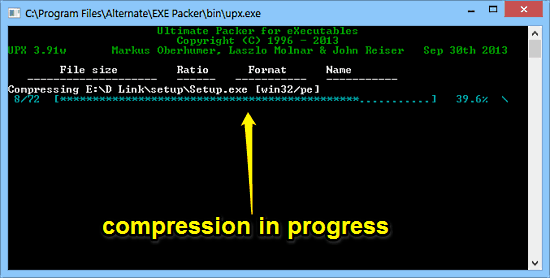
That’s all there’s to it, folks! Once the executable files have been compressed, their listing will be automatically removed from the program (unless you’ve deselected this option in the view menu). The process to decompress is exactly the same. The only thing that differs is that you have to use the Decompress option, and it only works for compressed executable files. Can’t be any simpler than this, right?
Also See: ArcThemAll: Freeware for File and Folder Compression/Decompression
Conclusion
Alternate EXE Packer is a really nifty UPX based compression and decompression tool for executable files. It’s lightweight, and easy to use. The fact that it uses Ultimate Packer for eXecutables (UPX) as the backend compression technology makes it all the way more versatile. All in all, it’s a useful application that does what it’s supposed to, and does it well. Do give it a try, you’ll love it.